How to publish an ebook securely
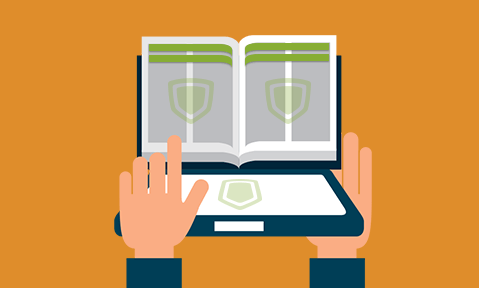
Why traditional ebook DRM fails & how to publish an ebook securely to stop piracy.
Pirates can strip the ebook DRM used by most publishing platforms in seconds, impacting an author’s bottom-line. Thankfully, there are more secure alternatives available for selling ebooks online.
You may be wondering, then, what steps you should be taking to ensure the long-term security of your ebook. We’ll be discussing several threats ebooks face today and how they can you can remedy them with the right ebook protection tools.
 The problem with popular ebook DRM systems
The problem with popular ebook DRM systems

When choosing ebook protection, it’s easy to rely on whatever DRM (Digital Rights Management) the publication platform provides. Amazon, for example, has its own Kindle DRM and its own file format. Adobe’s ADEPT DRM does similarly for ebooks in PDF and EPUB formats, including those from Google and Kobo. The list goes on.
While it’s important to remember that no ebook DRM system is infallible – a user can retype an entire novel by hand if they want to – it’s important to recognize that some are much easier to break than others. To provide effective security, ebook DRM must be strong enough that the time, effort, or technical expertise is too high for a user to justify.
Unfortunately, the most commonly used ebook DRM systems do not fit that bill. These days, a user can crack ADEPT and Kindle DRM in a few clicks with third-party programs like Epubor or Calibre’s DeDRM plugin. These require no technical knowledge to use and are easy to find with a simple “how to remove DRM” search. While Apple’s Fairplay DRM is harder to bypass, it’s only used with Apple products, which would severely hamper distribution and profits if used exclusively. Those looking to get paid for notes have an even harder time, with most platforms not implementing DRM at all.
To provide any real copy protection for your ebook, then, you need to go outside of the traditional ebook DRM offerings and publishing platforms.
 Can ebooks use PDF protection?
Can ebooks use PDF protection?
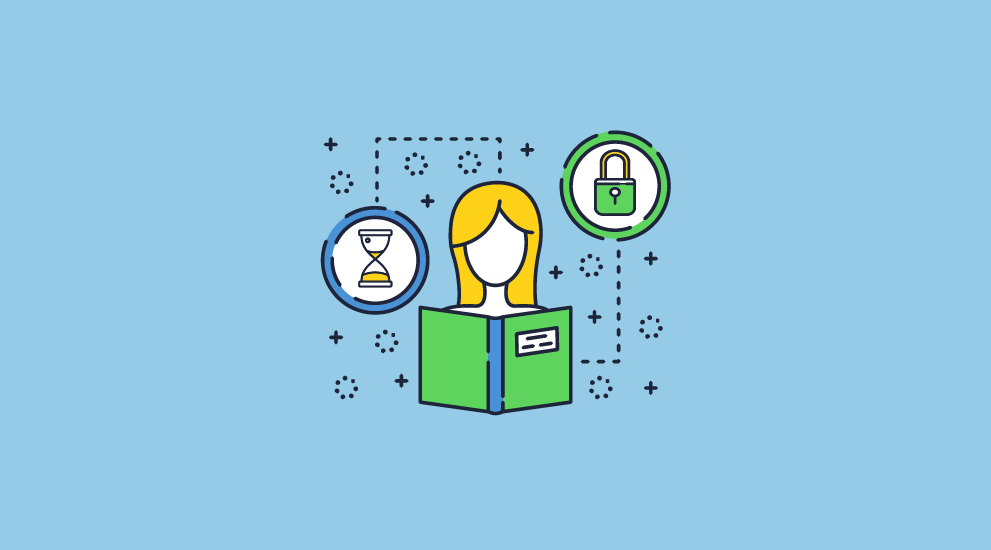
Though the newer ebook formats have advantages, namely their ability to better adjust for smaller screens, PDFs can absolutely be used for ebooks. In fact, they have various advantages over the likes of .mobi or .epub.
Due to the PDF formats’ highly-portable nature, users can open them on basically any device. Once they do open them, their lack of reflowability can be seen as a plus. When you publish a PDF, you have complete control of the layout of text and images. You don’t need to worry about whether elements will display incorrectly on different screen sizes and can be more ambitious with your design as a result.
PDF security, however, is entirely reliant on the solution you use to protect your ebook. While PDF has inherent security advantages due to its support for data encryption and printing, viewing, and editing controls, implementation matters. This is particularly true when considering the world’s most popular PDF software provider – Adobe.
Adobe Acrobat & security issues
While on the surface Adobe Acrobat offers all of the advantages mentioned above, in practice it’s no better than the .epub and .mobi DRM for security. A history of serious security issues, combined with its reliance on password-based protection and flaws in the Adobe Security Handler make Adobe Acrobat protection next to useless for ebook publishing.
Adobe Acrobat security works by asking publishers to apply two passwords to their document: one to open it (the open password) and one to edit or print it (the permissions password). It doesn’t take long, however, to see the flaws in this system. Once you make a sale and send along the open password to the customer, they can share it with whomever they like. They can even upload your ebook to a file sharing service along with the password for any internet user to access.
It gets worse, though. Due to the flaws in the Adobe security handler we mentioned earlier, any user with the open password can trivially strip all protection from the document. This includes passwords, editing controls, and printing controls. The PDF they eventually share will be a completely unsecured one. Using Adobe PDF protection to protect PDF ebooks is therefore simply a waste of time.
What about a PDF flipbook?
Flipbook document controls aren’t much better than Adobe’s. Flipbooks are uploaded to a remote server, converted to HTML, and secured in the browser. It’s easy for users to modify the webpage code to re-enable downloads of the original unprotected PDF, which they can share at will. We cover this process in detail in how to make a PDF flip pages like a book.
 How Locklizard PDF DRM stops ebook piracy
How Locklizard PDF DRM stops ebook piracy
The best way for publishers to stop ebook piracy is to use Locklizard’s dedicated PDF DRM solution, which does away with passwords entirely, instead storing decryption keys (securely relayed from the licensing system) in an encrypted keystore which is locked to each device.
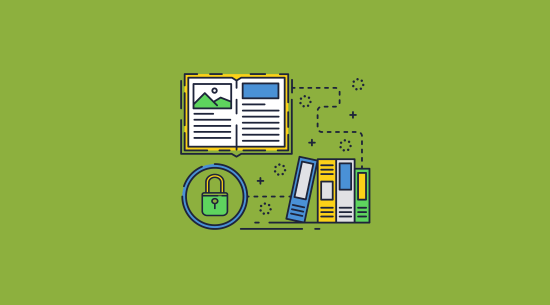
Here’s how it works:
- You encrypt a PDF ebook on your local PC and add any DRM controls you want to enforce.
- Your protected PDF ebook is saved to your disk and a document record is created on the Admin System.
- You create a user account for each user you want to view your protected ebook.
- An email is automatically sent to the user with a link to the Viewer and their license file.
- Once the Viewer is installed and the license file activated (clicked-on) it is registered to that device and cannot be registered elsewhere (unless otherwise specified).
- You control from the Admin System which protected ebooks each user can access.
- You distribute your DRM protected ebooks just like any other file (email, web site etc.).
- A protected ebook can only be opened by someone who has been authorized to view it. Depending on your DRM controls, they also cannot be printed, edited, copied, or screen grabbed. Sharing is always prevented since the recipient must be authorized to view the ebook – if they are sent a protected ebook and a user has not been authorized to view it, then it will not open. You can also automatically expire ebooks based on their age, number of opens or prints, and instantly revoke access.
As the license can only be registered on a set number of PCs (which you decide), and ebooks cannot be decrypted without a secret key (which the user cannot access), there’s no easy way for users to pirate ebooks. The pirate would have to manually type out the entire contents of the book, which would require a huge amount of time and determination. This makes Locklizard DRM your best bet when it comes to ebook protection.
Fortunately, despite this unmatched protection, it’s no harder to protect ebooks with Locklizard than any other PDF security application. In fact, due to the lack of cumbersome passwords, it’s even easier.
 How to protect an ebook from piracy with Locklizard
How to protect an ebook from piracy with Locklizard
You can use Locklizard to prevent printing, copying and pasting, and other methods of unauthorized sharing of your ebook, including screenshots. Due to the reasons outlined above, this is something software such as Adobe Acrobat is unable to do.
Here’s how you apply anti-piracy measures to your ebook using the PDF Writer application:
- Right-click your PDF ebook in Windows File Explorer and select the option “Make Secure PDF”.
%22%20transform%3D%22translate(1.2%201.2)%20scale(2.41016)%22%20fill%3D%22%23fff%22%20fill-opacity%3D%22.5%22%3E%3Cellipse%20rx%3D%221%22%20ry%3D%221%22%20transform%3D%22matrix(-.5809%2027.73216%20-106.81608%20-2.23748%20197.3%200)%22%2F%3E%3Cellipse%20rx%3D%2246%22%20ry%3D%2230%22%2F%3E%3Cellipse%20rx%3D%221%22%20ry%3D%221%22%20transform%3D%22matrix(84.31433%2010.80091%20-3.55798%2027.77434%20176%200)%22%2F%3E%3C%2Fg%3E%3C%2Fsvg%3E)
Creating a protected PDF ebook
- If you want to prevent printing of your ebook then click on the ‘Printing and Viewing’ tab and uncheck ‘Allow printing’. If it is already unchecked, then you don’t need to do anything – users will not be able to print your ebooks.
%27%20fill-opacity%3D%27.5%27%3E%3Cpath%20fill%3D%22%234c90c6%22%20fill-opacity%3D%22.5%22%20d%3D%22M543.2-54.7v112H-19.5v-112z%22%2F%3E%3Cellipse%20fill%3D%22%23fff%22%20fill-opacity%3D%22.5%22%20rx%3D%221%22%20ry%3D%221%22%20transform%3D%22rotate(-19.7%201152.7%20-727.3)%20scale(371.75661%20221.07587)%22%2F%3E%3Cellipse%20fill%3D%22%23d4d1cf%22%20fill-opacity%3D%22.5%22%20rx%3D%221%22%20ry%3D%221%22%20transform%3D%22matrix(14.58947%20103.80947%20-426.1987%2059.89832%20366.2%20665.3)%22%2F%3E%3C%2Fg%3E%3C%2Fsvg%3E)
Preventing printing of an ebook
- In the ‘Environment Controls’ tab, make sure ‘Disallow screen capture’ is selected and check ‘Add screen mask’. This will prevent users from trying to screengrab PDF content, regardless of whether they’re using their official screenshotting tools (e.g. Windows Snipping Tool), or a third-party screenshotting or screen capture solution. A mask (image) will also cover the content if focus is moved from the Secure Viewer window – so if users are intent on copying your ebook by typing it from scratch, then they will need to use another device to create the content.
%22%20transform%3D%22translate(1.3%201.3)%20scale(2.60547)%22%20fill-opacity%3D%22.5%22%3E%3Cellipse%20fill%3D%22%234b8fc5%22%20cx%3D%2297%22%20cy%3D%229%22%20rx%3D%22195%22%20ry%3D%2213%22%2F%3E%3Cellipse%20fill%3D%22%23fff%22%20cx%3D%2297%22%20cy%3D%22135%22%20rx%3D%22100%22%20ry%3D%22100%22%2F%3E%3Cellipse%20fill%3D%22%23d2cfcd%22%20rx%3D%221%22%20ry%3D%221%22%20transform%3D%22matrix(166.08639%20-31.2045%205.93582%2031.59347%20112%20252)%22%2F%3E%3C%2Fg%3E%3C%2Fsvg%3E)
Stopping screen shots of ebook content
- Optionally, you can restrict access to your ebook after a certain date by setting a date in the ‘Expiry & Validity’ tab.
%27%20fill-opacity%3D%27.5%27%3E%3Cellipse%20fill%3D%22%235194ca%22%20fill-opacity%3D%22.5%22%20rx%3D%221%22%20ry%3D%221%22%20transform%3D%22matrix(508.06451%20-1.40545%20.14966%2054.10264%20291.4%205.5)%22%2F%3E%3Cellipse%20fill%3D%22%23fff%22%20fill-opacity%3D%22.5%22%20rx%3D%221%22%20ry%3D%221%22%20transform%3D%22matrix(-306.52329%20137.1145%20-92.6746%20-207.17664%20296.5%20351.9)%22%2F%3E%3Cellipse%20fill%3D%22%23d5d2cf%22%20fill-opacity%3D%22.5%22%20rx%3D%221%22%20ry%3D%221%22%20transform%3D%22rotate(172.3%20177.7%20320.7)%20scale(483.63947%2056.22878)%22%2F%3E%3C%2Fg%3E%3C%2Fsvg%3E)
Adding expiry to an ebook
- Press the ‘Publish’ button at the bottom of the dialog. Safeguard will create an encrypted ebook (.pdc file) that only users authorized in the Safeguard admin portal can access.
Using the Locklizard e-commerce API, ebook publishers can additionally automate the addition of customers to the admin portal and automatically send their license file, making the entire process streamlined and efficient.
 Copyright and watermarks
Copyright and watermarks
Watermarks can be controversial in ebook publication, but they may be necessary if you’re protecting sensitive content. While likely not suitable for a novel, watermarks on training books and other important documentation allow you to clearly assert your copyright and identify users.
With the right ebook DRM software, this assertion is even clearer. The best ebook DRM systems support dynamic watermarks which can display the user’s name, email address, company, and other information for a single ebook that is distributed (i.e. you do not have to personalise and separately distribute each ebook with a user identifiable watermark since it is dynamically added at view/print time). This ensures that even if users take photos of content, they’ll be reluctant to share them with others.
Vitally, and unlike solutions like Adobe Acrobat, these watermarks cannot be easily removed.
 How to add a watermark to an ebook in Locklizard
How to add a watermark to an ebook in Locklizard
Locklizard’s proprietary file format and secure viewer application prevent the removal of watermarks since protected PDF files cannot be edited in Adobe Acrobat or similar PDF editors (where watermarks can be selected and deleted). Despite this extra security, adding watermarks to ebooks using Safeguard is really simple:
- Right-click your PDF ebook in Windows File Explorer and select the option “Make Secure PDF”.
%22%20transform%3D%22translate(1.2%201.2)%20scale(2.41016)%22%20fill%3D%22%23fff%22%20fill-opacity%3D%22.5%22%3E%3Cellipse%20rx%3D%221%22%20ry%3D%221%22%20transform%3D%22matrix(-.5809%2027.73216%20-106.81608%20-2.23748%20197.3%200)%22%2F%3E%3Cellipse%20rx%3D%2246%22%20ry%3D%2230%22%2F%3E%3Cellipse%20rx%3D%221%22%20ry%3D%221%22%20transform%3D%22matrix(84.31433%2010.80091%20-3.55798%2027.77434%20176%200)%22%2F%3E%3C%2Fg%3E%3C%2Fsvg%3E)
Creating a protected PDF ebook
Add text watermark to your ebook
In the “View Watermarks” tab check the “Add Text Watermark” box.
%22%20transform%3D%22translate(1.3%201.3)%20scale(2.5625)%22%20fill-opacity%3D%22.5%22%3E%3Cpath%20fill%3D%22%23cfcfcf%22%20d%3D%22M13.8%20120l-67-64.6L62.3-64l67%2064.6z%22%2F%3E%3Cellipse%20fill%3D%22%23d2d2d2%22%20cx%3D%22154%22%20cy%3D%22243%22%20rx%3D%22172%22%20ry%3D%2227%22%2F%3E%3Cellipse%20fill%3D%22%23fff%22%20rx%3D%221%22%20ry%3D%221%22%20transform%3D%22rotate(-33.9%20274.9%20-110.1)%20scale(128.97757%2078.79056)%22%2F%3E%3C%2Fg%3E%3C%2Fsvg%3E)
Adding a text watermark to an ebook
After typing your watermark text, you can add dynamic information by selecting the editing icon and choosing your dynamic variables. For example, %UserName% and %Email% to identify the user.
The “Position” and “Opacity” sliders allow you to adjust where the watermark sits on the page and its transparency, while the font icon, “Aa”, enables you to adjust font color, size, and formatting options.
Here’s an example of what a dynamic watermark looks like when an ebook is viewed in Safeguard’s Viewer:
%27%20fill-opacity%3D%27.5%27%3E%3Cellipse%20fill%3D%22%23349ae9%22%20fill-opacity%3D%22.5%22%20rx%3D%221%22%20ry%3D%221%22%20transform%3D%22matrix(-.01697%20-67.35451%20619.92174%20-.15617%20334.3%201.3)%22%2F%3E%3Cellipse%20fill%3D%22%23fff%22%20fill-opacity%3D%22.5%22%20rx%3D%221%22%20ry%3D%221%22%20transform%3D%22matrix(174.2054%20-88.55044%20158.31185%20311.44711%20542.4%20423.5)%22%2F%3E%3Cellipse%20fill%3D%22%23fff%22%20fill-opacity%3D%22.5%22%20rx%3D%221%22%20ry%3D%221%22%20transform%3D%22rotate(-76.5%20247.7%20130.4)%20scale(216.83371%2094.12151)%22%2F%3E%3C%2Fg%3E%3C%2Fsvg%3E)
Text watermark displayed in Safeguard Secure PDF Viewer
Add a watermark image to your ebook
In the “View Watermarks” Image Watermark tab, check the ‘Add Image watermark’ box.
%27%20fill-opacity%3D%27.5%27%3E%3Cellipse%20fill%3D%22%23d1d1d1%22%20fill-opacity%3D%22.5%22%20rx%3D%221%22%20ry%3D%221%22%20transform%3D%22rotate(-51.1%20127.4%20-55.6)%20scale(181.90423%20162.60407)%22%2F%3E%3Cellipse%20fill%3D%22%23cfcfcf%22%20fill-opacity%3D%22.5%22%20rx%3D%221%22%20ry%3D%221%22%20transform%3D%22matrix(476.38587%20-122.96545%2018.14693%2070.30384%20353.3%20614.1)%22%2F%3E%3Cpath%20fill%3D%22%23fff%22%20fill-opacity%3D%22.5%22%20d%3D%22M64.1%20618l-94-327.6L502.3%20138l94%20327.6z%22%2F%3E%3C%2Fg%3E%3C%2Fsvg%3E)
Adding a confidential image watermark
Browse for the image watermark you want to add. A large background watermark is usually a good idea, as it will be visible anywhere on the page.
Modifying the opacity slider allows you to do this without being too obtrusive, like so:
%22%20transform%3D%22translate(1.2%201.2)%20scale(2.4375)%22%20fill-opacity%3D%22.5%22%3E%3Cellipse%20fill%3D%22%233fa4e5%22%20rx%3D%221%22%20ry%3D%221%22%20transform%3D%22matrix(-222.3766%204.65813%20-.59903%20-28.59718%20176%20.2)%22%2F%3E%3Cellipse%20fill%3D%22%23fff%22%20rx%3D%221%22%20ry%3D%221%22%20transform%3D%22matrix(.04598%2073.54704%20-120.52606%20.07536%20238%20138.7)%22%2F%3E%3Cellipse%20fill%3D%22%23fff%22%20cx%3D%22210%22%20cy%3D%22137%22%20rx%3D%2293%22%20ry%3D%2253%22%2F%3E%3C%2Fg%3E%3C%2Fsvg%3E)
Confidential image watermark displayed in Safeguard Secure PDF Viewer
- If you have allowed printing of your ebook then you will probably want to add print watermarks as well. These can be added from the Print watermarks tab. Ebook watermarking options are flexible so you can add different view and print watermarks as you see fit.
- Save your watermarks and other security controls by pressing the “Publish” at the bottom of the PDF Writer window. Make sure you have any other security controls you want to apply selected before you do so, as outlined earlier in this article. Remember, by default, users cannot share, edit, copy or paste content, print, or take screenshots using screen capture tools.
 Selling and distributing ebooks securely
Selling and distributing ebooks securely
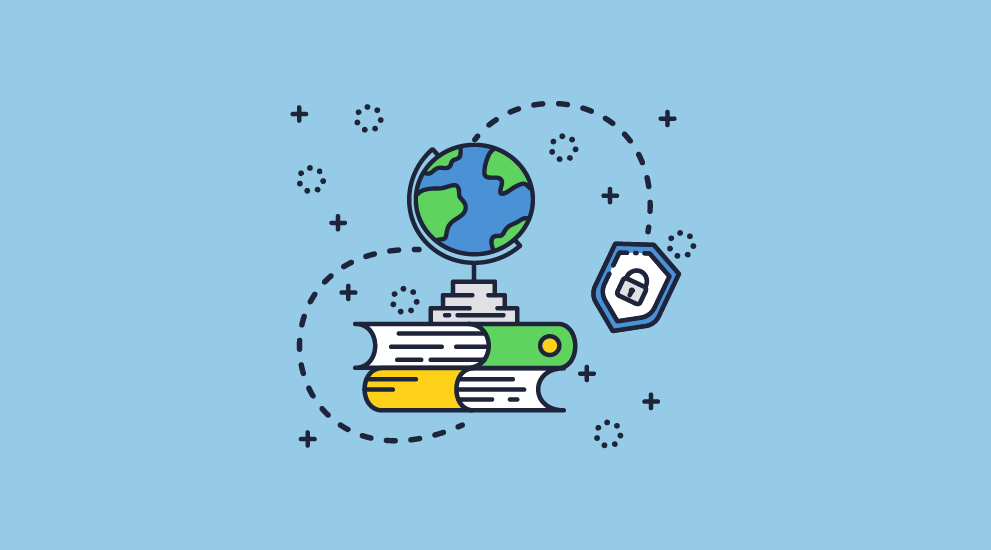
Once you have protected your PDF ebook using Safeguard PDF Security you will end up with an encrypted PDF file (.PDC) which has digital rights management controls embedded in it.
How and where you choose to publish your ebook is entirely up to you. Since the ebook is encrypted, no one will be able to view it unless you have authorized them to do so. You can therefore start selling ebooks from your own website without having to worry about who downloads them. Or you can send them by email, or distribute them via a file sharing site. It really does not matter, since your e books will remain secure regardless of where they are stored or who they are sent to.
Locklizard’s ebook protection ensures you are not tied into any ebook publishing platform, so you can easily sell digital ebooks from your own website while preventing piracy, copying and sharing.
 The easiest way to sell ebooks securely & prevent ebook piracy
The easiest way to sell ebooks securely & prevent ebook piracy
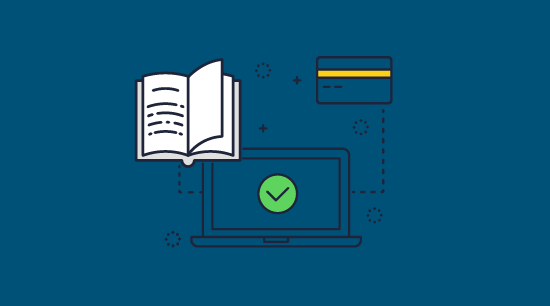
Whether you’re looking to protect a novel, instruction manual, non-fiction piece, or training content, the message of this guide should be clear. The most widely used ebook DRM systems just don’t work, and neither does Adobe Acrobat. It’s so easy to remove their sharing and editing restrictions that you may as well not bother. They’re no better than politely asking customers not to share. Watermarks with these solutions are no better – they can be easily removed with the very same tools used to create them.
Using Locklizard to protect your ebooks from piracy is far more effective. It gives you more control and flexibility while implementing strong copy protection and anti-sharing controls that pirates cannot easily bypass. With additional benefits such as the ability to watermark ebooks for distribution, remotely revoke ebooks, track use, control printing, and change PDF security settings after distribution, it’s a no-brainer for ebook publication. If you want the most secure and easiest way to sell digital ebooks from your website or any other platform then Locklizard is the most effective solution.
To stop ebook piracy and protect your ebooks from sharing, take a free 15 day trial of our PDF copy protection software.

 The problem with popular ebook DRM systems
The problem with popular ebook DRM systems Can ebooks use PDF protection?
Can ebooks use PDF protection? How Locklizard PDF DRM stops ebook piracy
How Locklizard PDF DRM stops ebook piracy How to protect an ebook from piracy with Locklizard
How to protect an ebook from piracy with Locklizard



 Copyright and watermarks
Copyright and watermarks How to add a watermark to an ebook in Locklizard
How to add a watermark to an ebook in Locklizard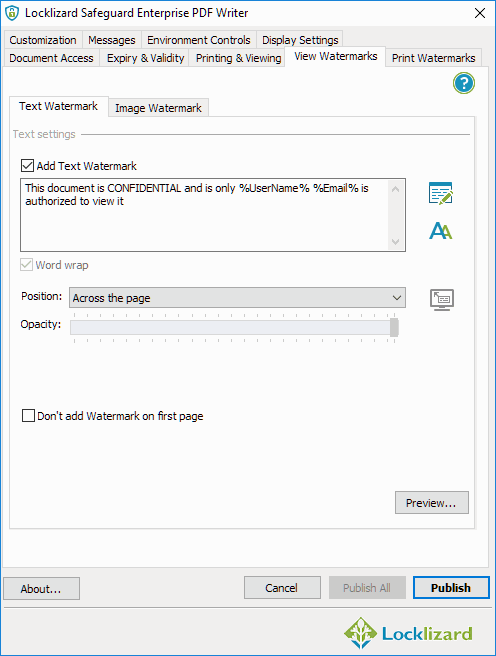
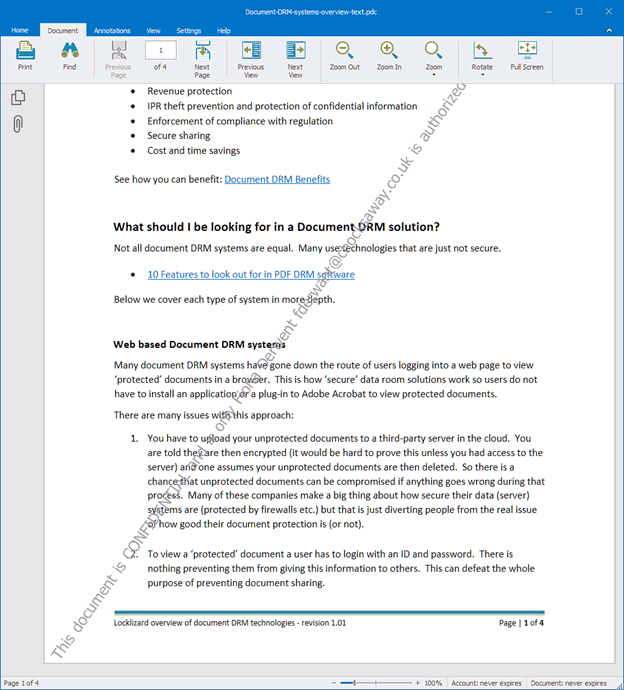
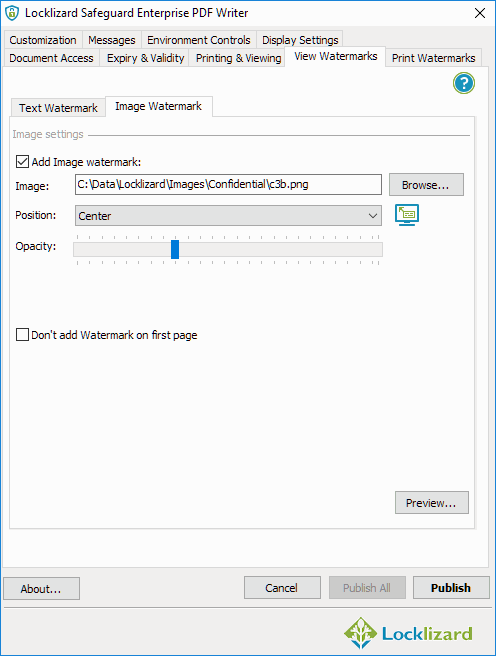
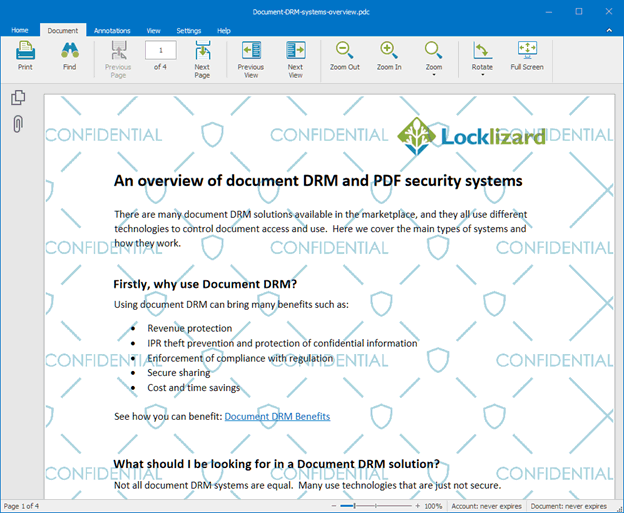
 Selling and distributing ebooks securely
Selling and distributing ebooks securely The easiest way to sell ebooks securely & prevent ebook piracy
The easiest way to sell ebooks securely & prevent ebook piracy
