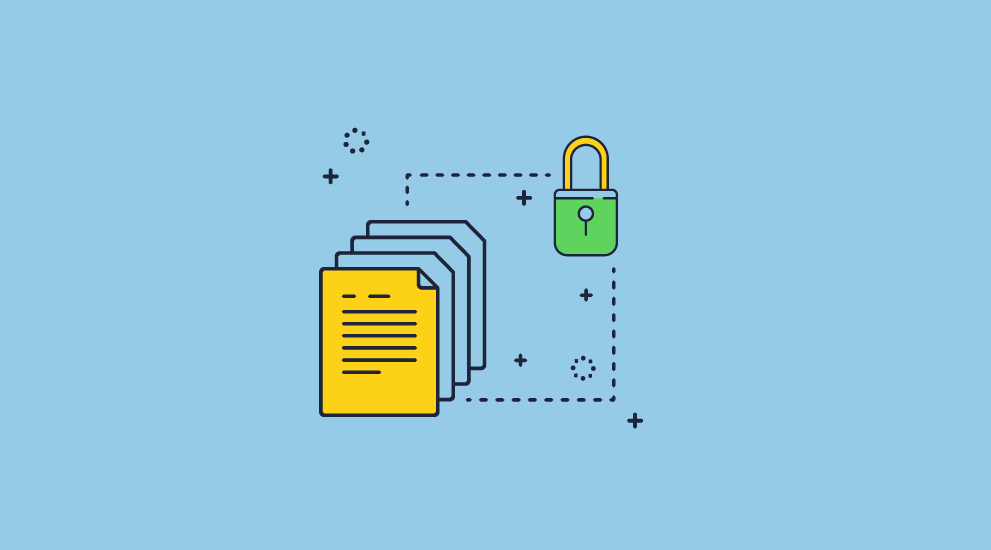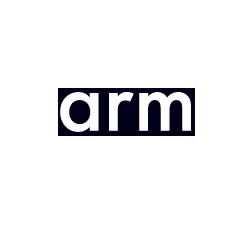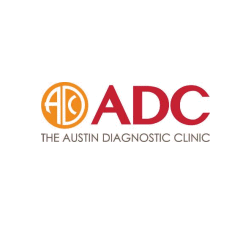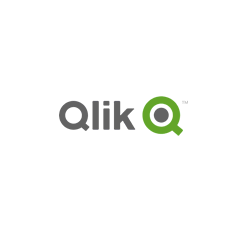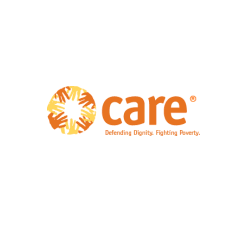How to Prevent Copy & Paste in PDF Files & Documents
 Preventing copying & pasting of PDF content: text and images
Preventing copying & pasting of PDF content: text and images
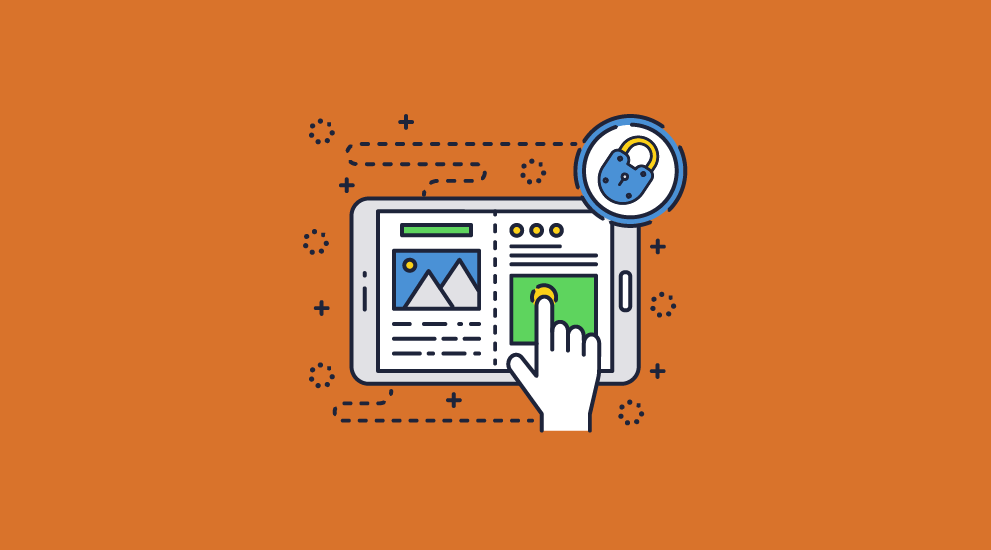
One of the easiest ways to pirate or leak information is the copy and paste function. Typically, when we think of copy/paste, we consider directly copying and pasting the text with the Ctrl + C and Ctrl + V shortcuts. However, a screenshot can also be considered a form of copy and paste. The Print Screen key creates a copy of what you can see on the screen for replication elsewhere.
So, a critical feature for any DRM app is to disable copy paste using both the PrintScreen key and keyboard shortcuts. Once copying is disabled, then there is nothing in the clipboard for the user to paste.
 Preventing copy & paste of text
Preventing copy & paste of text
To disable the copy and paste function in PDFs, you need to prevent the ability to select text with the cursor. If a user can’t select the text, then they can’t right-click and copy with the mouse or use Ctrl-C as a keyboard command. Preventing both of these text copying methods is essential to disable copy, and therefore to disable copy paste.
Alternatively, you can allow the selection of text but not allow the saving of that selection to memory so that there is nothing available to paste. This is perhaps better, as it can retain features such as highlighting, whether for annotation or accessibility.
 Preventing copy & paste via screen grabbing
Preventing copy & paste via screen grabbing
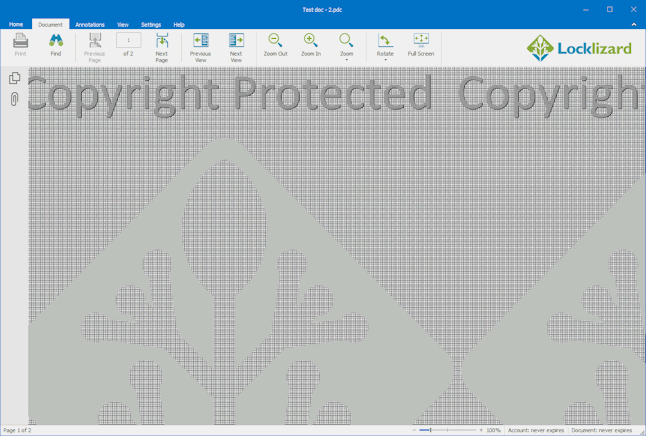
Another common way to copy information is to use a screen grabber application or screen sharing software. These use separate methods to PrintScreen, and are therefore more complicated to disable.
To disable copy via screen grabs it is necessary to do several things:
- present a false image to the screen grabber
- delete or overwrite the copy it is making
- prevent the screen grabber from being able to run
It’s worth noting that if a user can make a screenshot, they can also extract the text via an OCR tool and turn it into a new, editable document.
Any method to disable copying will have to use all three methods, or possibly more.
 Technologies used to prevent copy & paste
Technologies used to prevent copy & paste
To disable copy and paste, you either need to hook into the Operating System commands or the application. This can be done via plugins to Adobe Acrobat, but they can be circumvented and often don’t work when the application is updated. That’s why to be effective at preventing copy and paste, a dedicated application to view protected content should be used.
There are circumstances when the use of a dedicated application to view protected content may not be possible – for example, the user is not allowed to install any software on their device but is allowed to view content in a browser. Disabling copy and paste in a browser is a less secure approach because the code (usually JavaScript) has to be exposed to the browser to be executed and is therefore vulnerable to attack. In most cases, it is enough to simply disable JavaScript in the browser’s developer mode.
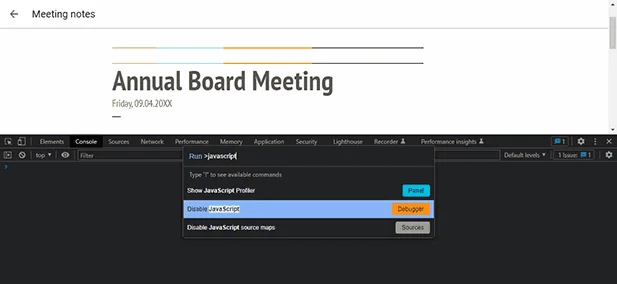
See How to copy and paste if right-click is disabled.
 How to prevent copy paste with Adobe Acrobat
How to prevent copy paste with Adobe Acrobat
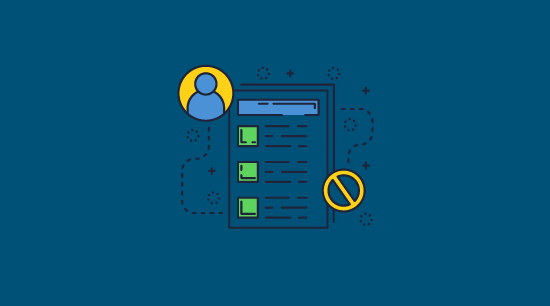
In Adobe Acrobat, you can disable copy paste by applying password protection and PDF restrictions to a PDF file.
To do this, in the permissions settings check the box ‘Restrict Editing’ and un-check ‘Enabling copying text’. Then save the PDF file.
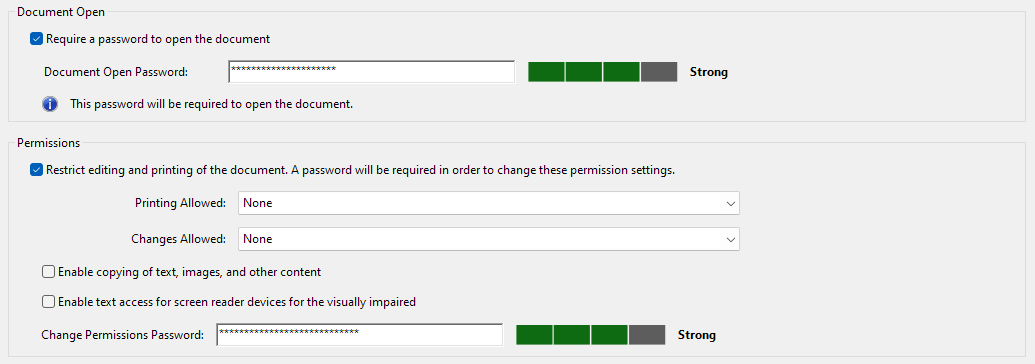
However, you should bear in mind, that the copy/paste protection is completely useless as we show below.
 How to copy paste from secured PDF files
How to copy paste from secured PDF files
The Adobe PDF permissions password is a set of controls that informs the PDF viewing application which options it should grey out – it does not utilize encryption. It can therefore simply be removed without the user having to enter a password. It only takes a free online application and a few seconds.
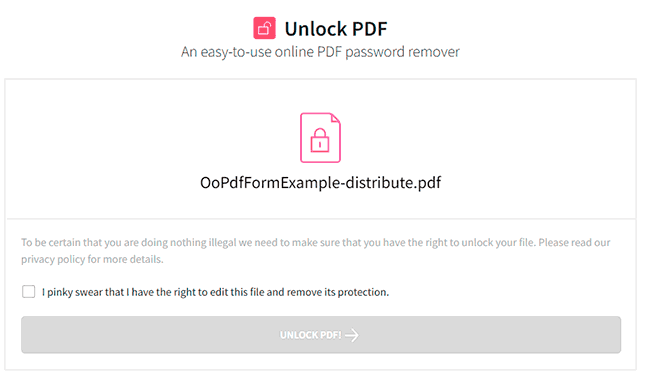
Alternatively, users can open a copy restricted PDF in Mac Preview, Google Docs, or another PDF viewer that ignores the copy/paste restrictions. See Removing Adobe Acrobat PDF Restrictions from a PDF file.
So, if you are looking to apply copy paste protection using Adobe Acrobat PDF restrictions, then think again. It provides zero protection against users copying and pasting PDF content.
There’s no point in applying protection against copy and paste anyway if users can just share protected PDF files and their passwords, or the unprotected files.
Preventing copy paste in Microsoft apps
Acrobat isn’t the only application that can lock copy and paste. Unfortunately, though, Microsoft’s apps are just as ineffective.
- While Word enables you to restrict editing, it does not prevent copy and paste.
- The same is true for excel files. See how to prevent copy paste in Excel for spreadsheet protection options.
 Preventing copy and paste for online documents
Preventing copy and paste for online documents
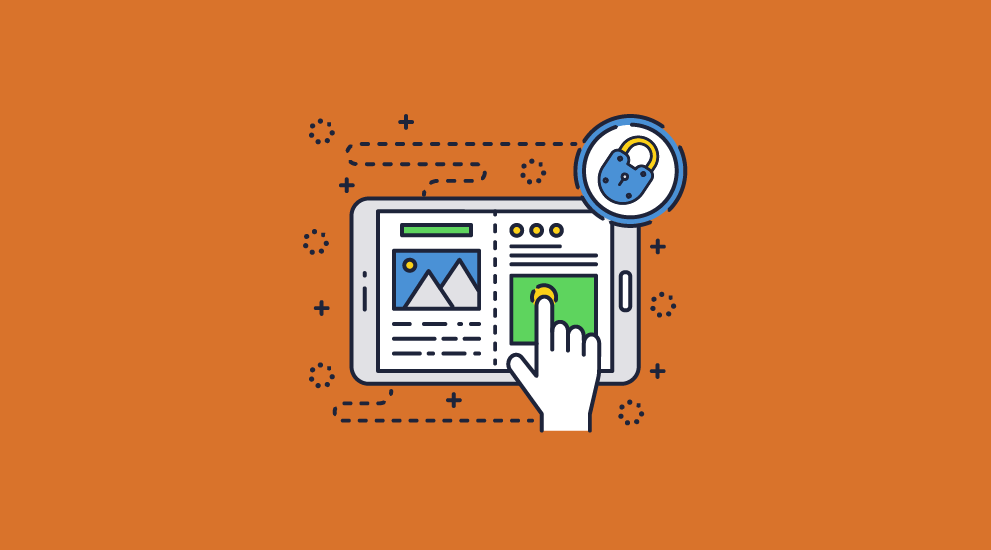
Many online solutions claim to modify PDF viewers to prevent copy and paste online. This includes solutions such as WordPress plugins, HTML flip books or document collaboration systems, as well as Google Docs and secure data rooms.
The problem with all of these solutions, however is that they use JavaScript commands to restrict user actions or grey out functionality. JavaScript, however, only provides weak security, which we detail below.
 How to copy and paste if right-click is disabled
How to copy and paste if right-click is disabled
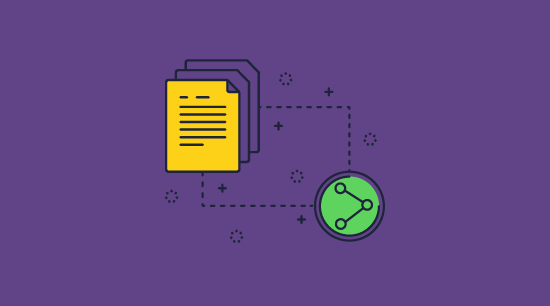
There are at least three easy ways to bypass copy paste protection for documents displayed in the browser. Here’s how to copy and paste from websites that disable copy and paste:
- Disable JavaScript in your browser and then reload the page.
- Open the browsers developer mode, search for the text, right-click and copy and paste it.
- Print the page to PDF and then copy content from that. You can also convert the PDF to Word for simpler copying of text and images.
Usually, one of these will work, and this makes disabling copy/paste in WordPress or any other HTML website useless.
While more secure solutions may obfuscate code to make it more difficult to bypass copy paste restrictions, there are usuallly well-published workarounds that detail the commands users need to edit or delete. See, for example, How to copy a Google Doc that is protected or How to copy and paste from a protected flip book.
 Prevent copy paste & copying from PDF documents with Locklizard
Prevent copy paste & copying from PDF documents with Locklizard
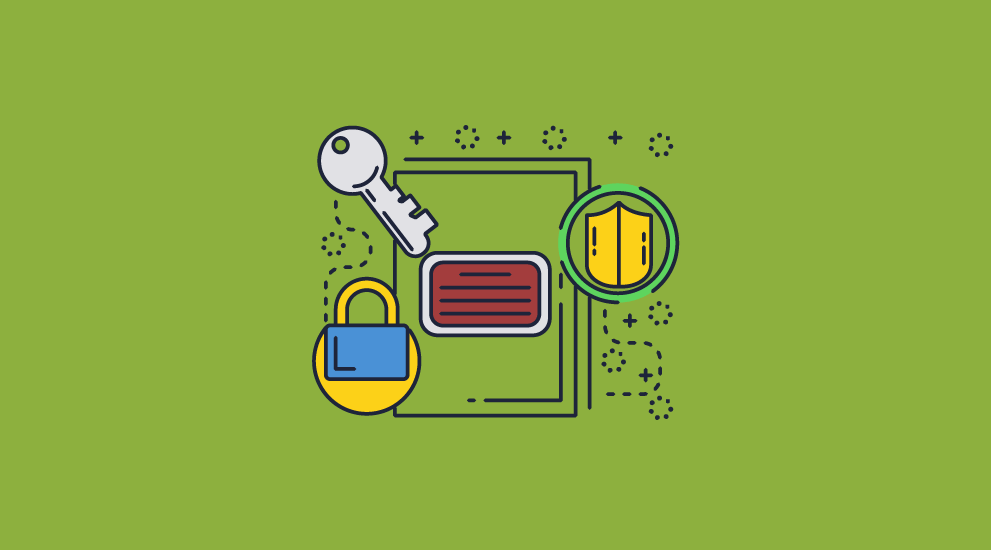
Locklizard PDF DRM software does not use password protection to protect PDFs, so users cannot share decryption keys with others.
- Protected PDF files are locked to authorized users’ devices so they cannot be shared.
- Content is only ever decrypted in memory, so it is not available to copy from temporary files on disk.
- Copy protection controls are part of the PDF document security, are enforced by the secure viewer application, and cannot be removed by third-party password recovery (or removal) applications.
Prevent copying from PDF: no copy controls, editing or save-as

Safeguard PDF Security stops users from making copies of your PDF documents:
- Stops users from editing PDF documents
- Stops users from copying and pasting content
- Stops users taking screenshots with Windows print screen and third-party screen grabber applications
- Clears system memory so selected content is never available to paste into other applications
- Stops users saving protected documents as clear text (i.e. in unprotected form)
- Prevents the use of temporary files so decrypted content is never made available on disk
- Stops users from sharing protected PDF documents with others by locking them to devices
- Stops users from using protected PDFs on unauthorized devices and in unauthorized locations
- Optionally prevents users from manually re-typing the document by blanking the window when it is not in focus
- Prevents printing so users cannot print PDF files and photocopy or OCR content
Preventing copying and pasting of your documents and information ensures users can not readily produce copies for other people. Locklizard document DRM software automatically disables copy and paste to prevent unprotected content from being distributed.
 How to prevent copying from PDF & make it not copyable
How to prevent copying from PDF & make it not copyable
- Right-click your PDF in Windows File Explorer and select “Make Secure PDF“.
%22%20transform%3D%22translate(1.2%201.2)%20scale(2.41016)%22%20fill%3D%22%23fff%22%20fill-opacity%3D%22.5%22%3E%3Cellipse%20rx%3D%221%22%20ry%3D%221%22%20transform%3D%22matrix(-.5809%2027.73216%20-106.81608%20-2.23748%20197.3%200)%22%2F%3E%3Cellipse%20rx%3D%2246%22%20ry%3D%2230%22%2F%3E%3Cellipse%20rx%3D%221%22%20ry%3D%221%22%20transform%3D%22matrix(84.31433%2010.80091%20-3.55798%2027.77434%20176%200)%22%2F%3E%3C%2Fg%3E%3C%2Fsvg%3E)
- In the “Environment Controls” tab, make sure “Disallow screen capture” is selected and check “Add screen mask”. The screen mask button stops users from copying text by typing it into another application on the same device while the Viewer is running.
%22%20transform%3D%22translate(1.2%201.2)%20scale(2.41016)%22%20fill-opacity%3D%22.5%22%3E%3Cellipse%20fill%3D%22%234690cd%22%20cx%3D%22125%22%20rx%3D%22255%22%20ry%3D%227%22%2F%3E%3Cellipse%20fill%3D%22%23fff%22%20rx%3D%221%22%20ry%3D%221%22%20transform%3D%22matrix(-187.03458%208.1661%20-1.37407%20-31.4713%20129.2%2046)%22%2F%3E%3Cellipse%20fill%3D%22%23d3d0cd%22%20cx%3D%22225%22%20cy%3D%2288%22%20rx%3D%22255%22%20ry%3D%2212%22%2F%3E%3C%2Fg%3E%3C%2Fsvg%3E)
- Press the “Publish” button at the bottom of the dialog.
%27%20fill-opacity%3D%27.5%27%3E%3Cellipse%20fill%3D%22%23d1d1d1%22%20fill-opacity%3D%22.5%22%20rx%3D%221%22%20ry%3D%221%22%20transform%3D%22matrix(-109.37506%20-214.2739%20533.74398%20-272.44698%20466%20599)%22%2F%3E%3Cellipse%20fill%3D%22%23fff%22%20fill-opacity%3D%22.5%22%20rx%3D%221%22%20ry%3D%221%22%20transform%3D%22matrix(325.87005%20-182.2002%20142.33224%20254.5651%20287.8%2086.8)%22%2F%3E%3Cpath%20fill%3D%22%23d1d1d1%22%20fill-opacity%3D%22.5%22%20d%3D%22M9%20621.5L-126.1%20405l145.8-91.1L155%20530.4z%22%2F%3E%3C%2Fg%3E%3C%2Fsvg%3E)
Safeguard will create an encrypted copy protected PDF (.pdc file) that only users authorized in the Safeguard admin portal can access. It will automatically prevent users from right-click copying or using commands to copy text and images. - You can optionally publish and lock protected PDF files to USB devices. Users can view documents directly from USB without installing a Viewer.
%22%20transform%3D%22translate(1.4%201.4)%20scale(2.89063)%22%20fill-opacity%3D%22.5%22%3E%3Cellipse%20fill%3D%22%23fff%22%20cx%3D%22106%22%20cy%3D%2286%22%20rx%3D%2265%22%20ry%3D%2237%22%2F%3E%3Cellipse%20fill%3D%22%23fff%22%20cx%3D%22103%22%20cy%3D%2286%22%20rx%3D%2264%22%20ry%3D%2235%22%2F%3E%3Cellipse%20fill%3D%22%23dbdbdb%22%20cx%3D%22213%22%20cy%3D%2285%22%20rx%3D%2248%22%20ry%3D%22255%22%2F%3E%3C%2Fg%3E%3C%2Fsvg%3E)
 FAQs
FAQs
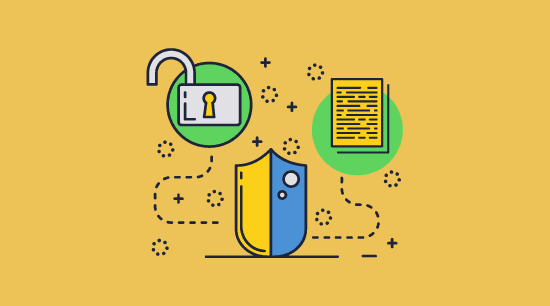
How do I prevent a PDF from being copied?
You need to use a DRM solution to prevent copying from PDF documents. Adobe Acrobat protection is too easy to bypass, with users easily able to strip the protection and copy, paste, print, or make a file copy of the PDF.
A DRM solution that uses its own secure Viewer application can ensure that copy/paste restrictions are enforced, and that users cannot edit code to bypass controls. Unlike browser apps, it is the only way you can effectively prevent copying from PDF files.
How do I turn off copy and paste in a PDF?
You can turn off copy and paste in a PDF in most PDF editing applications, but that doesn’t mean it will stay off. PDF protection that is based on Adobe can be easily removed, so you should instead look at turning off copy and paste using a DRM solution.
Note that you cannot prevent anybody from copying and pasting a scanned PDF since there is no protection applied to it. You should therefore prevent both printing and copying to prevent users printing hardcopies and then scanning back to PDF format.
How can I prevent copy and paste in a PDF on Mac?
Adobe Acrobat is just even worse at protecting PDFs from copy and paste and screen grabbing on MacOS. It’s possible for Mac users to screenshot, edit, and copy/paste a document protected with Adobe PDF by opening in the built-in ‘Preview’ feature. This is because Apple does not honor Adobe’s permissions system.
To disable copy and paste on Mac, whether it’s via screenshot or text highlighting, you need to use a PDF DRM solution like Locklizard.
Why am I unable to copy text from a PDF?
Most likely because the creator of the document has disabled it. If it has been protected with Adobe Acrobat accidentally, you can remove it using a number of PDF password removal tools. Locklizard users, however, will have to contact the publisher of the document if they want to copy text from a secured PDF, as the controls can only be removed by the admin.
How can I diable copy and paste protection on USB drives?
There is no way to disable copy and paste protection on USB drives for PDFs protected with Locklizard Safeguard. Third-party solutions likely use rights controls to prevent the copying of files only. This requires admin access to the user’s system and doesn’t stop them from copy and pasting text or screenshotting the document.
Does disabling copy and paste in Windows registry work?
There are some registry keys or group policies that you can tweak to make copy paste disabled on Windows, but there are issues with this approach.
- The user can still use a screen grabber application to capture content and OCR it.
- The administrator must have control over the device, which is not likely in a work from home or partner-sharing situation.
- It can not be selectively applied to individual apps, so users cannot copy/paste within any application.
Registry mods are therefore not a viable solution for preventing copy and paste on Windows devices.
Do watermarks stop screenshots and copy and paste?
Watermarks can help to stop screenshots if they are placed well and are not easy to remove. They don’t do anything to prevent the copying and pasting of text however — that requires additional protection.
Can’t I just use Google Docs to prevent copy and paste?
Google Docs does provide some protection to prevent copy & paste but it is easily bypassed. Google Docs uses JavaScript to enforce its controls, which can be bypassed by appending “/mobilebasic” to your URL and then disabling JavaScript in the developer console. Users can then copy and paste the content into a new Google Doc to use as they like. In addition, users can use Ctrl + P to print a PDF and take high quality screenshots using screen grabbing tools. So Google Docs is not secure and should not be used if you want to prevent PDFs from being copied.
Is it possible to disable copying and pasting on iOS/Android?
It is not possible to prevent copying and pasting on iOS because there is no way to prevent print screen or third-party screen grabber utilities. This is why Locklizard Safeguard includes the option to deny PDF use on iOS devices.
It is possible to disable both screenshotting and text copying and pasting on Android.
How can I prevent anybody from copy and pasting from a scanned PDF?
If you protect a PDF with Locklizard, you can stop printing entirely and therefore prevent scanning and copy and paste. Alternatively, allow printing but add a dynamic print watermark to the document that clearly states the user’s name.
Can you block a PDF from being copied using JavaScript?
You can use JavaScript to block copy and paste but it is not very secure. Users can turn JavaScript off in PDF Reader apps, and a JavaScript command executed in the browser can be manipulated in the browser’s editor so that security functionality is bypassed or disabled.
Is PDF no copy protection effective?
No. While the term “PDF no copy” may imply something effective, it is really just the standard PDF password protection you’ll see in any PDF editor or protection website. It does not stop copying as restrictions can be removed in seconds using a variety of tools and methods.









 Free Trial & Demo
Free Trial & Demo Preventing copying & pasting of PDF content: text and images
Preventing copying & pasting of PDF content: text and images Preventing copy & paste of text
Preventing copy & paste of text Preventing copy & paste via screen grabbing
Preventing copy & paste via screen grabbing Technologies used to prevent copy & paste
Technologies used to prevent copy & paste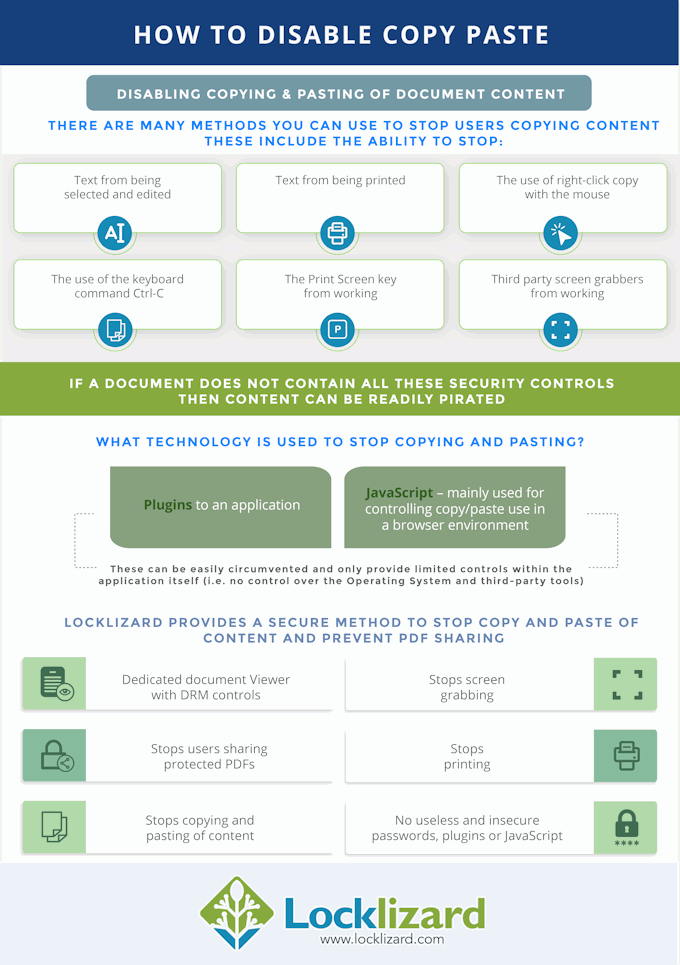
 How to prevent copy paste with Adobe Acrobat
How to prevent copy paste with Adobe Acrobat How to copy paste from secured PDF files
How to copy paste from secured PDF files Preventing copy and paste for online documents
Preventing copy and paste for online documents How to copy and paste if right-click is disabled
How to copy and paste if right-click is disabled Prevent copy paste & copying from PDF documents with Locklizard
Prevent copy paste & copying from PDF documents with Locklizard How to prevent copying from PDF & make it not copyable
How to prevent copying from PDF & make it not copyable

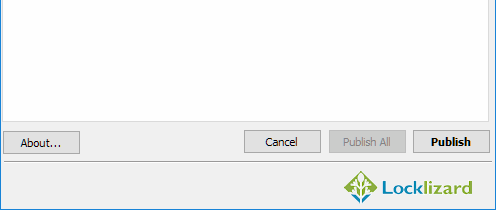

 FAQs
FAQs Download PDF security software that stops copying & copy paste
Download PDF security software that stops copying & copy paste