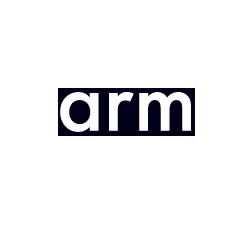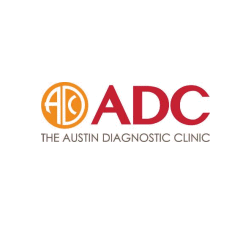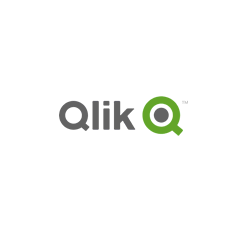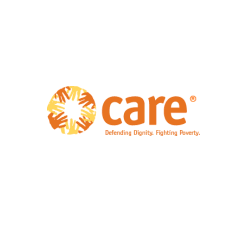Restrict Document Access – lock PDF files to users, domain, location & device. Stop sharing, control use.
 | Restricting Document Access with Safeguard PDF Security |
Safeguard PDF Security enables you to restrict document access by locking documents to:
- individual users
- a group of users
- all authorized users
- individual devices
- a country location
- a location (range of IP addresses)
- a domain (specific IP address)
This guide shows you how to use Safeguard PDF Security to lock PDF files so they can only be used by authorized individuals on specific devices and from controlled locations.
 | How to Restrict Document Access to authorized users |
When protecting documents (PDF files) using Safeguard PDF Writer you have the option of who to protect them for:
- All users
Selecting this option grants document access to all users you have added to your Safeguard administration system. - Selected users
Selecting this option grants document access to selected users. You select the users you want to grant document access to in the Safeguard administration system. - Users who have been given access to a publication (group of protected documents)
Selecting this option grants document access to all users who have been granted access to a specific publication. Users are granted access to publications in the Safeguard administration system.

By selecting the appropriate option you can restrict document access to specific users, to all users in your company, or just those that have been granted access to specific groups of documents (for example, only the Sales department given access to sales reports).
Document location locker
There might be occasions when you need to restrict documents to specific locations such as a place of work or a third party site.
Restricting document access to a specific location ensures documents cannot be used outside that location and therefore minimizes confidential documents being compromised. This is especially useful if your workforce uses laptops or other mobile devices to access protected documents.
You can lock document use to a specific location for all users and/or individual users.
Restricting document location use for all users
By implementing a global IP address you can lock document access for all users to a domain/location.
Go to the Settings Tab in the Safeguard Admin system and select the ‘Restrict IP’ link. Enter an IP address or range of IP addresses you want to restrict document access to.

You can restrict use for all users to a domain but allow specific users access to protected documents outside your domain by allowing access at the user level.
Restricting document location use for individual users
If you only want to lock document location access to individual users, you can do that at the user account level.
On each user’s account you can enter a country location(s) and an IP address or a range of addresses from which a user can register their license from and also use a secure PDF document.
Go to the Customer Tab in the Safeguard Admin system, select a user, and then click on the Details button. In the ‘Restrict Location’ section enter an IP address or range of IP addresses you want to restrict document access in the IP field.

If you want to restrict document use to a country location then select this from the list of available countries. Restricting country use is useful when dealing with third parties when you need to control what countries licensed material is made available to.
If you don’t know a user’s IP address or country location then you can let the system pickup this information for you when the user registers their license by checking the ‘Auto Detect & Restrict’ checkbox. This information will then be automatically stored for future use.
- If a user tries registering their license from an IP address or country outside this range then then they will not be able to register.
- If a user registers their license on say a laptop from an approved IP address range (for example an office location) and then takes their laptop home, they will not be able to view your secure documents as long as the document controls are set to check with the administration server (verify document access = each time the document is opened).
 | Locking Documents to Devices |
Locklizard enables you to lock document use to individual devices, operating systems, and environments:
- Protected PDF files are automatically locked to specific devices and cannot be moved to non-authorized devices – if a user copies or sends a protected document to a non-authorized device then the document will not open.
- Keys required to open protected documents are transparently and securely relayed to authorized devices. If the keystore is copied to another device it will fail to operate.
- Multiple licenses can be issued to allow users to register and use protected documents on more than one device if required. Once a user has registered their license, all documents are locked to the device that they activated their license from. Safeguard Enterprise PDF DRM enables users to move their license to view protected documents to another device if approved by an administrator.
- Some organizations don’t want users to be able to use protected documents on Macintosh, iOS or Android devices as the security provided is not as stringent as the Windows Operating System. Safeguard PDF Security enables you to lock documents to Windows devices so they can only be used on computers or mobile devices that use the Windows OS. You can also restrict printing to just Windows or Macintosh devices.
- You can stop documents from being accessed in thin client and virtual environments. This prevents multiple users accessing documents from a single system all at the same time.









 Free Trial & Demo
Free Trial & Demo