How to convert EPUB files to PDF
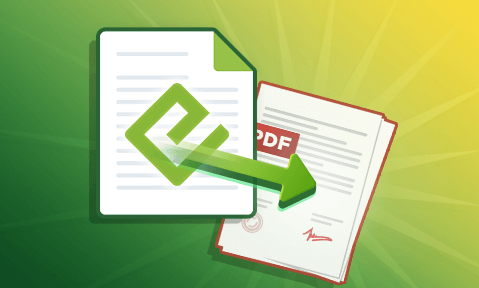
Why epubs are not secure & how to convert epub to PDF
How epub, mobi, and AZW DRM protected files can be easily converted to PDF and why ebook publishers should convert to the PDF format for the best protection against piracy.
 Converting EPUB to PDF
Converting EPUB to PDF
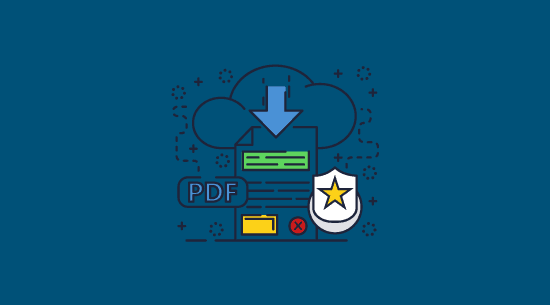
The process of converting an electronic publication (EPUB) file to a Portable Document Format (PDF) is called EPUB to PDF conversion. It allows users to modify the format in which their work is published electronically so that it’s readable on devices or platforms that do not support EPUB. Common reasons for converting EPUB to PDF are as follows:
- Adobe’s PDF files can be viewed using a wide range of applications and devices.
- It is a quick way of stripping the DRM from EPUB ebooks.
- The PDF format has better DRM solutions available, which can be used to secure your ebooks against piracy and unauthorized sharing.
There are several online tools and programs one can use when converting EPUB to PDF. These allow users to upload their files and then download them again in different formats, i.e., as PDFs. Others come with additional features, which could include customization options, the ability to strip DRM controls, batch conversions (converting multiple EPUB files into a PDF at once), and various other functionality.
This blog will explain:
 The problem with epub security
The problem with epub security
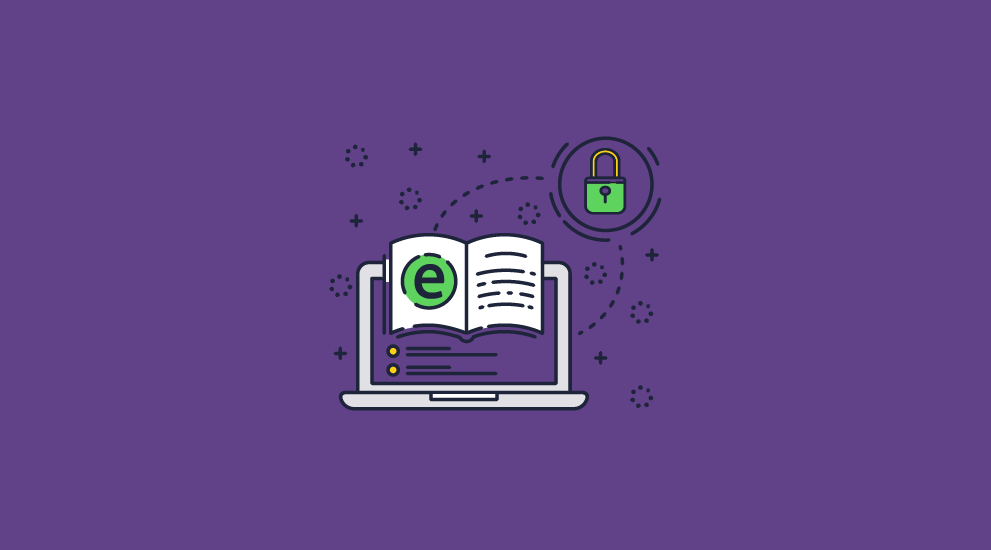
Epub files are essentially an archived website. Webpage files (XHTML or HTML, XML, and CSS) tell e-book readers how text should be formatted, in what order, and what metadata should be associated with it. Like a webpage, the epub format doesn’t have any built-in security. If you share the files with somebody, they can modify and share them to their heart’s content. If you intend your e-book or electronic publication to be in the public domain, this likely isn’t a problem, but those looking to sell an ebook will find it’s an open door to piracy.
Digital rights management (DRM) tools were made to address these issues. Popular epub DRM solutions include Adobe’s ADEPT (Kindle DRM), Lektz DRM (used in Google Play Books), Snappify, Kobo, and others. So, problem solved? Not quite. These ebook DRM restrictions can be removed in seconds with tools such as Calibre and Epubor. Converting to a PDF is the only real option for e-book security – no other document format has effective DRM.
 How to convert epub to PDF
How to convert epub to PDF
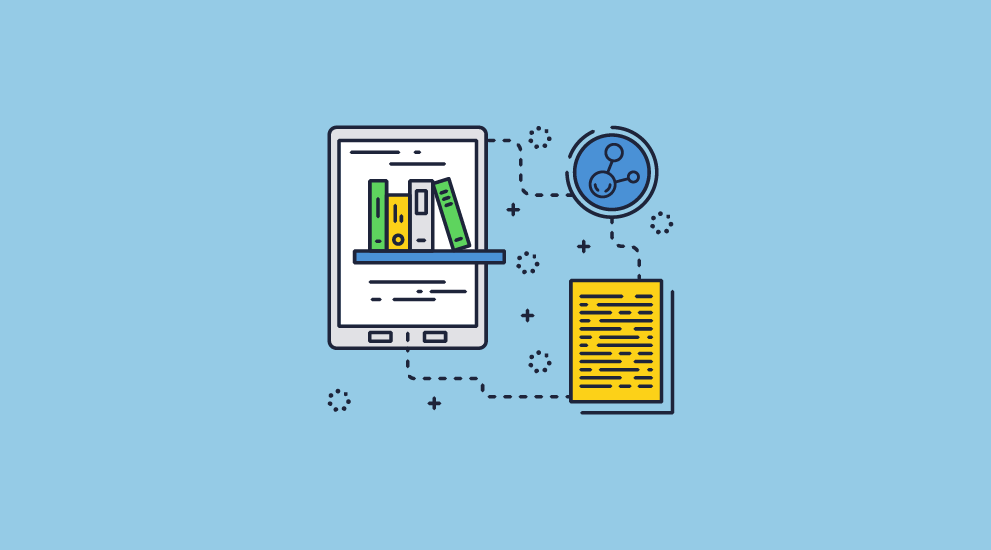
There are two primary options to convert epub to PDF:
- a dedicated epub to PDF converter app.
- direct export from an e-book creation program.
If you have the original e-book creation file, the latter is likely the better option, but conversion tools can still do a pretty good job.
 How to use an epub to PDF converter
How to use an epub to PDF converter
Your primary choice regarding epub to PDF converters is using an online app or a desktop tool. We strongly encourage you to choose the latter. In our opinion, uploading your unprotected epub file to a random conversion website isn’t a great idea. You don’t know whether they will store it safely or delete it once they’re done.
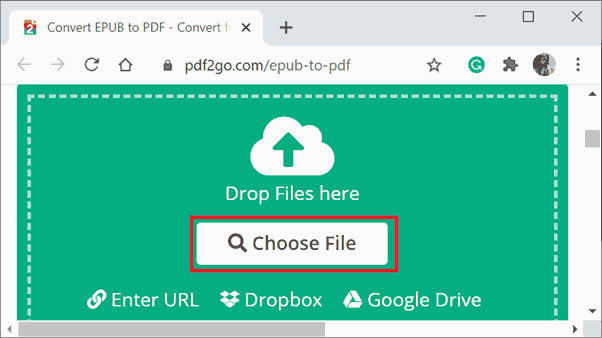
We’ll focus on desktop conversion options in this guide as a result.
 Convert PDF to epub in Calibre
Convert PDF to epub in Calibre
Calibre is an excellent free and open-source e-book library management and viewer program that allows you to convert eBooks to dozens of formats. We’re yet to find free software that is as capable and customizable. Here is the complete Calibre PDF to epub conversion process:
- Install Calibre from the official website.
%27%20fill-opacity%3D%27.5%27%3E%3Cellipse%20fill%3D%22%23fff%22%20fill-opacity%3D%22.5%22%20rx%3D%221%22%20ry%3D%221%22%20transform%3D%22rotate(-120.1%20274.2%20-40.6)%20scale(107.56536%2051.24586)%22%2F%3E%3Cellipse%20fill%3D%22%23fff%22%20fill-opacity%3D%22.5%22%20rx%3D%221%22%20ry%3D%221%22%20transform%3D%22rotate(146.5%20196.6%20155.9)%20scale(58.09215%2080.83372)%22%2F%3E%3Cellipse%20fill%3D%22%23fff%22%20fill-opacity%3D%22.5%22%20rx%3D%221%22%20ry%3D%221%22%20transform%3D%22matrix(39.24723%2095.69464%20-32.44795%2013.30787%20426.6%20163.1)%22%2F%3E%3C%2Fg%3E%3C%2Fsvg%3E)
- Drag and drop your epub into the library pane (or press “Add books”).
%27%20fill-opacity%3D%27.5%27%3E%3Cpath%20fill%3D%22%23fff%22%20fill-opacity%3D%22.5%22%20d%3D%22M133.8%20158L486%20182.7l-13%20184.9-352-24.7z%22%2F%3E%3Cpath%20fill%3D%22%23fff%22%20fill-opacity%3D%22.5%22%20d%3D%22M468.7%20347.6l-317.3%205.5-3.1-180.2%20317.3-5.5z%22%2F%3E%3Cellipse%20fill%3D%22%23d8d8d8%22%20fill-opacity%3D%22.5%22%20rx%3D%221%22%20ry%3D%221%22%20transform%3D%22matrix(-594.48657%20-29.8495%204.49147%20-89.45283%20364.4%2078)%22%2F%3E%3C%2Fg%3E%3C%2Fsvg%3E)
- With the book selected, press “Convert books” in the top bar.
%22%20transform%3D%22translate(1.3%201.3)%20scale(2.53906)%22%20fill-opacity%3D%22.5%22%3E%3Cellipse%20fill%3D%22%2351d5a1%22%20rx%3D%221%22%20ry%3D%221%22%20transform%3D%22matrix(35.94538%2010.0919%20-5.5153%2019.64442%20244.5%2068.1)%22%2F%3E%3Cellipse%20fill%3D%22%23fff%22%20rx%3D%221%22%20ry%3D%221%22%20transform%3D%22matrix(-69.69232%201.21648%20-.727%20-41.64946%20114.7%20106.4)%22%2F%3E%3Cellipse%20fill%3D%22%23fff%22%20cx%3D%22118%22%20cy%3D%22111%22%20rx%3D%2266%22%20ry%3D%2244%22%2F%3E%3C%2Fg%3E%3C%2Fsvg%3E)
- Change the output format in the top-left corner to “PDF” and press “OK”.
%22%20transform%3D%22translate(1.3%201.3)%20scale(2.53906)%22%20fill-opacity%3D%22.5%22%3E%3Cellipse%20fill%3D%22%2351d4a0%22%20rx%3D%221%22%20ry%3D%221%22%20transform%3D%22matrix(31.63663%208.64938%20-5.60378%2020.49683%20242.4%2068.5)%22%2F%3E%3Cellipse%20fill%3D%22%23fff%22%20cx%3D%22114%22%20cy%3D%22109%22%20rx%3D%2271%22%20ry%3D%2245%22%2F%3E%3Cellipse%20fill%3D%22%23fff%22%20cx%3D%22117%22%20cy%3D%22108%22%20rx%3D%2266%22%20ry%3D%2240%22%2F%3E%3C%2Fg%3E%3C%2Fsvg%3E)
- Wait for the job to complete, then right-click the book title and press “Open book folder”. You’ll find your converted PDF there.
%22%20transform%3D%22translate(1.3%201.3)%20scale(2.53906)%22%20fill%3D%22%23fff%22%20fill-opacity%3D%22.5%22%3E%3Cpath%20d%3D%22M168.3%2088.8L181.7%2069l24%2016.3-13.4%2019.9zm64.9%2029.5l2.6-10.5-15.8%2011.7-4.6-9z%22%2F%3E%3Cellipse%20cx%3D%2297%22%20cy%3D%22103%22%20rx%3D%2224%22%20ry%3D%2211%22%2F%3E%3C%2Fg%3E%3C%2Fsvg%3E)
If the PDF does not turn out how you expect, adjust the options in the Convert window, as outlined below.
Calibre convert epub to PDF settings
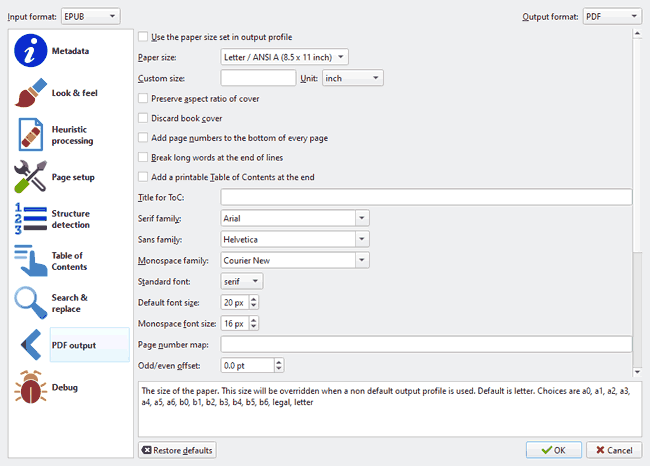
Most PDF files won’t need their settings changed at all to get a good result. However, if the output is poor, you may want to take a look at these Calibre conversion settings:
- Look and feel > Font size key: If your text is too large or small, press the wand next to this and set a suitable base font size and font key or press “use default values” and give those a try.
- Look and feel > Text > text justification: If you text is spaced or aligned strangely, try changing this option from “Original” to “Left align”.
- Heuristic programming: This option lets your software automatically search for repeated punctuation, paragraph spacing, header tag, etc. errors. You should enable it only if you see various problems of this nature in your output, as it has the potential to incorrectly find “errors” and “fix” them.
- Search and replace: This is a great tool for fixing repeated errors that heuristic processing might not catch.
- PDF output: This lets you adjust important options for your PDF such as the size of the paper, whether to add page numbers, the fonts used, and the margins.
These are just the options that are most likely to be useful to you. For a full list, you can see the Calibre documentation.
 How to save epub as PDF in e-book creation software
How to save epub as PDF in e-book creation software
Authors have many options for epub creation – enough that we cannot cover them all here. Instead, we’ll focus on a few of the most popular: Adobe InDesign, Scrivener, and Google Docs.
InDesign
If you used the industry standard InDesign to create your ebook, saving your epub to PDF is easy.
- Open your InDesign document and press File > Export.
%27%20fill-opacity%3D%27.5%27%3E%3Cellipse%20fill%3D%22%23313131%22%20fill-opacity%3D%22.5%22%20rx%3D%221%22%20ry%3D%221%22%20transform%3D%22matrix(.22498%20-82.90722%20265.26114%20.71983%20515.6%207.5)%22%2F%3E%3Cellipse%20fill%3D%22%23fff%22%20fill-opacity%3D%22.5%22%20rx%3D%221%22%20ry%3D%221%22%20transform%3D%22matrix(-367.71403%20-47.18556%2013.49744%20-105.18471%20445.1%20227.4)%22%2F%3E%3Cellipse%20fill%3D%22%235c5c5c%22%20fill-opacity%3D%22.5%22%20rx%3D%221%22%20ry%3D%221%22%20transform%3D%22matrix(39.82059%20-276.10718%2047.42327%206.83945%2022.2%20123.1)%22%2F%3E%3C%2Fg%3E%3C%2Fsvg%3E)
- Choose “PDF (Interactive)” as the file format and press “Save”.
%27%20fill-opacity%3D%27.5%27%3E%3Cpath%20fill%3D%22%23fff%22%20fill-opacity%3D%22.5%22%20d%3D%22M220.3%20328.2l7.7-73%2060.4%206.4-7.6%2073z%22%2F%3E%3Cpath%20stroke%3D%22%23fff%22%20stroke-opacity%3D%22.5%22%20fill%3D%22none%22%20d%3D%22M364%2075.7q31.2%201.9%2044.4-45%22%20stroke-width%3D%221.3%22%2F%3E%3Cpath%20fill%3D%22%23fff%22%20fill-opacity%3D%22.5%22%20d%3D%22M8.9%20302.5l7.6%2032.9-55.7-17.7z%22%2F%3E%3C%2Fg%3E%3C%2Fsvg%3E)
- Choose your PDF export options and press “Export”.
%22%20transform%3D%22translate(1.4%201.4)%20scale(2.73438)%22%20fill-opacity%3D%22.5%22%3E%3Cellipse%20fill%3D%22%239b9b9b%22%20cx%3D%22127%22%20rx%3D%22214%22%20ry%3D%2226%22%2F%3E%3Cpath%20fill%3D%22%235d5d5d%22%20d%3D%22M129%2023h127v201H129z%22%2F%3E%3Cellipse%20fill%3D%22%235e5e5e%22%20cx%3D%2257%22%20cy%3D%22163%22%20rx%3D%22141%22%20ry%3D%22141%22%2F%3E%3C%2Fg%3E%3C%2Fsvg%3E)
Want your PDF pages to flip like a book?
One thing that’s usually missing in PDF reader software compared to epub is transitions when you move between pages. You can add transitions to PDFs in InDesign by changing the “Page Transitions” option in the export window. For more information about this process, see how to make a PDF flip pages like a book.
Google Docs
Docs allows you to export directly to epub. This is handy because many authors already write in it. Here’s how to save an epub as PDF with Google Docs:
- Open your Doc or upload a compatible format to your Drive (.docx, rtf, etc.) and open that.
%27%20fill-opacity%3D%27.5%27%3E%3Cellipse%20fill%3D%22%23cbcbcb%22%20fill-opacity%3D%22.5%22%20rx%3D%221%22%20ry%3D%221%22%20transform%3D%22matrix(40.40916%20308.14583%20-63.3957%208.3135%2036.7%20174)%22%2F%3E%3Cellipse%20fill%3D%22%23cbcbcb%22%20fill-opacity%3D%22.5%22%20rx%3D%221%22%20ry%3D%221%22%20transform%3D%22matrix(-45.35842%20-28.83658%2023.2274%20-36.53547%20283.4%20142.9)%22%2F%3E%3Cpath%20fill%3D%22%23fff%22%20fill-opacity%3D%22.5%22%20d%3D%22M148.5-39.4L80%20237.4l259%20144.7z%22%2F%3E%3C%2Fg%3E%3C%2Fsvg%3E)
- Press File > Download > PDF document.
%27%20fill-opacity%3D%27.5%27%3E%3Cellipse%20fill%3D%22%23c5c5c5%22%20fill-opacity%3D%22.5%22%20rx%3D%221%22%20ry%3D%221%22%20transform%3D%22matrix(-40.83621%20-25.5173%2036.22615%20-57.97396%2033.6%201.2)%22%2F%3E%3Cellipse%20fill%3D%22%23fff%22%20fill-opacity%3D%22.5%22%20rx%3D%221%22%20ry%3D%221%22%20transform%3D%22matrix(431.36737%2022.51136%20-15.93537%20305.35685%20406.4%20233.2)%22%2F%3E%3Cpath%20fill%3D%22%23d9d9d9%22%20fill-opacity%3D%22.5%22%20d%3D%22M298.3%20214.6H278l2.6%2020.3z%22%2F%3E%3C%2Fg%3E%3C%2Fsvg%3E)
- Choose where to save your PDF and press “Save”.
%22%20transform%3D%22translate(1.3%201.3)%20scale(2.53906)%22%20fill-opacity%3D%22.5%22%3E%3Cellipse%20fill%3D%22%23c7c7c7%22%20rx%3D%221%22%20ry%3D%221%22%20transform%3D%22rotate(-11.4%20546.6%2024.7)%20scale(33.00537%2025.51849)%22%2F%3E%3Cpath%20fill%3D%22%23c6c6c6%22%20d%3D%22M16.3%206.4L13.2-16-16%2015.4l23.4.2z%22%2F%3E%3Cellipse%20fill%3D%22%23fff%22%20cx%3D%22148%22%20cy%3D%2219%22%20rx%3D%22133%22%20ry%3D%22133%22%2F%3E%3C%2Fg%3E%3C%2Fsvg%3E)
Scrivener
Exporting to file formats in Scrivener works a little differently from other software. While you can do the usual File > Export > PDF, this will create separate PDFs for each scene. It is therefore best if you compiled it as outlined below:
- Open your scrivener project and press “File > Compile” or Ctrl + Shift + E.
%22%20transform%3D%22translate(1.4%201.4)%20scale(2.73438)%22%20fill-opacity%3D%22.5%22%3E%3Cellipse%20fill%3D%22%23fff%22%20rx%3D%221%22%20ry%3D%221%22%20transform%3D%22matrix(-55.23746%204.63842%20-2.70108%20-32.16625%20148%2049.2)%22%2F%3E%3Cellipse%20fill%3D%22%23fff%22%20cx%3D%22147%22%20cy%3D%2246%22%20rx%3D%2251%22%20ry%3D%2228%22%2F%3E%3Cpath%20fill%3D%22%23ddd%22%20d%3D%22M-5%20180L271%2073%2032%2072z%22%2F%3E%3C%2Fg%3E%3C%2Fsvg%3E)
- Select “PDF” in the “Compile For:” dropdown.
%22%20transform%3D%22translate(1.4%201.4)%20scale(2.72656)%22%20fill-opacity%3D%22.5%22%3E%3Cellipse%20fill%3D%22%23fff%22%20rx%3D%221%22%20ry%3D%221%22%20transform%3D%22matrix(6.68479%20-44.81032%2062.69867%209.35336%20237.9%2088.6)%22%2F%3E%3Cellipse%20fill%3D%22%23fff%22%20rx%3D%221%22%20ry%3D%221%22%20transform%3D%22matrix(14.45362%20-42.2378%2047.06078%2016.10403%20228.4%2089.1)%22%2F%3E%3Cellipse%20fill%3D%22%23dcdcdc%22%20cx%3D%2279%22%20cy%3D%2285%22%20rx%3D%22101%22%20ry%3D%22101%22%2F%3E%3C%2Fg%3E%3C%2Fsvg%3E)
- Customize your formatting and press “Compile”. The PDF will be output to your selected folder.
%22%20transform%3D%22translate(.5%20.5)%22%20fill-opacity%3D%22.5%22%3E%3Cellipse%20fill%3D%22%2364d0ac%22%20rx%3D%221%22%20ry%3D%221%22%20transform%3D%22matrix(.67522%2023.76542%20-44.93509%201.27669%2052.8%2072.4)%22%2F%3E%3Cpath%20fill%3D%22%23fff%22%20d%3D%22M-7.5%20120h79v20h-79z%22%2F%3E%3Cellipse%20fill%3D%22%23eae1e4%22%20cx%3D%22181%22%20cy%3D%2250%22%20rx%3D%2288%22%20ry%3D%2288%22%2F%3E%3C%2Fg%3E%3C%2Fsvg%3E)
 How to remove DRM from epub/convert DRM epub to PDF
How to remove DRM from epub/convert DRM epub to PDF
If the only epub file you have to hand is the DRM protected one provided to customers, you are not in as much trouble as you might think. Epub DRM removal is simple – all you need to do is install the Calibre DeDRM plugin and convert it there or press a button in Epubor Ultimate.
We’ll quickly show you how to convert a DRM epub or protected Kindle file to PDF using the plugin:
- Download the latest DeDRM tools zip from this GitHub page and extract the files.
- Open Calibre and press “Preferences” in the top bar, then “Plugins”.
%27%20fill-opacity%3D%27.5%27%3E%3Cellipse%20fill%3D%22%23fff%22%20fill-opacity%3D%22.5%22%20rx%3D%221%22%20ry%3D%221%22%20transform%3D%22matrix(-110.42561%20-634.49715%20178.13133%20-31.00134%20519.4%20171.4)%22%2F%3E%3Cellipse%20fill%3D%22%23d3d3d3%22%20fill-opacity%3D%22.5%22%20rx%3D%221%22%20ry%3D%221%22%20transform%3D%22matrix(169.08838%20624.9917%20-182.23397%2049.30249%20150.3%20344)%22%2F%3E%3Cpath%20fill%3D%22%23fff%22%20fill-opacity%3D%22.5%22%20d%3D%22M250.1%20191.7l388.5%20370.7%2017.7-601.8z%22%2F%3E%3C%2Fg%3E%3C%2Fsvg%3E)
- Choose “Load plugin from file”, select the “DeDRM_plugin” zip file, and press “Open”. Restart Calibre.
%27%20fill-opacity%3D%27.5%27%3E%3Cellipse%20fill%3D%22%23d1d1d1%22%20fill-opacity%3D%22.5%22%20rx%3D%221%22%20ry%3D%221%22%20transform%3D%22matrix(161.07397%20212.20712%20-103.81136%2078.79711%2042%20109.4)%22%2F%3E%3Cellipse%20fill%3D%22%23cfcfcf%22%20fill-opacity%3D%22.5%22%20rx%3D%221%22%20ry%3D%221%22%20transform%3D%22matrix(-.86006%20-43.62429%20327.05397%20-6.44789%20560.8%20503.3)%22%2F%3E%3Cpath%20fill%3D%22%23fff%22%20fill-opacity%3D%22.5%22%20d%3D%22M153.6-39.4L631%20486.2%20689.4%203.8z%22%2F%3E%3C%2Fg%3E%3C%2Fsvg%3E)
- Use Calibre to remove the DRM from epub by following the instructions above. The DRM will automatically be removed during the conversion process.
 Can you convert a DRM epub/azw to PDF online?
Can you convert a DRM epub/azw to PDF online?
As far as we can tell, there are no legitimate tools that can convert a DRM epub or AZW to PDF online. All of the tools we tested only convert ebooks that are DRM-free or have already had their DRM removed. As a result, we do not recommend that you upload DRM-protcteed ebooks to online services. You are wasting your time and leaving your ebook siting on someone else’s server unnecessarily.
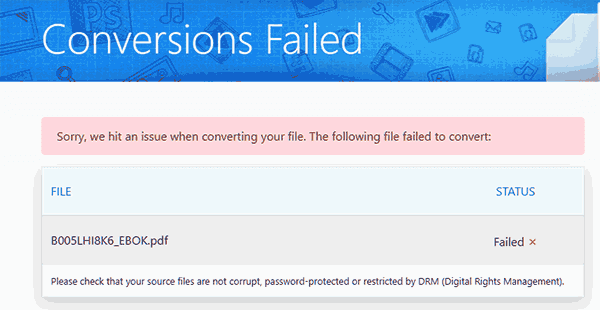
 How to secure your ebook with PDF DRM
How to secure your ebook with PDF DRM
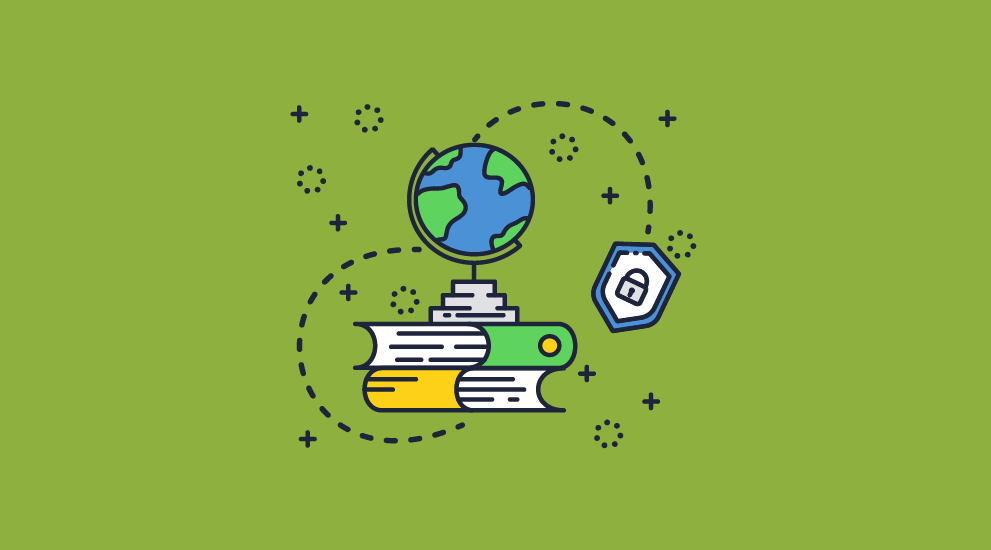
Now that you have converted your epub to PDF, you can protect it with PDF DRM. Several solutions, including Adobe’s ADEPT, are on the market, but most have the same problem as epub DRM systems – they are easy to bypass or remove. Your best choice is Locklizard Safeguard, which provides industry-leading protection against sharing and misuse.
Safeguard PDF DRM enables you to:
- Prevent copying, editing, and saving
- Disable or control printing
- Set an expiry date for your ebooks
- Create dynamic watermarks that include the user’s name and company (to prevent redistribution via printouts and photos)
- Revoke ebooks or users manually at any time
- Lock ebooks to devices and locations
- Track who is opening and printing your ebooks, when, and from where
To achieve this, we use a combination of encryption, secure and transparent licensing, DRM restrictions and a secure viewer application that enforces controls.
 Protecting an epub that has been converted to PDF
Protecting an epub that has been converted to PDF
After installing the Locklizard Writer app, you can follow the steps below to protect your PDF ebook:
- Right-click on the PDF and choose “Make secure PDF”.
%22%20transform%3D%22translate(1.2%201.2)%20scale(2.41016)%22%20fill%3D%22%23fff%22%20fill-opacity%3D%22.5%22%3E%3Cellipse%20rx%3D%221%22%20ry%3D%221%22%20transform%3D%22matrix(-.5809%2027.73216%20-106.81608%20-2.23748%20197.3%200)%22%2F%3E%3Cellipse%20rx%3D%2246%22%20ry%3D%2230%22%2F%3E%3Cellipse%20rx%3D%221%22%20ry%3D%221%22%20transform%3D%22matrix(84.31433%2010.80091%20-3.55798%2027.77434%20176%200)%22%2F%3E%3C%2Fg%3E%3C%2Fsvg%3E)
- Move through the tabs and select the copy protection controls you want to apply. By default, editing, copying, printing and screenshots are disabled.
%22%20transform%3D%22translate(1.3%201.3)%20scale(2.57031)%22%20fill-opacity%3D%22.5%22%3E%3Cellipse%20fill%3D%22%234c91c5%22%20rx%3D%221%22%20ry%3D%221%22%20transform%3D%22rotate(179.5%2055%202.7)%20scale(188.92219%2017.67268)%22%2F%3E%3Cellipse%20fill%3D%22%23fff%22%20cx%3D%22100%22%20cy%3D%22130%22%20rx%3D%2295%22%20ry%3D%2295%22%2F%3E%3Cellipse%20fill%3D%22%23d4d1ce%22%20rx%3D%221%22%20ry%3D%221%22%20transform%3D%22matrix(-180.49237%2028.49543%20-3.77218%20-23.89328%20132.6%20238.7)%22%2F%3E%3C%2Fg%3E%3C%2Fsvg%3E)
- Press the Publish button to protect the PDF.
%27%20fill-opacity%3D%27.5%27%3E%3Cellipse%20fill%3D%22%23d1d1d1%22%20fill-opacity%3D%22.5%22%20rx%3D%221%22%20ry%3D%221%22%20transform%3D%22rotate(168.9%20164.5%20104.6)%20scale(494.0625%2062.51262)%22%2F%3E%3Cellipse%20fill%3D%22%23fff%22%20fill-opacity%3D%22.5%22%20rx%3D%221%22%20ry%3D%221%22%20transform%3D%22matrix(393.1765%20-23.13948%204.63058%2078.68087%20199.7%2040)%22%2F%3E%3Cellipse%20fill%3D%22%23d5d5d5%22%20fill-opacity%3D%22.5%22%20rx%3D%221%22%20ry%3D%221%22%20transform%3D%22matrix(-82.79938%20-45.81606%2023.04825%20-41.6531%2025.1%20159.3)%22%2F%3E%3C%2Fg%3E%3C%2Fsvg%3E)
- Select the users you want to give access to your encrypted PDF files using the cloud-based Admin System. See how to add a new user and grant them access.
%27%20fill-opacity%3D%27.5%27%3E%3Cellipse%20fill%3D%22%235dbfa0%22%20fill-opacity%3D%22.5%22%20rx%3D%221%22%20ry%3D%221%22%20transform%3D%22matrix(510.05773%20-14.95746%201.30653%2044.55327%20256.1%2011.2)%22%2F%3E%3Cellipse%20fill%3D%22%23d3ced0%22%20fill-opacity%3D%22.5%22%20rx%3D%221%22%20ry%3D%221%22%20transform%3D%22matrix(372.3371%20-6.67886%20.9734%2054.2654%20283%2087.7)%22%2F%3E%3Cellipse%20fill%3D%22%23fff%22%20fill-opacity%3D%22.5%22%20rx%3D%221%22%20ry%3D%221%22%20transform%3D%22rotate(-94.9%20341.6%2015.9)%20scale(209.55754%20647.46081)%22%2F%3E%3C%2Fg%3E%3C%2Fsvg%3E)
With that done, only the users you have authorized in your admin panel will be able to open the ebook. They won’t be able to share access with others, including through screenshotting, printing, or copying and pasting once the ebook is open.
 Closing words – Epub and PDF security
Closing words – Epub and PDF security
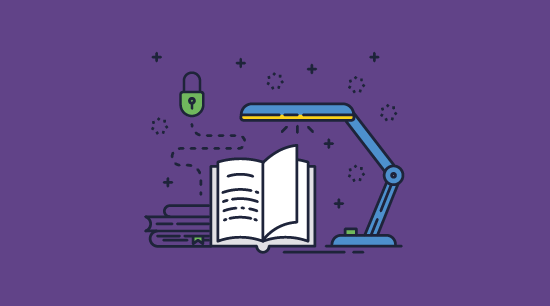
The reflowability of epubs is important for some use cases, but significant failings in its security (the fact that DRM removal is so easy) can severely degrade the profits of authors and publishers. Converting an epub to PDF and protecting it with Locklizard Safeguard DRM delivers strong piracy protection while opening new revenue options such as subscription services.
Take a 15-day free trial of our DRM software to keep your ebooks and profits secure.
 FAQs
FAQs

How do you resize a PDF file?
You can usually resize a PDF file by changing the size of the paper when you export or convert it. You can also use this online PDF2Go tool or Adobe Acrobat’s preflight Print Production tool. However, be careful about uploading sensitive files to internet tools.
How do I convert an epub to PDF on my phone?
All of the epub conversion apps for mobile devices just upload your epub to a website for conversion, which, as mentioned previously, we do not recommend. Instead, we recommend you start Calibre Content server (Share > Start content server) on your PC. You will then be able to download, manage and convert books by visiting the specified URL in your phone’s web browser.
Can I convert multiple epub files to PDF simultaneously?
Yes. Shift-click to select multiple epubs in your Calibre library and then press “Convert Books” to queue all of them for PDF conversion at once.
How do I optimize my converted PDF?
If your PDF file size is too high after conversion, you can optimize it during the Locklizard protection process, as outlined in how to optimize & secure PDF files.
How long does it take to convert an epub file to PDF?
Usually between ten seconds and a minute, but this of course depends on how complex the epub file is and the power of your PC’s hardware. The same applies to mobi and AZW files.
Can users use Locklizard PDFs on a Kindle?
The Locklizard Viewer works on Windows, Mac, Android, and iOS.
Kindle uses a modified version of Android OS and depending on the version we may support it – see Does the Android Viewer work on Kindle.
Why shouldn’t I use free epub converters online?
We don’t recommend using free online epub converters because you do not have visibility over the server that is storing and converting your uploaded files. If that server has poor security or is intentionally malicious, then your unprotected PDF and epub files could leak or have malicious code added to them.
Can I convert Adobe Digital Editions to PDF?
Yes. If an ebook has been protected by Adobe Digital Editions, you can still use the DeDRM Calibre plugin to strip its protection and convert it.

 Converting EPUB to PDF
Converting EPUB to PDF The problem with epub security
The problem with epub security How to convert epub to PDF
How to convert epub to PDF How to use an epub to PDF converter
How to use an epub to PDF converter Convert PDF to epub in Calibre
Convert PDF to epub in Calibre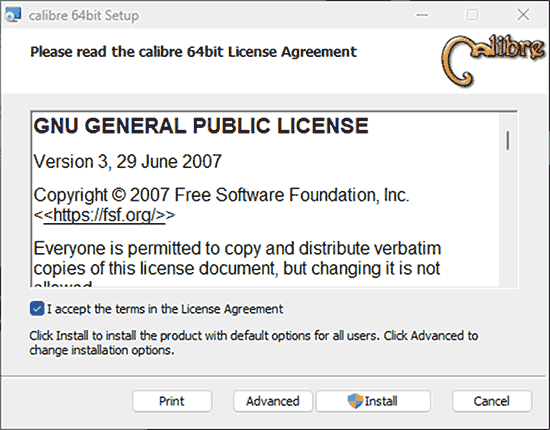
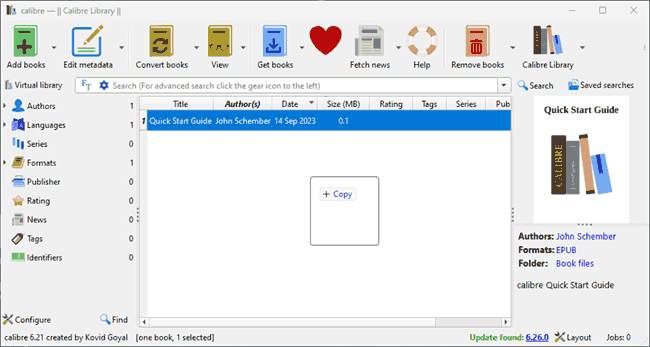
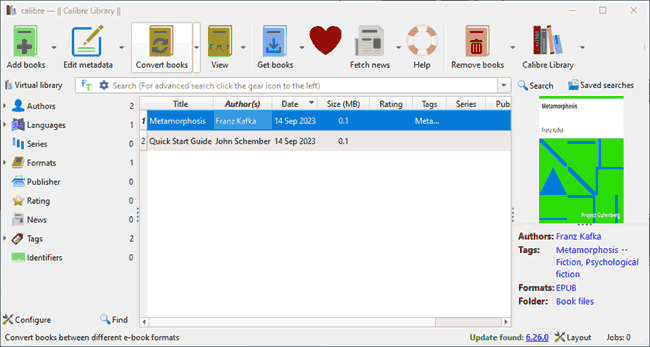
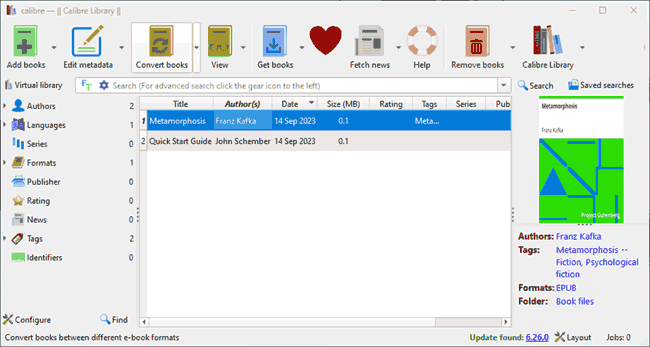
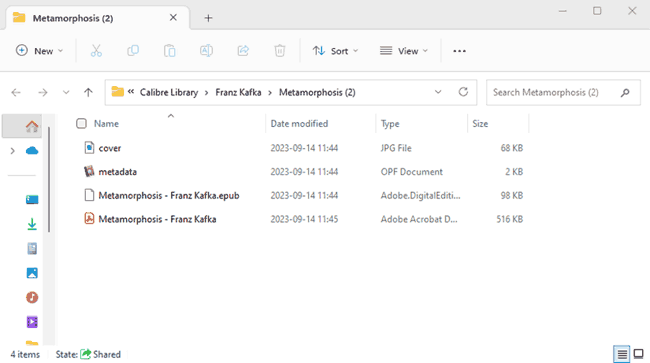
 How to save epub as PDF in e-book creation software
How to save epub as PDF in e-book creation software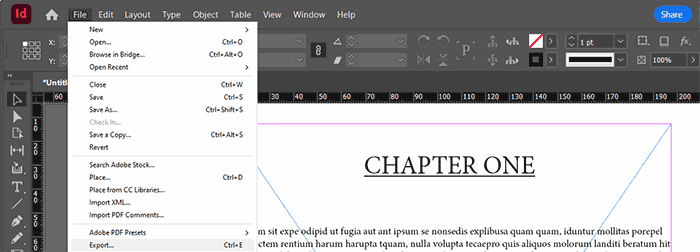
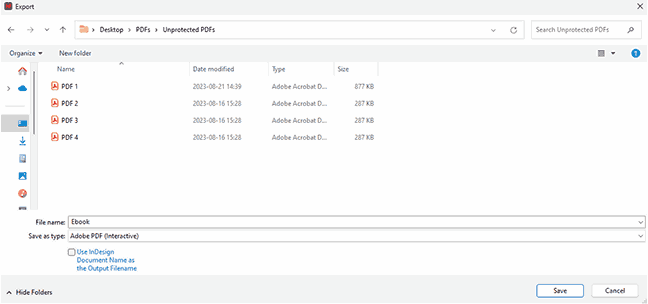
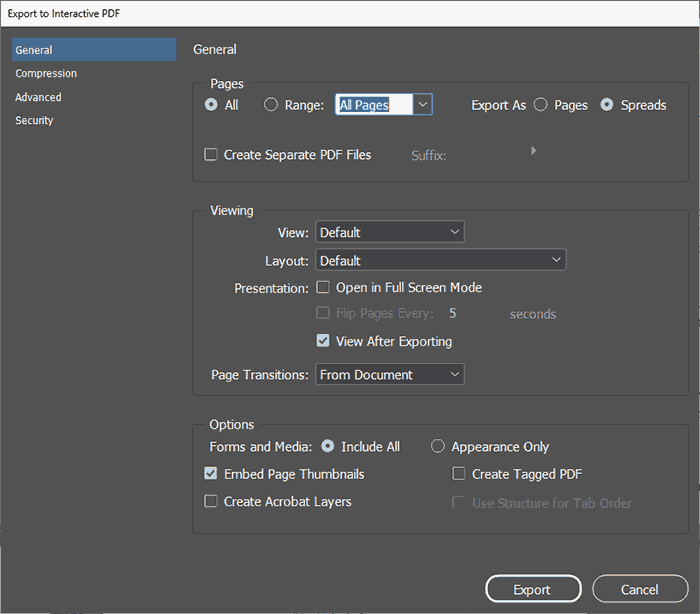
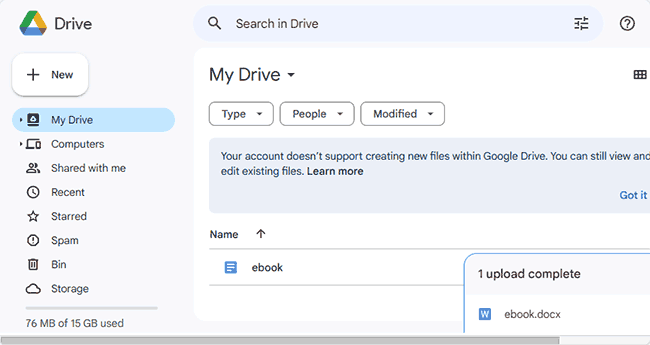
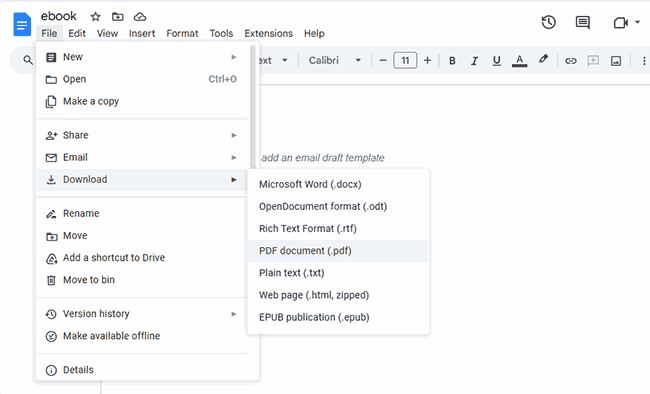
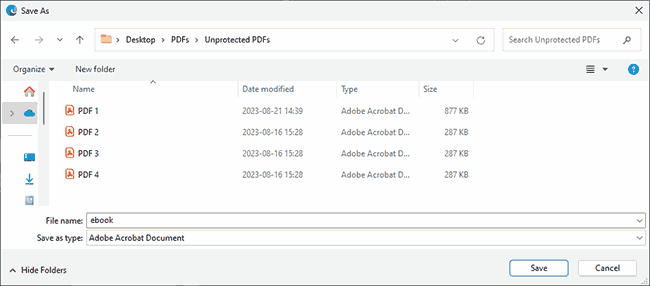
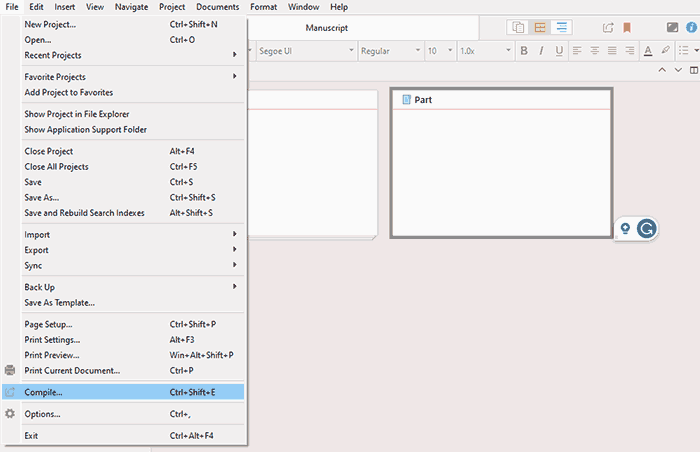
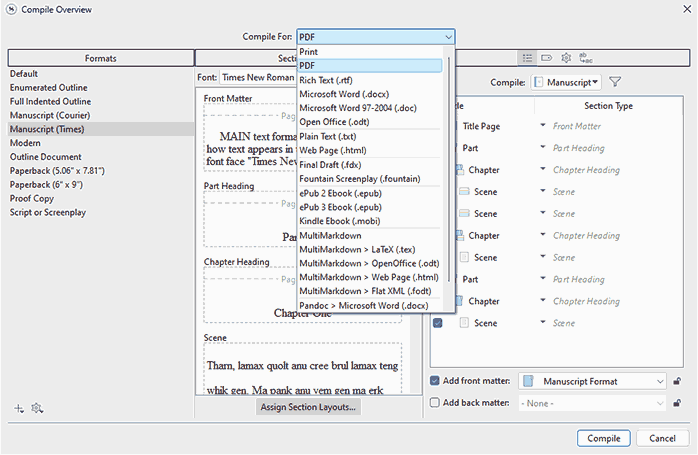
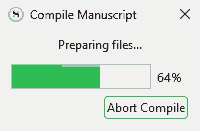
 How to remove DRM from epub/convert DRM epub to PDF
How to remove DRM from epub/convert DRM epub to PDF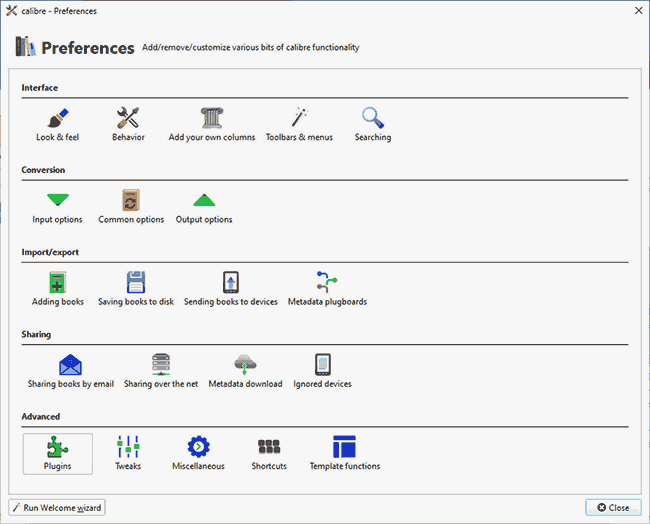
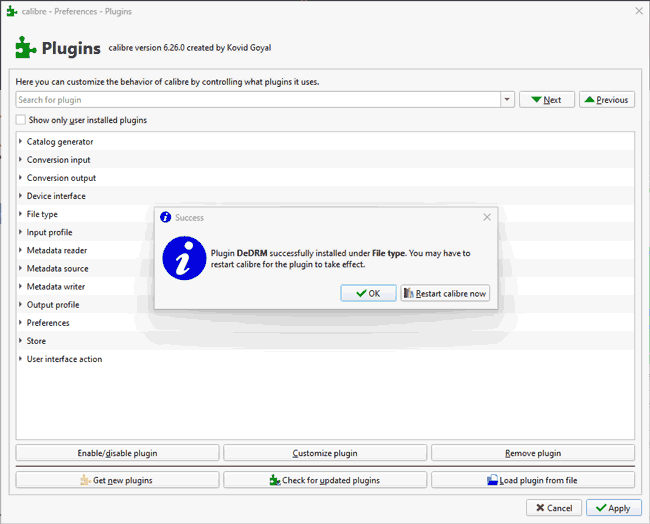
 Can you convert a DRM epub/azw to PDF online?
Can you convert a DRM epub/azw to PDF online? How to secure your ebook with PDF DRM
How to secure your ebook with PDF DRM Protecting an epub that has been converted to PDF
Protecting an epub that has been converted to PDF

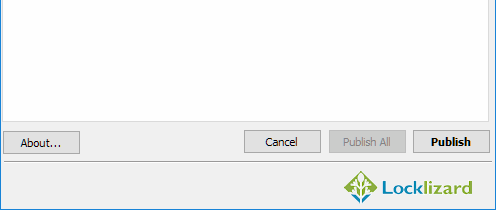
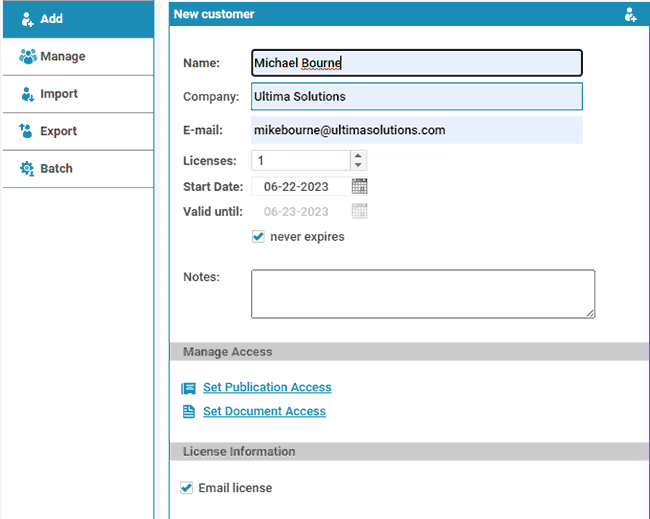
 Closing words – Epub and PDF security
Closing words – Epub and PDF security FAQs
FAQs
