How to create a stamped PDF that cannot be removed
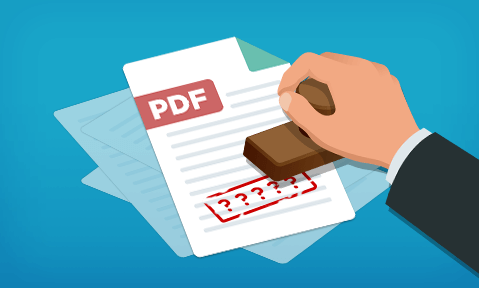
Why Adobe PDF stamps aren’t effective & how to add custom PDF stamps that can’t be removed.
If you want to use PDF stamps as a copying deterrent, Adobe Acrobat isn’t the route to go. This blog explains why they are easy to remove and the other options businesses have.
The unauthorized sharing of documents is a threat almost every business faces – whether they’re an ebook publisher selling them directly or an enterprise trying to protect its trade secrets and proprietary information. After various unsuccessful attempts to prevent the copying of files themselves, the world has settled into two effective prevention methods:
- Making copied files useless to unauthorized users (typically through encryption)
- The use of deterrents
PDF stamping is one technique that can be utilized in the latter category. But what is PDF stamping, how do you use it, and does it really stop sharing? We’re going to answer these questions below.
 What is PDF stamping?
What is PDF stamping?
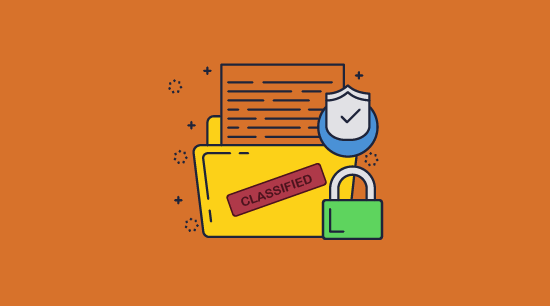
PDF stamping is the act of adding an image or text to a PDF file before or after sending it. This can include basic stamps such as “Approved”, as well as do not distribute disclaimers and custom PDF stamps. Dynamic stamps that include a name, email address, and the date and time the PDF was stamped are also possible with the right software.
PDF stamps can be used for multiple purposes. They were originally created so that users could mark when they reviewed or received a document, but in recent years, they have gained popularity as a security measure. Solutions from third parties such as Sellfy, Simplero, SendOwl, etc. stamp a user’s email address and/or name onto a PDF. The idea is that users will not want to share their document with others if they know it can be easily traced back to them.
It’s this use case we’ll be focusing on.
 Is PDF stamping effective?
Is PDF stamping effective?
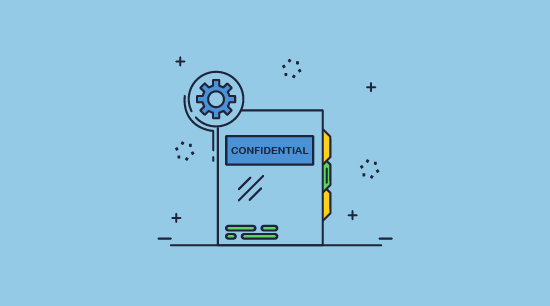
Stamping PDFs with personal information can be very effective at preventing widespread unauthorized distribution. While there are no hard studies, it’s simply logical that users do not want an illegal or contract-breaking activity traced back to them.
The big caveat, however, is that PDF stamps only work as a deterrent if the user cannot easily remove them. You need to choose your PDF stamping software carefully – if it does nothing to prevent editing, then any user will be able to remove the stamp using standard PDF editing software.
While it sounds obvious, PDF stamping is also ineffective if the user doesn’t mind being identified. It’s unlikely to stop somebody from online pdf sharing with a trusted friend or family member.
 The problem with Adobe Acrobat-based PDF stamping
The problem with Adobe Acrobat-based PDF stamping
Though Adobe Acrobat DC includes password-based editing controls, it’s unable to prevent users from removing a PDF stamp. Though yes, Acrobat is able to lock editing behind a password, this password is easily removed with freely available online and offline tools. This is due to critical flaws in the Adobe Security Handler that Adobe has not been able to address for many years. Any dynamic stamp you add is useless as it takes seconds to remove.
How to remove a PDF stamp in Adobe Acrobat
The process to remove a PDF stamp isn’t even a complicated one, as we’ll demonstrate below:
- If the PDF has editing restrictions, upload it to a PDF permissions remover tool.
%22%20transform%3D%22translate(1%201)%20scale(2.14844)%22%20fill-opacity%3D%22.5%22%3E%3Cellipse%20fill%3D%22%23e62869%22%20rx%3D%221%22%20ry%3D%221%22%20transform%3D%22matrix(112.88167%20-.01995%20.0053%2030.03127%20122%2052.4)%22%2F%3E%3Cellipse%20fill%3D%22%23efd5de%22%20cx%3D%22161%22%20cy%3D%22104%22%20rx%3D%22255%22%20ry%3D%2219%22%2F%3E%3Cellipse%20fill%3D%22%23f4d6e1%22%20cx%3D%22173%22%20cy%3D%227%22%20rx%3D%22255%22%20ry%3D%2212%22%2F%3E%3C%2Fg%3E%3C%2Fsvg%3E)
- Download the unprotected version and open the PDF with Adobe Acrobat (or any other PDF editing software).
%27%20fill-opacity%3D%27.5%27%3E%3Cellipse%20fill%3D%22%23c5d1cc%22%20fill-opacity%3D%22.5%22%20rx%3D%221%22%20ry%3D%221%22%20transform%3D%22rotate(-179.3%20252.8%2067.2)%20scale(137.42042%2088.68243)%22%2F%3E%3Cellipse%20fill%3D%22%23fff%22%20fill-opacity%3D%22.5%22%20rx%3D%221%22%20ry%3D%221%22%20transform%3D%22rotate(56.9%20-59.7%20217.2)%20scale(100.1396%20380.09807)%22%2F%3E%3Cpath%20fill%3D%22%23cdcccc%22%20fill-opacity%3D%22.5%22%20d%3D%22M3.2%2033.3v-64.5h193.4v64.5z%22%2F%3E%3C%2Fg%3E%3C%2Fsvg%3E)
- Press “Edit PDF” select the stamp field, and press Delete on your keyboard.
%27%20fill-opacity%3D%27.5%27%3E%3Cellipse%20fill%3D%22%23fff%22%20fill-opacity%3D%22.5%22%20rx%3D%221%22%20ry%3D%221%22%20transform%3D%22matrix(.19742%20-264.42026%20139.87322%20.10443%20351.6%20354.3)%22%2F%3E%3Cellipse%20fill%3D%22%23161616%22%20fill-opacity%3D%22.5%22%20rx%3D%221%22%20ry%3D%221%22%20transform%3D%22rotate(-94.1%20378.5%20-236.1)%20scale(717.1875%20129.52205)%22%2F%3E%3Cellipse%20fill%3D%22%23131313%22%20fill-opacity%3D%22.5%22%20rx%3D%221%22%20ry%3D%221%22%20transform%3D%22matrix(101.92372%206.23392%20-38.3582%20627.15087%2072.3%20217.4)%22%2F%3E%3C%2Fg%3E%3C%2Fsvg%3E)
- Save the PDF without the PDF stamp.
%22%20transform%3D%22translate(1.4%201.4)%20scale(2.8125)%22%20fill-opacity%3D%22.5%22%3E%3Cellipse%20fill%3D%22%23fff%22%20cx%3D%22120%22%20cy%3D%22113%22%20rx%3D%2253%22%20ry%3D%2289%22%2F%3E%3Cellipse%20fill%3D%22%23111%22%20rx%3D%221%22%20ry%3D%221%22%20transform%3D%22matrix(-46.3558%202.18608%20-9.01035%20-191.064%20226.3%2039.7)%22%2F%3E%3Cellipse%20fill%3D%22%23141414%22%20rx%3D%221%22%20ry%3D%221%22%20transform%3D%22rotate(7.2%20-346%20225.1)%20scale(37.33202%20254.99998)%22%2F%3E%3C%2Fg%3E%3C%2Fsvg%3E)
It’s that easy. If you used a third-party stamping tool, even one that dynamically inserts user information or a date and time stamp, it will still be removed. These tools use the same system as Adobe Acrobat and can therefore be bypassed just as easily.
 How to permanently stamp a PDF with dynamic information
How to permanently stamp a PDF with dynamic information
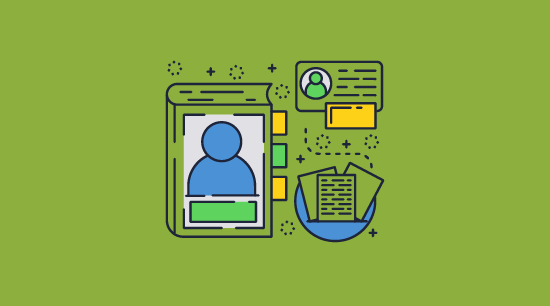
If you want to use PDF stamping as a legitimate copy protection mechanism, you need to ditch Adobe Acrobat and similar tools and instead purchase a PDF DRM solution such as Locklizard Safeguard. Locklizard protects PDFs without passwords and locks them to specific devices. It uses a combination of encryption, licensing, and a secure viewer application to ensure that users cannot bypass anti-editing controls and remove your PDF stamps.
Locklizard lets you add a custom dynamic stamp which can include the recipient’s name, email address, and date and time, which is automatically created when the PDF document is viewed or printed. This saves you from having to stamp a PDF for each user – the same document is used for everyone.
 How to add a stamp to a PDF with Locklizard Safeguard
How to add a stamp to a PDF with Locklizard Safeguard
You have two options when it comes to PDF stamping with Locklizard Safeguard:
- Stamp your PDF with Adobe (or another tool) and then protect it with Safeguard PDF Writer to prevent stamp removal.
- Add a custom stamp directly in Safeguard that dynamically update with the information of the user who opened them and the date and time of opens and prints.
We have covered scenario A extensively already, so this blog will focus on adding a stamp directly in Safeguard Writer.
Creating a permanently stamped PDF with Safeguard Writer
In Safeguard, stamps are called watermarks. You can create a custom stamp by following these steps:
- Right-click your PDF in Windows File Explorer and select the option “Make Secure PDF”.
%22%20transform%3D%22translate(1.2%201.2)%20scale(2.41016)%22%20fill%3D%22%23fff%22%20fill-opacity%3D%22.5%22%3E%3Cellipse%20rx%3D%221%22%20ry%3D%221%22%20transform%3D%22matrix(-.5809%2027.73216%20-106.81608%20-2.23748%20197.3%200)%22%2F%3E%3Cellipse%20rx%3D%2246%22%20ry%3D%2230%22%2F%3E%3Cellipse%20rx%3D%221%22%20ry%3D%221%22%20transform%3D%22matrix(84.31433%2010.80091%20-3.55798%2027.77434%20176%200)%22%2F%3E%3C%2Fg%3E%3C%2Fsvg%3E)
Creating a protected PDF
- Open the View Watermarks or Print Watermarks tab, depending on where you want to add it. You can add both view and print watermarks with different text and images.
%22%20transform%3D%22translate(1.3%201.3)%20scale(2.60547)%22%20fill-opacity%3D%22.5%22%3E%3Cellipse%20fill%3D%22%235195c8%22%20rx%3D%221%22%20ry%3D%221%22%20transform%3D%22rotate(91.6%2025.8%2031)%20scale(15.47466%20189.40268)%22%2F%3E%3Cellipse%20fill%3D%22%23fff%22%20rx%3D%221%22%20ry%3D%221%22%20transform%3D%22rotate(-28.1%20326.3%20-151.4)%20scale(130.49658%2080.22215)%22%2F%3E%3Cellipse%20fill%3D%22%23d6ccc3%22%20cx%3D%2240%22%20cy%3D%2226%22%20rx%3D%22194%22%20ry%3D%2215%22%2F%3E%3C%2Fg%3E%3C%2Fsvg%3E)
Adding a text watermark
- Tick “Add Text Watermark” and enter “Confidential do not distribute, Draft, Copyright protected” (or something similar).
%22%20transform%3D%22translate(1.5%201.5)%20scale(2.90234)%22%20fill-opacity%3D%22.5%22%3E%3Cellipse%20fill%3D%22%23d2d2d2%22%20cx%3D%22186%22%20cy%3D%2275%22%20rx%3D%2253%22%20ry%3D%2253%22%2F%3E%3Cellipse%20fill%3D%22%23fff%22%20rx%3D%221%22%20ry%3D%221%22%20transform%3D%22matrix(67.88003%207.85399%20-5.26178%2045.47626%2088%2014.2)%22%2F%3E%3Cellipse%20fill%3D%22%23d1d1d1%22%20rx%3D%221%22%20ry%3D%221%22%20transform%3D%22matrix(-4.4371%2032.17735%20-55.1362%20-7.60302%2035.2%2077.4)%22%2F%3E%3C%2Fg%3E%3C%2Fsvg%3E)
Adding a dyanmic watermark
To add dynamic variables to your document, press the
 icon and select the ones you want to add. When the document is viewed, these will be replaced with actual data.
icon and select the ones you want to add. When the document is viewed, these will be replaced with actual data. - Press the “Aa” icon to change font formatting options such as text color and size.

Changing watermark font size, style, and color of the text
- Choose the stamp position via the dropdown and adjust the opacity slider to alter the transparency.
%22%20transform%3D%22translate(.9%20.9)%20scale(1.74219)%22%20fill-opacity%3D%22.5%22%3E%3Cellipse%20fill%3D%22%23d3d3d3%22%20cx%3D%2277%22%20rx%3D%2278%22%20ry%3D%2237%22%2F%3E%3Cellipse%20fill%3D%22%23fff%22%20rx%3D%221%22%20ry%3D%221%22%20transform%3D%22matrix(18.16186%2043.20535%20-101.91659%2042.84179%20203.1%2042)%22%2F%3E%3Cellipse%20fill%3D%22%23fff%22%20cx%3D%22229%22%20cy%3D%2242%22%20rx%3D%22106%22%20ry%3D%2243%22%2F%3E%3C%2Fg%3E%3C%2Fsvg%3E)
Changing the watermark position and opacity.
- Optional: Add a watermark image in the “Image Watermark” tab such as a confidential stamp or logo.
%27%20fill-opacity%3D%27.5%27%3E%3Cellipse%20fill%3D%22%234d94ca%22%20fill-opacity%3D%22.5%22%20rx%3D%221%22%20ry%3D%221%22%20transform%3D%22rotate(-179.5%20108.6%202.4)%20scale(508.06645%2052.6102)%22%2F%3E%3Cellipse%20fill%3D%22%23fff%22%20fill-opacity%3D%22.5%22%20rx%3D%221%22%20ry%3D%221%22%20transform%3D%22matrix(62.91232%20197.37996%20-314.6028%20100.27558%20264.5%20368.3)%22%2F%3E%3Cellipse%20fill%3D%22%23d6d3d0%22%20fill-opacity%3D%22.5%22%20rx%3D%221%22%20ry%3D%221%22%20transform%3D%22matrix(7.9994%2070.16118%20-433.0961%2049.37933%20440%20618.4)%22%2F%3E%3C%2Fg%3E%3C%2Fsvg%3E)
Adding an image watermark to a document
- Press “Publish” to encrypt your document and apply the permanent stamp.
%22%20transform%3D%22translate(1.3%201.3)%20scale(2.60547)%22%20fill-opacity%3D%22.5%22%3E%3Cellipse%20fill%3D%22%23339be2%22%20cx%3D%22110%22%20cy%3D%2210%22%20rx%3D%22195%22%20ry%3D%2215%22%2F%3E%3Cellipse%20fill%3D%22%23fff%22%20cx%3D%22163%22%20cy%3D%22155%22%20rx%3D%2260%22%20ry%3D%22118%22%2F%3E%3Cellipse%20fill%3D%22%23d8d3d0%22%20cx%3D%2298%22%20cy%3D%22178%22%20rx%3D%2261%22%20ry%3D%2250%22%2F%3E%3C%2Fg%3E%3C%2Fsvg%3E)
Example of a dynamic confidential watermark applied to a document
 Overcoming PDF stamping limitations
Overcoming PDF stamping limitations
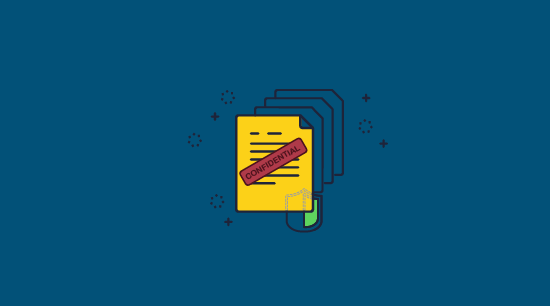
As we mentioned previously, a PDF stamp is only effective if it cannot be easily removed in a PDF Editor.
Also, PDF stamping doesn’t help much if the user isn’t worried about the consequences because they’re sharing it with somebody who they do not believe will pass it on further. This can be a problem for businesses if documents are delivered to a journalist, or publishers when an ebook is shared with a trusted friend or family member.
It’s also worth thinking about the time investment required to stamp your PDFs. If your PDF stamping solution or stamp tool requires you to manually type the name of every customer or employee, then you need to think about whether, combined with whatever fee you’re paying to use it, it represents a positive ROI. If you’re trying to distribute anything at scale, chances are you’ll have to employ somebody or even multiple somebody to stamp your PDFs for you. These costs will only increase as your business reaches new customers or gains employees, curtailing your growth.
 What to look for in PDF stamping software
What to look for in PDF stamping software
For PDF stamping to be a worthwhile investment, you should be looking at a solution that provides the following functionality:
- Effective anti-editing, screenshotting and copy paste controls to stop stamps from being bypassed or removed
- Dynamic stamping: the ability to add variables to a stamp and have them automatically populate with user and date and time information when the document is viewed or printed
- The ability to lock PDFs to specific devices so they cannot be shared
- The ability to prevent PDF printing so that printed copies cannot be scanned and stamps removed in a Paint app
- Separate custom stamps for digital and printed copies
 Why choose Locklizard
Why choose Locklizard
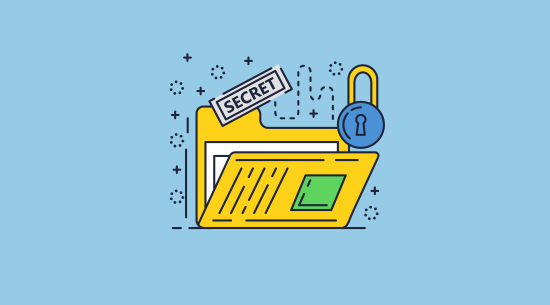
Only through a combination of dynamic stamps and security controls can businesses and enterprises ensure that documents are not subject to unauthorized distribution. Locklizard goes beyond your typical PDF stamping tools, adding permanent security that not only prevents stamps from being removed but also enforces how your PDF documents can be used.
- add a dynamic stamp that automatically populates with the reader’s name, email, company, and the date and time when viewed and printed. You only need to protect a document once to add customized stamps for each user
- use DRM controls to prevent screenshots, editing, copying and pasting, and printing
- lock PDFs to specific devices, IP addresses, and locations
- expire documents on a fixed date, a number of days after first open, after a number of opens or prints
- revoke access to specific users and documents at any point regardless of their location
- track document opens and prints to analyze usage and detect misuse
- automate PDF protection, user account creation, and document access
Take a 15-day free trial and see for yourself how you can protect your PDF documents with permanent stamping and security.
 FAQs
FAQs
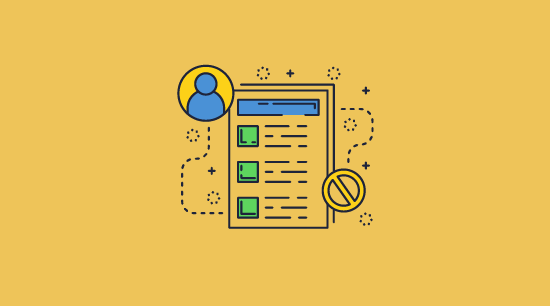
Can I add a date and time stamp on Adobe PDF documents?
You can use Adobe to add a date and time stamp but it is totally useless because it uses JavaScript to display it. If the user disables JavaScript in their PDF reader then the date and time stamp will not be displayed. Users can also easily remove the date and time stamp text field in a PDF editor.
Adobe is therefore not an effective way to add a date and time stamp to PDF documents. If you want to add a date and time stamp that is permanent then choose a PDF stamping solution that does not use JavaScript and that prevents stamped PDF files from being edited.
How to time-stamp a digital document
The best way to time-stamp a digital document is to convert it to PDF format and stamp it with Locklizard. Locklizard does not use JavaScript to add the date/time so your time stamp cannot be disabled, and PDF editing restrictions are enforced so that your time-stamp cannot be removed in a PDF Editor.
How can you remove a date stamp from PDF documents?
Open the PDF file in a PDF editor, select the stamp field, and press Delete on your keyboard.
How can you remove the time stamp from PDF comments?
See How to remove Date and Time from PDF comments.
How to stamp confidential on PDF files
See How to add a confidential watermark to a PDF document that is permanent. Permanently stamp a PDF with a confidential text and image stamp that cannot be removed with PDF Editing tools.
How to put the same stamp on all PDF documents
The simplest and most secure way to do this is to add a date stamp using Locklizard PDF Writer. In the Text Watermarks tab add the variable %Date% or %DateTime% if you want to include a time stamp.
How to date stamp multiple PDF files
Yes, we prevent save as, converting to other file formats, copy paste, and screenshots, since these are all simple methods to bypass document permissions. With Locklizard, a read-only PDF file cannot be opened by unauthorized users, and authorized users are restricted in how they can use it.
Is Locklizard Safeguard a dedicated stamp tool?
No. It a PDF protection solution that you can use to add a stamp to a PDF that is permanent and dynamic. You can create a custom PDF stamp (text and images) and insert dynamic variables to identify users and display the date / time. Protected and stamped PDF files can only be opened using Locklizard’s secure PDF Readers.

 What is PDF stamping?
What is PDF stamping? Is PDF stamping effective?
Is PDF stamping effective? The problem with Adobe Acrobat-based PDF stamping
The problem with Adobe Acrobat-based PDF stamping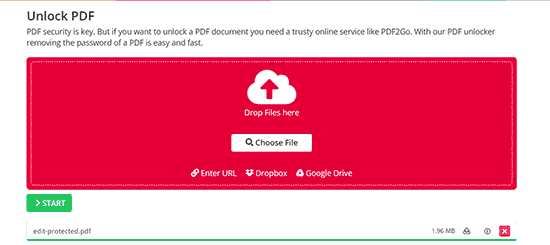
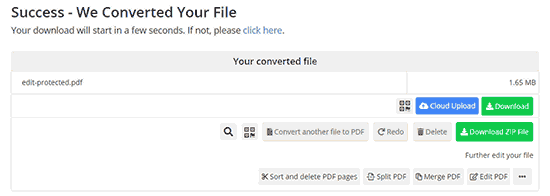
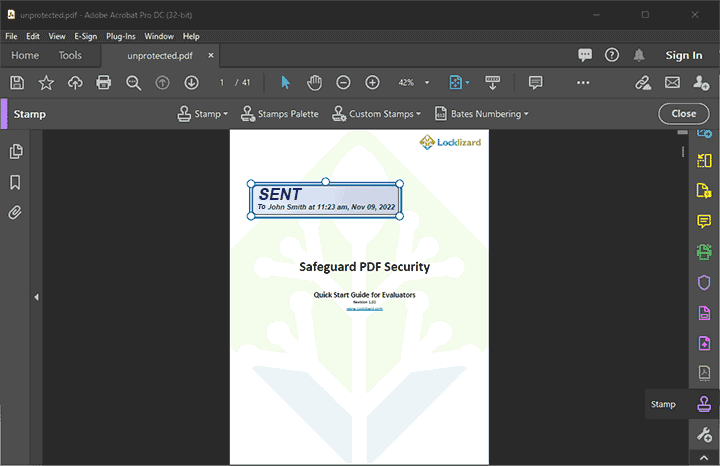
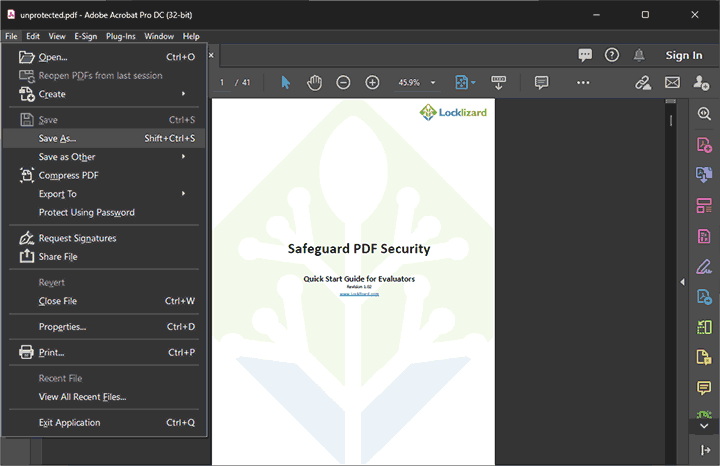
 How to permanently stamp a PDF with dynamic information
How to permanently stamp a PDF with dynamic information

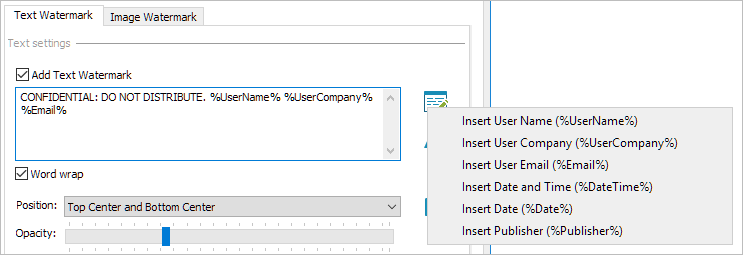



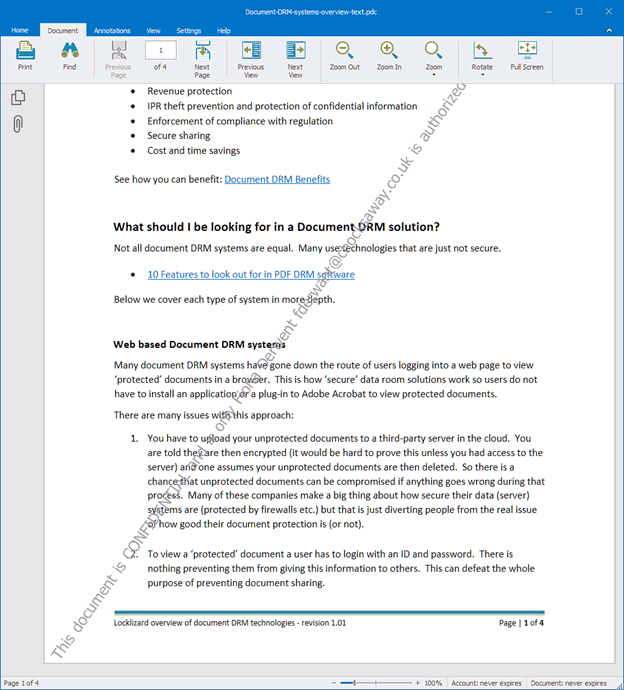
 Overcoming PDF stamping limitations
Overcoming PDF stamping limitations What to look for in PDF stamping software
What to look for in PDF stamping software Why choose Locklizard
Why choose Locklizard FAQs
FAQs
