How to insert a Watermark in Excel and prevent removal
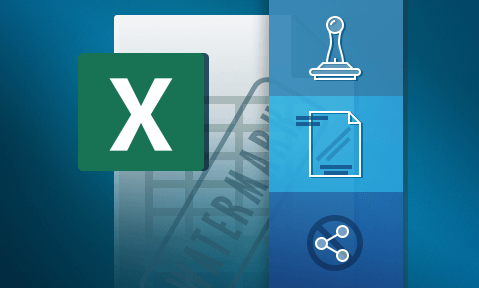
How to add or insert a watermark in Excel & make it permanent
Learn to insert a watermark in Excel, how easy it is for users to remove a watermark in Excel even if it is edit protected, and how to add permanent watermarks that cannot be removed.
Though many think of traditional text documents and ebooks when it comes to watermarks, they also play a crucial role in spreadsheets. Excel draft watermarks, confidential watermarks, and brand watermarks are a key part of many companies’ processes. This tutorial will show you how Excel watermarks work while highlighting some security concerns surrounding the built-in methods to apply them.
 How to insert or add a watermark in Excel
How to insert or add a watermark in Excel
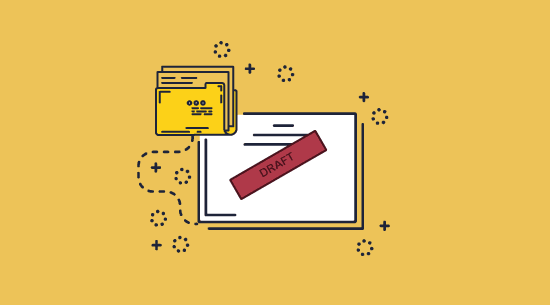
Watermarks can play several important roles in preventing sharing of worksheets. A customized watermark with the recipient’s name can deter them from sharing it with others, provided it cannot be easily removed. It’s also common to add a draft watermark to Excel to indicate that the data is not final, or add a watermark to remind users of their responsibilities (i.e. do not share, or do not copy watermarks or do not distribute disclaimers).
Excel’s watermarking capabilities should primarily be used for the latter use cases, rather than for security since they are as easy to remove as they are to add (even if sheets are protected from editing). We’ll show you the methods you can use to insert a watermark in Excel (since Excel has no built-in watermark tool at the time of writing, this involves using the header and footer function), how users can just as easily remove them, and how to add watermarks that cannot be removed.
Excel watemarks – are they effective?
Before we get into how to add or insert watermarks, a word of warning: they are simple for users to remove. Microsoft Excel’s watermarks can be removed even if editing protection is applied to a worksheet – we cover this in the section How to remove a watermark from an edit-protected sheet.
If you require watermarks for worksheets that contain sensitive and confidential information, and need to make sure they cannot be removed, then skip to the section How to add a watermark that can’t be removed.
 How to add an Excel background image watermark
How to add an Excel background image watermark
Though not necessarily intended as a watermarking method, the header and footer can be used to insert a picture watermark in Excel workbooks relatively easily. Bear in mind that you can only do this on desktop, not mobile or web:
- Open the Insert tab of the Excel ribbon and press “Insert > Text > Header & Footer”.
%22%20transform%3D%22translate(1.6%201.6)%20scale(3.125)%22%20fill-opacity%3D%22.5%22%3E%3Cellipse%20fill%3D%22%23cbcbcb%22%20rx%3D%221%22%20ry%3D%221%22%20transform%3D%22matrix(-105.95309%20-95.29768%2024.35654%20-27.07989%20229.6%20.4)%22%2F%3E%3Cellipse%20fill%3D%22%23fff%22%20cx%3D%22101%22%20cy%3D%2262%22%20rx%3D%22102%22%20ry%3D%22102%22%2F%3E%3Cellipse%20fill%3D%22%23cdcdcd%22%20rx%3D%221%22%20ry%3D%221%22%20transform%3D%22matrix(-12.86021%20-9.86799%208.52278%20-11.1071%201.2%201.2)%22%2F%3E%3C%2Fg%3E%3C%2Fsvg%3E)
- In the header and footer tools tab, press “Picture” and browse to your picture watermark image or find a Creative Commons one using Bing. You could also create your own watermark image by adding Word Art (Insert > WordArt) and screen grabbing it.
%22%20transform%3D%22translate(1.6%201.6)%20scale(3.125)%22%20fill-opacity%3D%22.5%22%3E%3Cellipse%20fill%3D%22%23fff%22%20cx%3D%22209%22%20cy%3D%2215%22%20rx%3D%2254%22%20ry%3D%2298%22%2F%3E%3Cellipse%20fill%3D%22%23d4d4d4%22%20cx%3D%2267%22%20cy%3D%228%22%20rx%3D%2289%22%20ry%3D%22162%22%2F%3E%3Cellipse%20fill%3D%22%23fff%22%20cx%3D%22213%22%20cy%3D%221%22%20rx%3D%2258%22%20ry%3D%22202%22%2F%3E%3C%2Fg%3E%3C%2Fsvg%3E)
- Once you close the header box, the image will display behind your cells. Here, we show what a draft watermark in Excel looks like:
%27%20fill-opacity%3D%27.5%27%3E%3Cellipse%20fill%3D%22%23d2cfd0%22%20fill-opacity%3D%22.5%22%20rx%3D%221%22%20ry%3D%221%22%20transform%3D%22rotate(133.1%20120%20251.2)%20scale(307.6392%20130.77104)%22%2F%3E%3Cellipse%20fill%3D%22%23fff%22%20fill-opacity%3D%22.5%22%20rx%3D%221%22%20ry%3D%221%22%20transform%3D%22matrix(-211.57508%20246.31038%20-124.5378%20-106.97517%20144.7%20175)%22%2F%3E%3Cellipse%20fill%3D%22%23fff%22%20fill-opacity%3D%22.5%22%20rx%3D%221%22%20ry%3D%221%22%20transform%3D%22matrix(3.65344%20697.74897%20-126.51422%20.66243%20712.3%20314.8)%22%2F%3E%3C%2Fg%3E%3C%2Fsvg%3E)
- We can customize our draft watermark in Excel by double-clicking the header section, opening the “Header & Footer” tab, and clicking “Format Picture” or “Format Shape”.
%22%20transform%3D%22translate(.9%20.9)%20scale(1.71094)%22%20fill-opacity%3D%22.5%22%3E%3Cellipse%20fill%3D%22%23cfcfcf%22%20rx%3D%221%22%20ry%3D%221%22%20transform%3D%22matrix(87.86927%2041.53562%20-25.68267%2054.3321%2046.2%2066.7)%22%2F%3E%3Cellipse%20fill%3D%22%23fff%22%20cx%3D%22217%22%20cy%3D%22116%22%20rx%3D%2293%22%20ry%3D%2293%22%2F%3E%3Cellipse%20fill%3D%22%23cecece%22%20cx%3D%22222%22%20cy%3D%22235%22%20rx%3D%22100%22%20ry%3D%2222%22%2F%3E%3C%2Fg%3E%3C%2Fsvg%3E)
You can use this to change the size, for example, and set the color to “Washout” for a more typical watermark look.
%27%20fill-opacity%3D%27.5%27%3E%3Cpath%20fill%3D%22%23c8c8c8%22%20fill-opacity%3D%22.5%22%20d%3D%22M413%2024.7l-10.6-58.9-99-8.2L348.2%2025z%22%2F%3E%3Cellipse%20fill%3D%22%23fff%22%20fill-opacity%3D%22.5%22%20rx%3D%221%22%20ry%3D%221%22%20transform%3D%22matrix(679.16516%20.80437%20-.19433%20164.08107%20347.6%20190.4)%22%2F%3E%3Cpath%20fill%3D%22%23dcdcdc%22%20fill-opacity%3D%22.5%22%20d%3D%22M337.7%201.4h68.4v21.8h-68.4z%22%2F%3E%3C%2Fg%3E%3C%2Fsvg%3E)
 How to put watermark text in Excel
How to put watermark text in Excel
- Open the Insert tab of the Excel ribbon and press “Insert > Text > Header & Footer”.
%22%20transform%3D%22translate(1.6%201.6)%20scale(3.125)%22%20fill-opacity%3D%22.5%22%3E%3Cellipse%20fill%3D%22%23cbcbcb%22%20rx%3D%221%22%20ry%3D%221%22%20transform%3D%22matrix(-105.95309%20-95.29768%2024.35654%20-27.07989%20229.6%20.4)%22%2F%3E%3Cellipse%20fill%3D%22%23fff%22%20cx%3D%22101%22%20cy%3D%2262%22%20rx%3D%22102%22%20ry%3D%22102%22%2F%3E%3Cellipse%20fill%3D%22%23cdcdcd%22%20rx%3D%221%22%20ry%3D%221%22%20transform%3D%22matrix(-12.86021%20-9.86799%208.52278%20-11.1071%201.2%201.2)%22%2F%3E%3C%2Fg%3E%3C%2Fsvg%3E)
- Type the text you want as your text watermark in Excel. In our example, we’ll choose “Draft”.
%22%20transform%3D%22translate(1.5%201.5)%20scale(2.92969)%22%20fill%3D%22%23fff%22%20fill-opacity%3D%22.5%22%3E%3Cpath%20d%3D%22M100%2061h32v15h-32zm150-20l-8%2026-31-14z%22%2F%3E%3Cellipse%20cx%3D%22141%22%20cy%3D%2262%22%20rx%3D%2223%22%20ry%3D%2223%22%2F%3E%3C%2Fg%3E%3C%2Fsvg%3E)
- Press Ctrl + A to select the text and go to the Home tab of your ribbon. Choose a suitable font type and size. We found Aptos ExtraBold 100 worked well.
%22%20transform%3D%22translate(1.5%201.5)%20scale(3.09375)%22%20fill-opacity%3D%22.5%22%3E%3Cellipse%20fill%3D%22%238f8f8f%22%20cx%3D%22144%22%20cy%3D%22112%22%20rx%3D%2279%22%20ry%3D%2236%22%2F%3E%3Cellipse%20fill%3D%22%23fff%22%20rx%3D%221%22%20ry%3D%221%22%20transform%3D%22matrix(148.76138%203.65821%20-.76666%2031.17631%20221.4%2027.5)%22%2F%3E%3Cellipse%20fill%3D%22%23fff%22%20cx%3D%22170%22%20cy%3D%22176%22%20rx%3D%22255%22%20ry%3D%2218%22%2F%3E%3C%2Fg%3E%3C%2Fsvg%3E)
- Choose a desaturated font color so that its brightness doesn’t interfere with the reading experience.
%22%20transform%3D%22translate(1.6%201.6)%20scale(3.10547)%22%20fill-opacity%3D%22.5%22%3E%3Cellipse%20fill%3D%22%23848484%22%20rx%3D%221%22%20ry%3D%221%22%20transform%3D%22matrix(.28261%2040.48084%20-76.41214%20.53347%20145.6%20120.2)%22%2F%3E%3Cellipse%20fill%3D%22%23fff%22%20rx%3D%221%22%20ry%3D%221%22%20transform%3D%22rotate(-75.3%20116.4%20-121.9)%20scale(49.05707%2094.77838)%22%2F%3E%3Cellipse%20fill%3D%22%23fff%22%20cx%3D%22203%22%20rx%3D%2265%22%20ry%3D%2265%22%2F%3E%3C%2Fg%3E%3C%2Fsvg%3E)
- Double-click the main page to exit the header and view your watermark.
%22%20transform%3D%22translate(1.6%201.6)%20scale(3.125)%22%20fill-opacity%3D%22.5%22%3E%3Cellipse%20fill%3D%22%23fff%22%20cx%3D%22135%22%20cy%3D%2237%22%20rx%3D%22151%22%20ry%3D%22151%22%2F%3E%3Cellipse%20fill%3D%22%23d8d8d8%22%20cx%3D%2262%22%20cy%3D%2232%22%20rx%3D%226%22%20ry%3D%223%22%2F%3E%3Cpath%20fill%3D%22%23fff%22%20d%3D%22M62%2033h35v12H62z%22%2F%3E%3C%2Fg%3E%3C%2Fsvg%3E)
- If you don’t like the position of the watermark, you can press enter in the header section until you have enough line breaks. You can also insert text in the footer elements if you want to cover the bottom of the page.
 How to create a watermark in an Excel chart
How to create a watermark in an Excel chart
- Select the chart’s background, right-click, and then choose “Format Chart Area”.
- In the Fill options, choose “Picture or texture” as the fill type.
%27%20fill-opacity%3D%27.5%27%3E%3Cellipse%20fill%3D%22%23fff%22%20fill-opacity%3D%22.5%22%20rx%3D%221%22%20ry%3D%221%22%20transform%3D%22matrix(-9.2744%2041.74296%20-65.32836%20-14.51456%20238.3%20198.1)%22%2F%3E%3Cellipse%20fill%3D%22%23fff%22%20fill-opacity%3D%22.5%22%20rx%3D%221%22%20ry%3D%221%22%20transform%3D%22matrix(52.02743%20-15.90048%2012.45667%2040.75907%20243.3%20201.5)%22%2F%3E%3Cellipse%20fill%3D%22%23fff%22%20fill-opacity%3D%22.5%22%20rx%3D%221%22%20ry%3D%221%22%20transform%3D%22matrix(-12.24485%2023.6227%20-66.95277%20-34.70502%20236.4%20199)%22%2F%3E%3C%2Fg%3E%3C%2Fsvg%3E)
- Press “Insert…” in the “Picture source” section and choose a watermark image. We used this sample watermark via the “Online images” option.
%22%20transform%3D%22translate(1.5%201.5)%20scale(2.92969)%22%20fill-opacity%3D%22.5%22%3E%3Cellipse%20fill%3D%22%238f9768%22%20rx%3D%221%22%20ry%3D%221%22%20transform%3D%22rotate(-107.8%20167.5%20-.1)%20scale(53.46051%2063.06203)%22%2F%3E%3Cellipse%20fill%3D%22%23fff%22%20rx%3D%221%22%20ry%3D%221%22%20transform%3D%22matrix(229.5762%20-5.68303%201.14272%2046.16203%2097.5%2032.7)%22%2F%3E%3Cellipse%20fill%3D%22%2394a349%22%20cx%3D%22218%22%20cy%3D%22170%22%20rx%3D%2238%22%20ry%3D%2218%22%2F%3E%3C%2Fg%3E%3C%2Fsvg%3E)
- Optionally, change the transparency of your watermark and tick “Tile as picture”. Reduce the Scale X and Scale Y options to a suitable size to have the watermark repeat across your chart.
%22%20transform%3D%22translate(.6%20.6)%20scale(1.27344)%22%20fill%3D%22%23fff%22%20fill-opacity%3D%22.5%22%3E%3Cellipse%20rx%3D%221%22%20ry%3D%221%22%20transform%3D%22matrix(.73008%20-12.77834%2040.76544%202.32911%20190.8%205.3)%22%2F%3E%3Cellipse%20cx%3D%22160%22%20cy%3D%22246%22%20rx%3D%2210%22%20ry%3D%2222%22%2F%3E%3Cellipse%20rx%3D%221%22%20ry%3D%221%22%20transform%3D%22matrix(-3.04549%209.07364%20-35.44379%20-11.8964%20180.5%206.5)%22%2F%3E%3C%2Fg%3E%3C%2Fsvg%3E)
 How to remove a watermark in Excel
How to remove a watermark in Excel
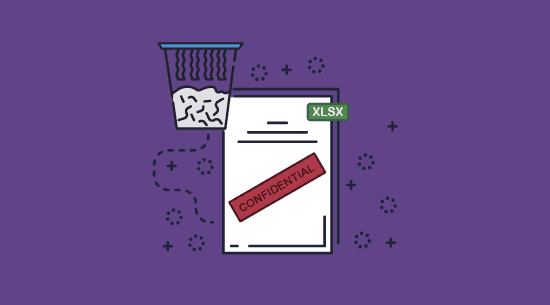
You can remove any watermark in Excel by opening the header and footer section and deleting the picture in it.
To do this, double-click the three boxes at the top of the sheet, select the text that says “&[Picture]”, and press delete or backspace.
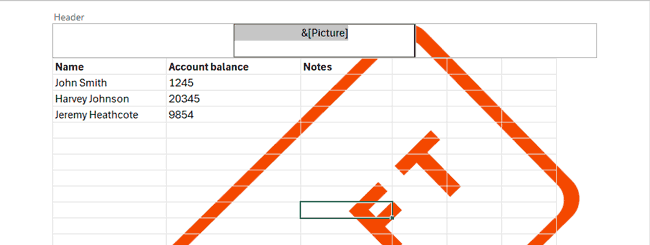
 How to remove a watermark from an edit-protected Excel sheet
How to remove a watermark from an edit-protected Excel sheet
Users can remove watermarks on edit-protected sheets regardless of whether they have the password.
There are several easy ways to strip protection, but simply uploading the file to Google Sheets and downloading it again will strip both the password and the watermark:
- Upload your watermarked Excel sheet to Google Drive.
%27%20fill-opacity%3D%27.5%27%3E%3Cellipse%20fill%3D%22%23d0d0d0%22%20fill-opacity%3D%22.5%22%20rx%3D%221%22%20ry%3D%221%22%20transform%3D%22matrix(14.82202%20-95.2179%20209.92255%2032.67743%20352.3%20136.4)%22%2F%3E%3Cellipse%20fill%3D%22%23fff%22%20fill-opacity%3D%22.5%22%20rx%3D%221%22%20ry%3D%221%22%20transform%3D%22matrix(14.57968%20-113.7573%20691.6085%2088.63987%20313.1%20342.2)%22%2F%3E%3Cellipse%20fill%3D%22%23d9d9d9%22%20fill-opacity%3D%22.5%22%20rx%3D%221%22%20ry%3D%221%22%20transform%3D%22matrix(-150.22025%20138.61925%20-52.32069%20-56.69939%20500%20130)%22%2F%3E%3C%2Fg%3E%3C%2Fsvg%3E)
- Double-click the sheet to open it and strip the protection. You will see that the watermark is gone.
%27%20fill-opacity%3D%27.5%27%3E%3Cellipse%20fill%3D%22%23c8c8c8%22%20fill-opacity%3D%22.5%22%20rx%3D%221%22%20ry%3D%221%22%20transform%3D%22matrix(-85.90147%2037.7081%20-19.58464%20-44.61505%2057%2030.8)%22%2F%3E%3Cellipse%20fill%3D%22%23fff%22%20fill-opacity%3D%22.5%22%20rx%3D%221%22%20ry%3D%221%22%20transform%3D%22rotate(-106.1%20195.2%20-30.6)%20scale(138.43588%20589.5078)%22%2F%3E%3Cpath%20fill%3D%22%23dedede%22%20fill-opacity%3D%22.5%22%20d%3D%22M146.4%2025.5l-180.3%2081.3L-5.5-37.4l175%207.4z%22%2F%3E%3C%2Fg%3E%3C%2Fsvg%3E)
- Press “File > Download > Microsoft Excel” to download your sheet in its original format without the Excel watermark or protection.
%22%20transform%3D%22translate(1.4%201.4)%20scale(2.73438)%22%20fill-opacity%3D%22.5%22%3E%3Cellipse%20fill%3D%22%23c6c6c6%22%20rx%3D%221%22%20ry%3D%221%22%20transform%3D%22rotate(112.5%203.5%206)%20scale(28.86688%2014.02472)%22%2F%3E%3Cellipse%20fill%3D%22%23fff%22%20cx%3D%22184%22%20cy%3D%22137%22%20rx%3D%22205%22%20ry%3D%22205%22%2F%3E%3Cpath%20fill%3D%22%23dedede%22%20d%3D%22M26%205l-42%2042L5-16z%22%2F%3E%3C%2Fg%3E%3C%2Fsvg%3E)
 Better watermark security with PDF DRM
Better watermark security with PDF DRM
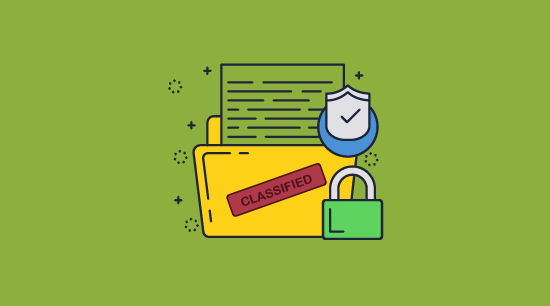
Excel watermarks might be good enough for “draft” reminders or branding, but they aren’t secure enough for much else. As a deterrent against sharing (i.e. “this document is for Name only, do not distribute)” they are useless. Any watermark can be easily removed without specialized tools. Indeed, users are likely to remove any type of watermark purely because it allows for better visibility of the sheet.
Sadly, there are no good solutions to prevent this in Excel’s native format. Even Microsoft’s enterprise-focused Azure Rights Management can have its editing protection stripped with freely available tools. If you want irremovable watermarks, your best move is to save the sheet as a PDF and protect it using a PDF DRM solution such as Locklizard. Locklizard Safeguard delivers significantly improved watermarking capabilities over Excel, such as:
- Strong editing controls that ensure watermarks cannot be changed or removed.
- The ability to add dynamic watermarks that automatically insert the reader’s name, as well as a date time stamp.
- Separate and highly customizable digital and print watermarks allow you to strike a successful balance between document visibility and watermark effectiveness in any given scenario.
- You choose text and image watermarks rather than being locked to images.
- Transparency or opacity can be adjusted on-the-fly so watermarks do not interfere with visible content.
Combined, these features make Locklizard a feasible way to discourage the sharing and misuse of spreadsheet documents, as well as make the origin of documents clear.
 How to add a watermark to Excel PDFs that can’t be removed
How to add a watermark to Excel PDFs that can’t be removed
The process to add an irremovable watermark is simple:
- Open your Excel file and press “File > Export > Create PDF/XPS document”.
%22%20transform%3D%22translate(1.3%201.3)%20scale(2.53906)%22%20fill-opacity%3D%22.5%22%3E%3Cellipse%20fill%3D%22%23fff%22%20rx%3D%221%22%20ry%3D%221%22%20transform%3D%22matrix(18.07658%20-43.0025%2066.36316%2027.8965%20118.1%20103.8)%22%2F%3E%3Cellipse%20fill%3D%22%23fff%22%20rx%3D%221%22%20ry%3D%221%22%20transform%3D%22matrix(-135.46149%20-26.86808%205.71346%20-28.80568%20182.7%20119)%22%2F%3E%3Cellipse%20fill%3D%22%23d7d7d7%22%20cx%3D%22200%22%20cy%3D%2257%22%20rx%3D%2245%22%20ry%3D%2245%22%2F%3E%3C%2Fg%3E%3C%2Fsvg%3E)
Creating a PDF
- Right-click on the PDF in Windows File Explorer and select the option “Make Secure PDF”.
%22%20transform%3D%22translate(1.2%201.2)%20scale(2.41016)%22%20fill%3D%22%23fff%22%20fill-opacity%3D%22.5%22%3E%3Cellipse%20rx%3D%221%22%20ry%3D%221%22%20transform%3D%22matrix(-.5809%2027.73216%20-106.81608%20-2.23748%20197.3%200)%22%2F%3E%3Cellipse%20rx%3D%2246%22%20ry%3D%2230%22%2F%3E%3Cellipse%20rx%3D%221%22%20ry%3D%221%22%20transform%3D%22matrix(84.31433%2010.80091%20-3.55798%2027.77434%20176%200)%22%2F%3E%3C%2Fg%3E%3C%2Fsvg%3E)
Creating a protected PDF
- Open the View Watermarks or Print Watermarks tab, depending on where you want to add it. You can add both view and print watermarks with different text and images.
%22%20transform%3D%22translate(1.3%201.3)%20scale(2.60547)%22%20fill-opacity%3D%22.5%22%3E%3Cellipse%20fill%3D%22%235195c8%22%20rx%3D%221%22%20ry%3D%221%22%20transform%3D%22rotate(91.6%2025.8%2031)%20scale(15.47466%20189.40268)%22%2F%3E%3Cellipse%20fill%3D%22%23fff%22%20rx%3D%221%22%20ry%3D%221%22%20transform%3D%22rotate(-28.1%20326.3%20-151.4)%20scale(130.49658%2080.22215)%22%2F%3E%3Cellipse%20fill%3D%22%23d6ccc3%22%20cx%3D%2240%22%20cy%3D%2226%22%20rx%3D%22194%22%20ry%3D%2215%22%2F%3E%3C%2Fg%3E%3C%2Fsvg%3E)
Adding a text watermark
- Tick “Add Text Watermark” and enter “Confidential do not distribute, Draft, Copyright protected” (or any other text that you want).
%22%20transform%3D%22translate(1.5%201.5)%20scale(2.90234)%22%20fill-opacity%3D%22.5%22%3E%3Cellipse%20fill%3D%22%23d2d2d2%22%20cx%3D%22186%22%20cy%3D%2275%22%20rx%3D%2253%22%20ry%3D%2253%22%2F%3E%3Cellipse%20fill%3D%22%23fff%22%20rx%3D%221%22%20ry%3D%221%22%20transform%3D%22matrix(67.88003%207.85399%20-5.26178%2045.47626%2088%2014.2)%22%2F%3E%3Cellipse%20fill%3D%22%23d1d1d1%22%20rx%3D%221%22%20ry%3D%221%22%20transform%3D%22matrix(-4.4371%2032.17735%20-55.1362%20-7.60302%2035.2%2077.4)%22%2F%3E%3C%2Fg%3E%3C%2Fsvg%3E)
Adding a dynamic watermark
To add dynamic variables to your document, press the
 icon and select the ones you want to add. When the document is viewed, these will be replaced with actual data.
icon and select the ones you want to add. When the document is viewed, these will be replaced with actual data. - Press the
 icon to change font formatting options such as text color and size.
icon to change font formatting options such as text color and size.

Changing watermark font size, style, and color of the text
- Choose the watermark position via the dropdown, and adjust the opacity slider to alter the transparency.
%22%20transform%3D%22translate(.9%20.9)%20scale(1.74219)%22%20fill-opacity%3D%22.5%22%3E%3Cellipse%20fill%3D%22%23d3d3d3%22%20cx%3D%2277%22%20rx%3D%2278%22%20ry%3D%2237%22%2F%3E%3Cellipse%20fill%3D%22%23fff%22%20rx%3D%221%22%20ry%3D%221%22%20transform%3D%22matrix(18.16186%2043.20535%20-101.91659%2042.84179%20203.1%2042)%22%2F%3E%3Cellipse%20fill%3D%22%23fff%22%20cx%3D%22229%22%20cy%3D%2242%22%20rx%3D%22106%22%20ry%3D%2243%22%2F%3E%3C%2Fg%3E%3C%2Fsvg%3E)
Changing the watermark position and opacity.
- Optional: Add a watermark image in the “Image Watermark” tab such as a confidential stamp or logo.
%27%20fill-opacity%3D%27.5%27%3E%3Cellipse%20fill%3D%22%234d94ca%22%20fill-opacity%3D%22.5%22%20rx%3D%221%22%20ry%3D%221%22%20transform%3D%22rotate(-179.5%20108.6%202.4)%20scale(508.06645%2052.6102)%22%2F%3E%3Cellipse%20fill%3D%22%23fff%22%20fill-opacity%3D%22.5%22%20rx%3D%221%22%20ry%3D%221%22%20transform%3D%22matrix(62.91232%20197.37996%20-314.6028%20100.27558%20264.5%20368.3)%22%2F%3E%3Cellipse%20fill%3D%22%23d6d3d0%22%20fill-opacity%3D%22.5%22%20rx%3D%221%22%20ry%3D%221%22%20transform%3D%22matrix(7.9994%2070.16118%20-433.0961%2049.37933%20440%20618.4)%22%2F%3E%3C%2Fg%3E%3C%2Fsvg%3E)
Adding an image watermark
- Press “Publish” to encrypt the file and apply the permanent watermark. You can decide what customers you want to access it in your admin portal. See how to add a new user and grant them document access.
%27%20fill-opacity%3D%27.5%27%3E%3Cellipse%20fill%3D%22%23349ae9%22%20fill-opacity%3D%22.5%22%20rx%3D%221%22%20ry%3D%221%22%20transform%3D%22matrix(-.01697%20-67.35451%20619.92174%20-.15617%20334.3%201.3)%22%2F%3E%3Cellipse%20fill%3D%22%23fff%22%20fill-opacity%3D%22.5%22%20rx%3D%221%22%20ry%3D%221%22%20transform%3D%22matrix(174.2054%20-88.55044%20158.31185%20311.44711%20542.4%20423.5)%22%2F%3E%3Cellipse%20fill%3D%22%23fff%22%20fill-opacity%3D%22.5%22%20rx%3D%221%22%20ry%3D%221%22%20transform%3D%22rotate(-76.5%20247.7%20130.4)%20scale(216.83371%2094.12151)%22%2F%3E%3C%2Fg%3E%3C%2Fsvg%3E)
Example of a dynamic confidential watermark added to a document
 The best way to watermark your Excel spreadsheets
The best way to watermark your Excel spreadsheets
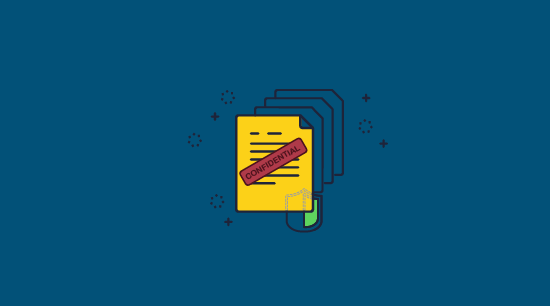
Excel’s watermaking, which relies on workarounds to begin with, doesn’t meet the needs of many businesses. It lacks many modern features, including separate print and display watermarks, dynamic watermarking, and in-depth customization options. Most importantly, there is little effort to prevent watermarks from being removed.
Our DRM software allows you to add dynamic, irremovable, and customizable watermarks to Excel spreadsheets that have been saved or converted to PDF format, while providing the following additional functionality:
- Editing, copying, sharing, print, and screenshot prevention.
- The ability to lock documents to devices, IP addresses, and countries so they cannot be shared.
- Document expiry based on: a date, days since first open, number of opens, or number of prints.
- Remotely revoke documents or users’ access to all documents regardless of where the document is located.
- Open and print tracking, including when, where, and by which user.
These features make Locklizard Safeguard the best way to add watermarks to your Excel spreadsheets and the best way to protect Excel file exports from unauthorized sharing, editing and misuse.
Take a 15-day free trial to see how Locklizard’s watermarking and document protection features prevent unauthorized sharing and copying of your confidential and sensitive information.
 FAQs
FAQs
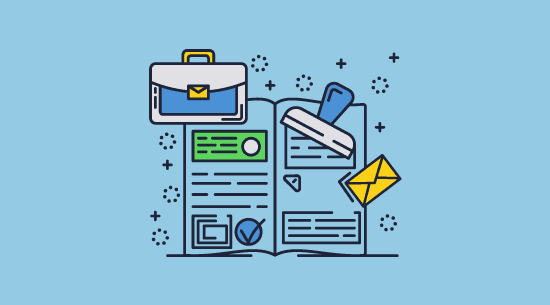
Is it possible to add a print watermark in Excel?
There’s no easy way to add a watermark that only appears when printing. Instead, you must insert a watermark using the header and footer function and instruct users to use the “Normal” view mode to hide it while editing/viewing.
How do I insert a transparent watermark in Excel?
By making an image transparent in editing software and then inserting it into the header as a PNG file. Excel only has built-in transparency options for chart watermarks.
How do I put a watermark in every page in Excel?
They should be automatically inserted on new pages after you add them to the header and footer section of a sheet. However, bear in mind that each sheet must have a watermark added to it separately.
Can I have my watermark show up in Normal view in Excel?
Watermarks only show in the page layout view by default. To have watermarks show in other workbook views you can go to the Page Layout tab and set a background image. However, as you can’t access the format picture option for it, you will have to make sure the image is desaturated/transparent and scaled correctly before you insert it.
How do I turn text into a watermark in Excel?
You can only insert image watermarks in Excel, so you have to create the text in image editing software and save it as a PNG file if you want a transparent background. Alternatively use Safeguard to add a text watermark to an XLSX file that has been saved as PDF.
Can Locklizard watermark files in the XLSX/CSV formats?
No. We only protect files in the PDF format.
Can you prevent watermark removal in an Excel edit protected sheet?
No. It is simple to remove the editing protection by uploading it to Google Sheets and downloading it as an XLSX file.
To prevent watermark removal in Excel you must use DRM software to prevent editing, copying and pasting, and saving to unprotected file formats. See how to protect an excel sheet from editing.
Do Microsoft Word documents offer better watermark security?
No, though it does at least have an in-built watermarking tool, they are just as simple to remove. See how to add a watermark in Word for more detail.

 How to insert or add a watermark in Excel
How to insert or add a watermark in Excel How to add an Excel background image watermark
How to add an Excel background image watermark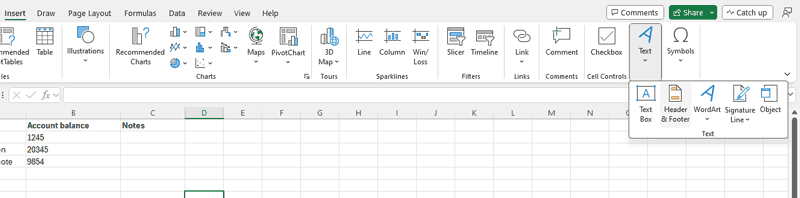

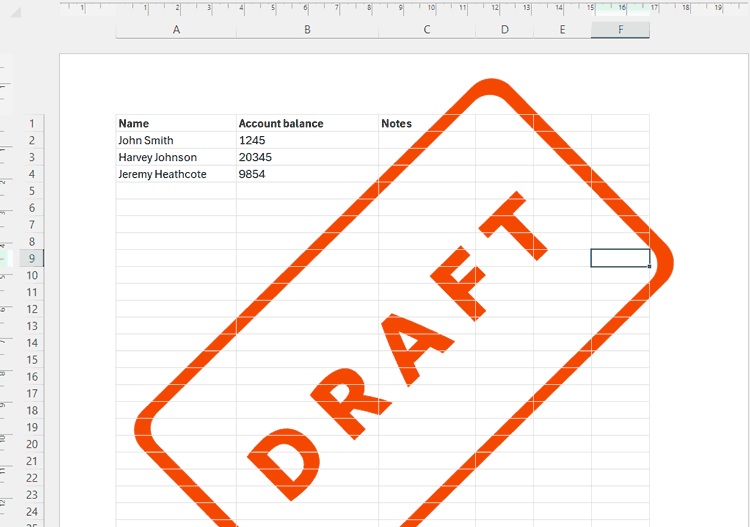
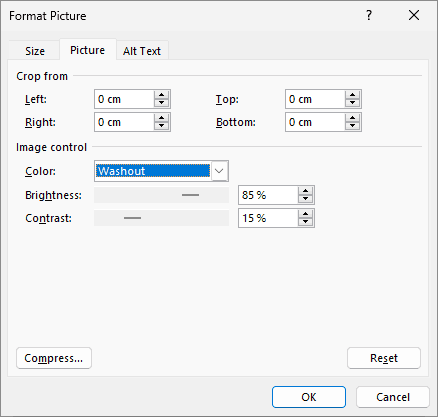
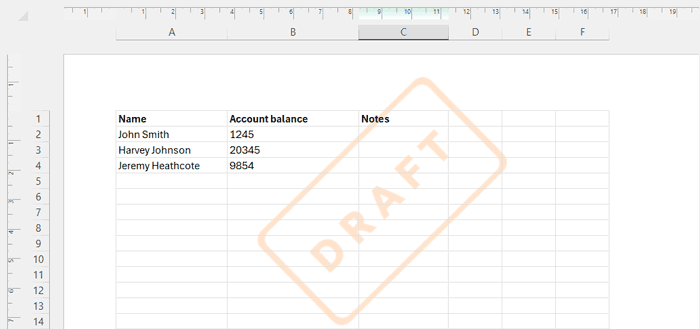
 How to put watermark text in Excel
How to put watermark text in Excel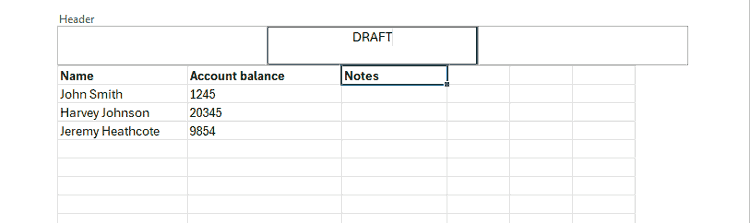
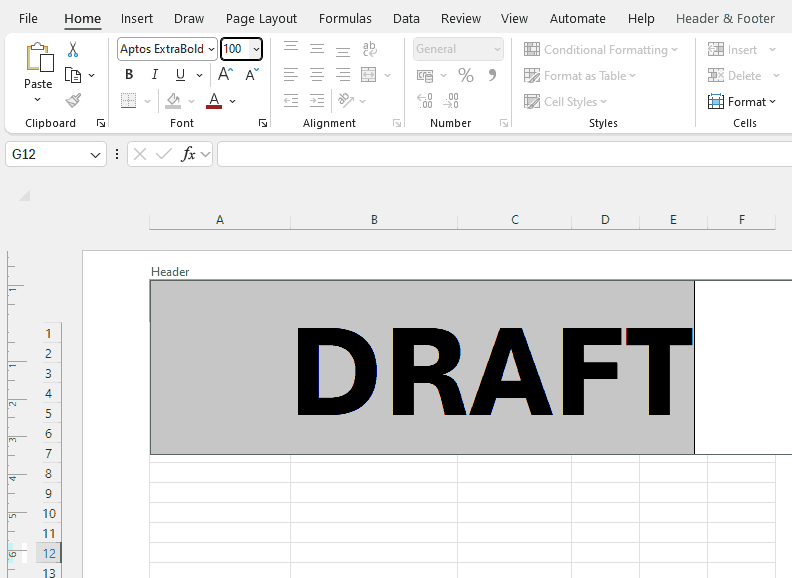
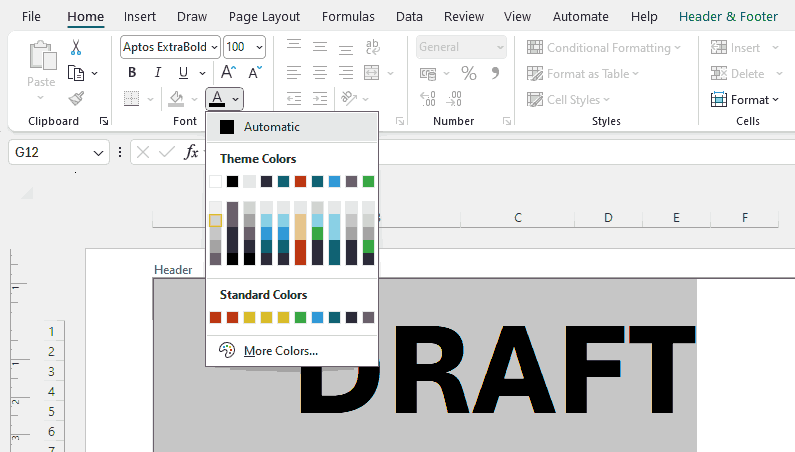
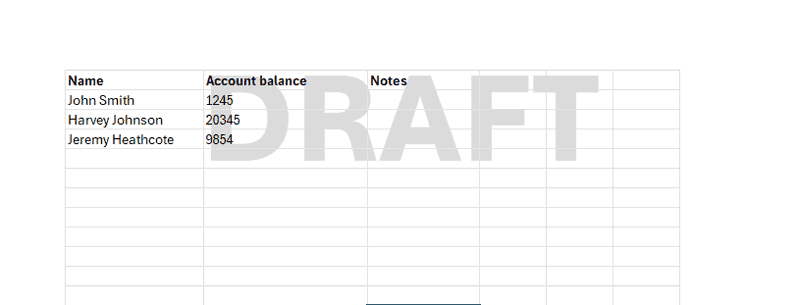
 How to create a watermark in an Excel chart
How to create a watermark in an Excel chart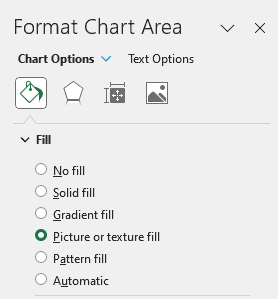
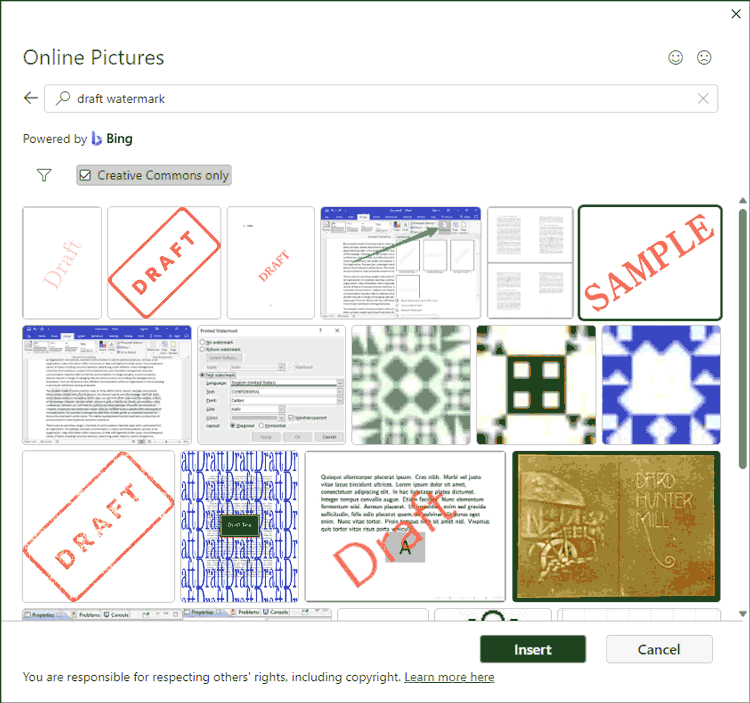
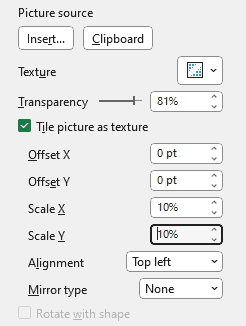
 How to remove a watermark in Excel
How to remove a watermark in Excel How to remove a watermark from an edit-protected Excel sheet
How to remove a watermark from an edit-protected Excel sheet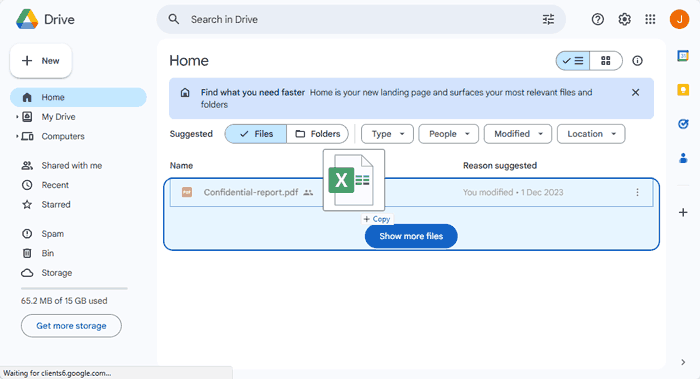
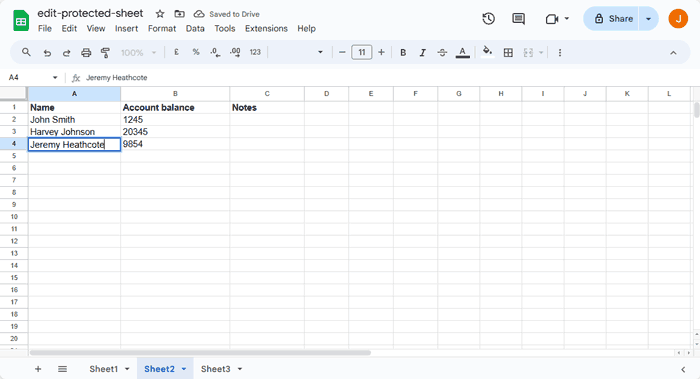
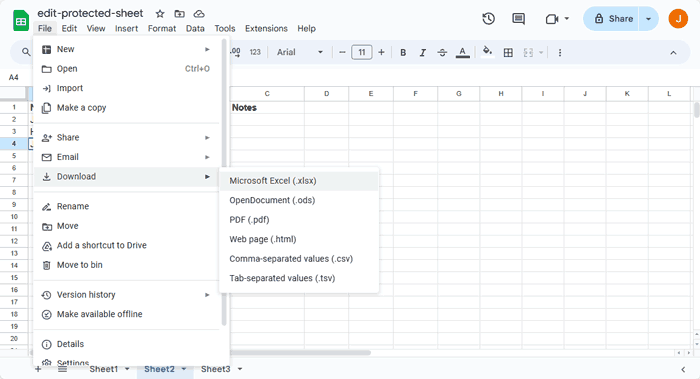
 Better watermark security with PDF DRM
Better watermark security with PDF DRM How to add a watermark to Excel PDFs that can’t be removed
How to add a watermark to Excel PDFs that can’t be removed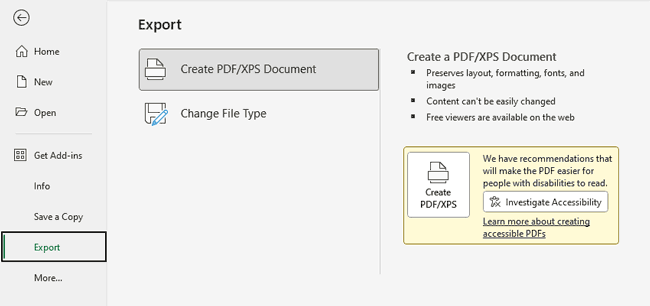


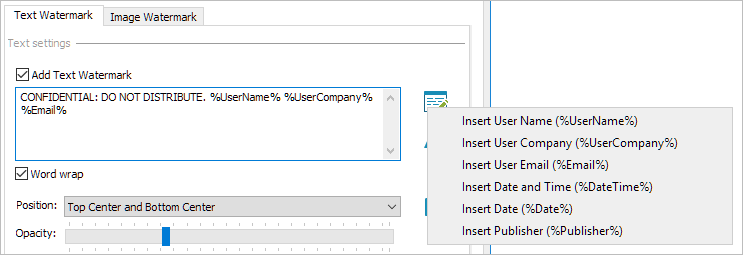



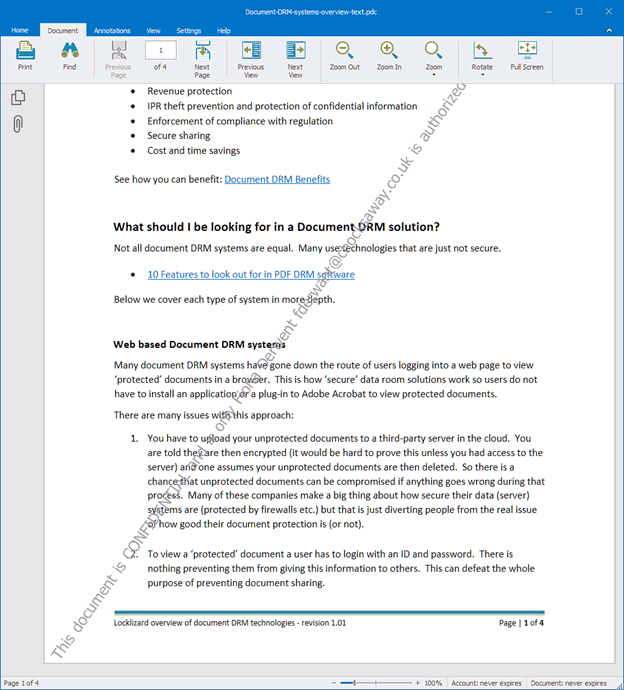
 The best way to watermark your Excel spreadsheets
The best way to watermark your Excel spreadsheets FAQs
FAQs
