How to recall or unsend an email in Outlook & Gmail
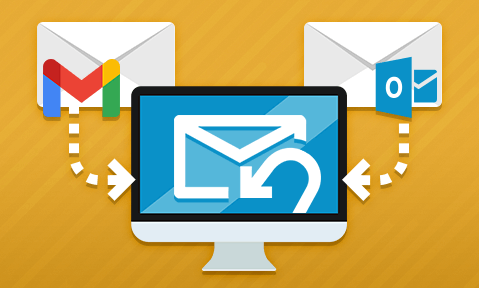
How to unsend or recall an Outlook or Gmail email & why it is not effective
How effective is it to recall or unsend an email in Outlook and Gmail? While it seems straightforward it has many limitations and is therefore mostly useless.
We’ve all wished we could unsend an email at one point or another, but in the enterprise, mistakes can be costly. Sending a sensitive email to the wrong person can lead to a breach of GDPR/CCPA or the leak of information that crashes the stock price. We’ll be examining whether it is plausible to recall an email sent via Outlook and Gmail, covering:
- What does recalling an email mean?
- How to cancel, recall or unsend an email
- Why recalling or unsending an email isn’t as simple as it seems
- How to recall a PDF document sent by email
- The best way to recall PDF documents
 What does recalling an email mean?
What does recalling an email mean?
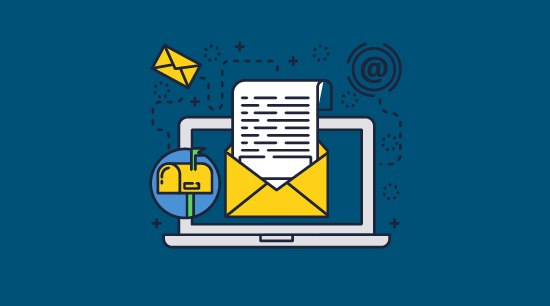
Recalling an email refers to the act of making a sent email inaccessible to the recipient. This can be desirable for several reasons, such as to correct a mistake, because it was sent to the wrong person, or because an attachment was included in the email that shouldn’t have been.
When you delete an email, does it unsend?
A common misconception among non-technical users is that an email is removed for both parties if the recipient deletes it. This is not so silly of an idea – you can delete a sent message on various IM services in precisely this way. However, at least in Gmail and Outlook, deleting an email does nothing other than remove it from your personal inbox. It will remain available to the recipient.
 How to cancel, recall or unsend an email
How to cancel, recall or unsend an email
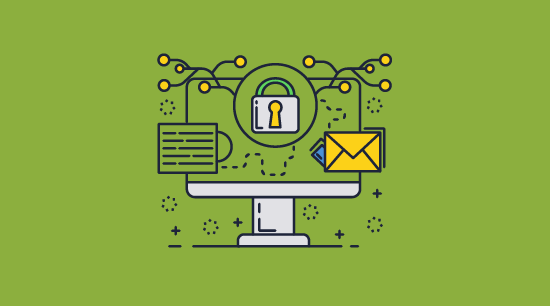
Here we cover the two most used email clients, Outlook and Gmail, and take you through how to recall, cancel or unsend an email message in each. We also cover why both are totally ineffective.
 How to unsend or recall an email in Outlook
How to unsend or recall an email in Outlook
You can recall a Microsoft Outlook email using a separate feature that allows you to delete a sent email in the recipient’s mailbox. However, you should bear in mind:
- This does not work if you are using a MAPI or POP account
- It only works with unread copies
- The recipient must be using Outlook
- The recipient must have a Microsoft 365 / Outlook / Exchange account in the same organization as you
You can additionally use Outlook to recall an email and replace its text with something else. The amount of time since the email was sent does not matter – only whether it has been read.
Here’s how to recall an email in Outlook:
- Double-click the email to open it in a new window and press “File > Info”.
%27%20fill-opacity%3D%27.5%27%3E%3Cpath%20fill-opacity%3D%22.5%22%20d%3D%22M25.8%20327.1l-48.2.9-.9-48.3L25%20279z%22%2F%3E%3Cellipse%20fill%3D%22%23212121%22%20fill-opacity%3D%22.5%22%20rx%3D%221%22%20ry%3D%221%22%20transform%3D%22matrix(409.33104%2047.30393%20-52.31655%20452.70633%20413.2%20117.1)%22%2F%3E%3Cpath%20fill-opacity%3D%22.5%22%20d%3D%22M22.4%20280.3l3.3%2048.1-45.5%203.2-3.4-48.1z%22%2F%3E%3C%2Fg%3E%3C%2Fsvg%3E)
- Click on the “Send or Recall” button and select “Recall This Message…” from the drop-down menu.
%27%20fill-opacity%3D%27.5%27%3E%3Cellipse%20fill%3D%22%23595959%22%20fill-opacity%3D%22.5%22%20rx%3D%221%22%20ry%3D%221%22%20transform%3D%22matrix(-111.87168%20-12.39886%207.27255%20-65.61836%20138.6%20142)%22%2F%3E%3Cellipse%20fill%3D%22%231c1c1c%22%20fill-opacity%3D%22.5%22%20rx%3D%221%22%20ry%3D%221%22%20transform%3D%22rotate(-159%20236%2048.4)%20scale(189.34123%20433.92854)%22%2F%3E%3Cpath%20fill%3D%22%23424242%22%20fill-opacity%3D%22.5%22%20d%3D%22M-36.1%20153.4L79.7%2072l196%2058.1-309.8%2011.4z%22%2F%3E%3C%2Fg%3E%3C%2Fsvg%3E)
- Choose “Recall This Message…”, select ‘Delete unread copies of this message’, tick “Tell me if recall succeeds of fails for each recipient” and press “OK”.
%27%20fill-opacity%3D%27.5%27%3E%3Cpath%20fill%3D%22%23e0e0e0%22%20fill-opacity%3D%22.5%22%20d%3D%22M159%2047l-34.4-3%2071.6-46.2z%22%2F%3E%3Cpath%20stroke%3D%22%23e0e0e0%22%20stroke-opacity%3D%22.5%22%20fill%3D%22none%22%20d%3D%22M224%20154.3q30.5-1.7%2030.1%2016.8%22%20stroke-width%3D%22.7%22%2F%3E%3Cpath%20fill%3D%22%23e0e0e0%22%20fill-opacity%3D%22.5%22%20d%3D%22M274.2%20104.2l58.6-11.4.3%201.5-58.6%2011.4z%22%2F%3E%3C%2Fg%3E%3C%2Fsvg%3E)
You can of course select ‘delete unread copies and replace with a new message’ but this is no different than separately sending a new email again.
 How to recall or unsend an email in Gmail
How to recall or unsend an email in Gmail
Gmail allows you to “unsend” emails via its Undo Send feature, but it requires acting very fast. By default, you have only five seconds to recall an email in Gmail. Though you can increase this in your settings, the maximum cancellation period is still only thirty seconds.
It is worth noting that despite its name, you are not really recalling an email when using this feature. Your email message is simply scheduled to be sent from the outbox a number of seconds after you hit the send button. The undo send feature cancels this.
Here’s how to unsend an email in Gmail:
It’s easy enough to unsend a Gmail email – just press the undo send button in the bottom right corner after you send the original message.

You can press “View message” to quickly check the email in a new window before you recall it.
On Android or iPhone, the undo button will appear at the bottom of your screen with no “View message” option:
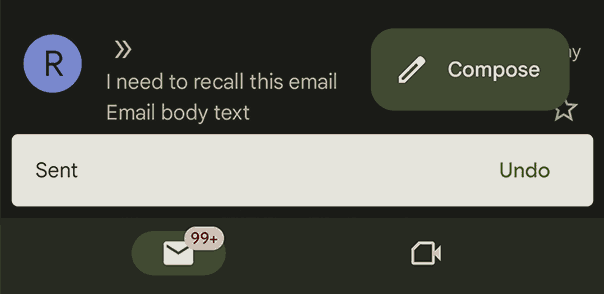
Recalling a Gmail email with confidential mode
If you sent an email using Gmail’s confidential mode, you can recall it at any point, including after the recipient(s) have read the message. Rather than trying to delete the email from a user’s inbox, confidential mode makes the email inaccessible.
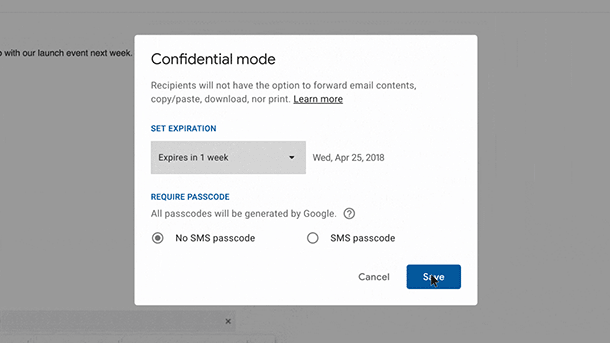
To achieve this, you can either set an expiry date when you send the email or go into your sent folder and press “Remove access”. For confidential mode to work, the user does not need to be using a Gmail, account. However, those who aren’t using Gmail will be sent a link to a webpage instead. As we have touched on in other blog posts, its rarely a good idea to send a PDF as a link or an email as a link as this URL can be shared. While Google does require two step authentication via a 5-digit code sent to the users email, this code can easily be shared along with the URL or cracked. It’s even less secure than account-based security.
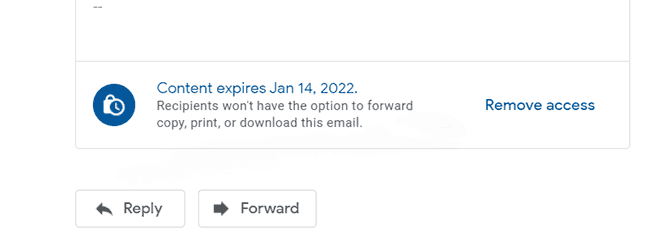
 Why recalling or unsending an email isn’t as simple as it seems
Why recalling or unsending an email isn’t as simple as it seems
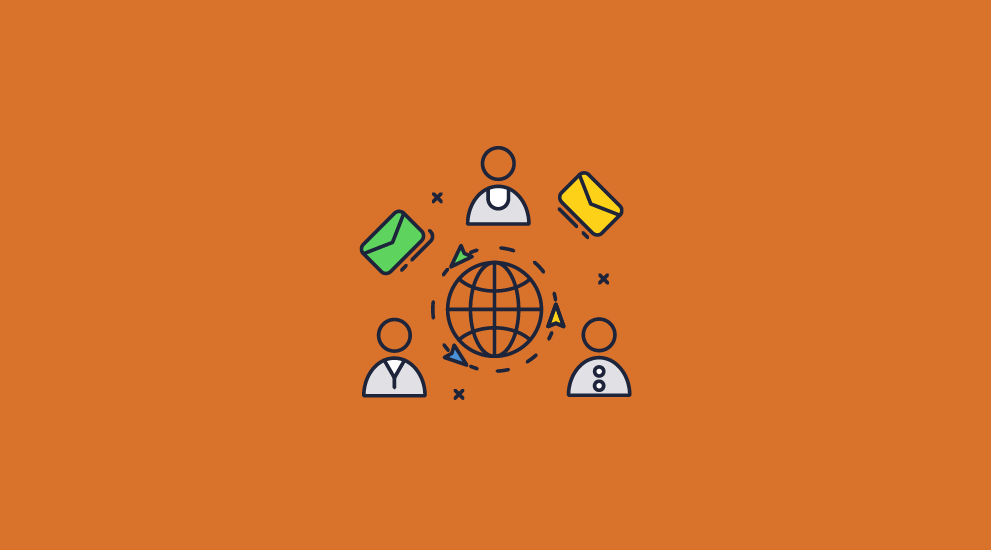
Unfortunately, Gmail or Outlook’s implementations aren’t particularly effective. The methods above have some major limitations:
 Outlook unsend issues
Outlook unsend issues
Outlook’s recall feature only works with unread copies and does not work when the recipient is using a Gmail, Hotmail, or live.com address. Indeed, according to Microsoft, this feature only works if the recipient has a Microsoft 365 / Outlook account or Microsoft Exchange account in the same organization as you:
“Message recall is available after you select Send and is available only if both you and the recipient have a Microsoft 365 or Microsoft Exchange email account in the same organization.”
Of course, it is worth pointing out that even if your recall attempt works, recipients may have gleaned confidential information related to your attachment from a push notification.
 Gmail undo issues
Gmail undo issues
Gmail’s “undo” functionality relies on your noticing a mistake in your email seconds after it has been sent. Not only that, but users must be aware of the undo option in advance. By the time they have googled how to unsend an email, it will be too late. It is not really an email recall tool, it just used to defer delivery of the email for a few seconds.
 Gmail confidential mode issues
Gmail confidential mode issues
Confidential mode requires you to have sent the email with confidential mode and an expiry date to begin with. The recipient also has to be using a Gmail account. Though it can prevent access to the original email, it can’t stop users from making copies of it. Even Google warns that confidential mode’s attempts to prevent sharing and copying are not effective. As covered in our Gmail confidential mode blog, they don’t work on other email clients and are easily bypassed. As users can easily screenshot, save, or print your email to a PDF, recalling the original is a long way from providing peace of mind.
All of this is second to the fact that confidential mode cannot recall downloaded attachments or PDFs. While recipients may not screenshot your email, they will certainly download the attachment, which will remain on their PC. And the chances are that the sensitive information is not in your email body but in the files attached to it.
 How to recall a PDF document sent by email
How to recall a PDF document sent by email
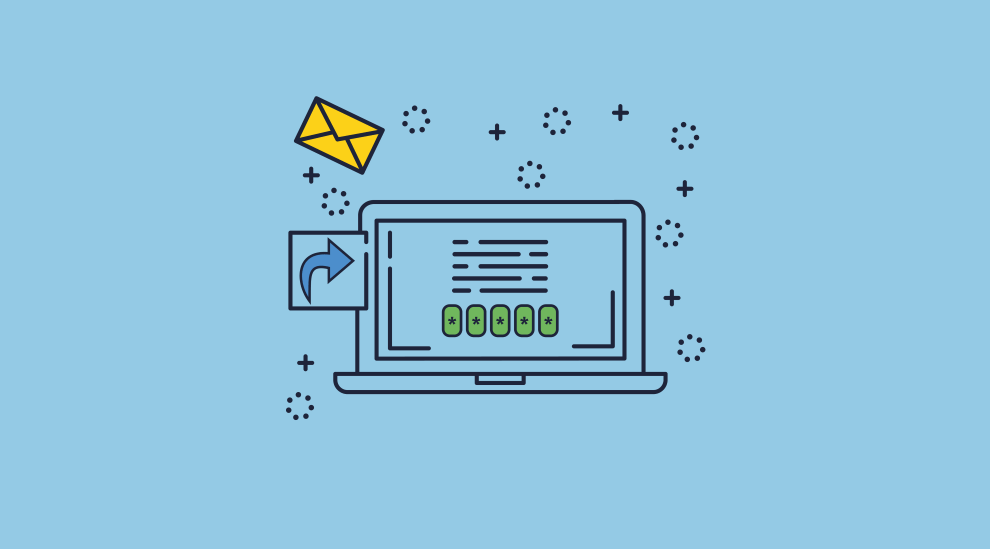
Unfortunately, none of the major email providers offer a feasible way to recall attachments such as PDF documents sent via email. The mixture of protocols, clients, and providers that form the backbone of modern email makes unsending an email body a near impossibility.
That said, if it is primarily PDF document attachments that you are looking to recall, then you may be looking in the wrong place. Why try to remove access to the entire email when you revoke the document itself?
Of course, this is not a simple feat either, but it is achievable. You need a solution that can:
- Recall documents at any point, regardless of where they are stored
- Prevent copies of those documents from being made before the recall
This can be achieved using a PDF digital rights management (DRM) solution.
 Recalling PDF documents in emails with Locklizard Safeguard
Recalling PDF documents in emails with Locklizard Safeguard
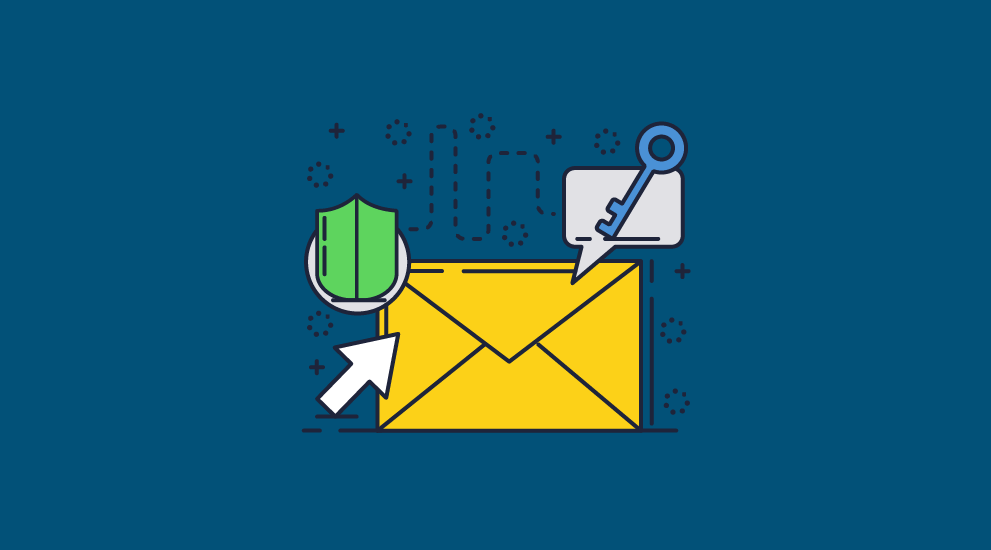
Locklizard Safeguard PDF DRM combines strong encryption, secure licensing, and a bespoke viewer application to ensure that email attachments cannot be copied or shared and can be recalled at any point.
Here’s how it works:
- You open your PDF document in the Safeguard writer application and select your printing, screenshotting, and expiry controls.
- Optionally, you add dynamic watermarks to your documents that include the name of the recipient.
- After you press publish, nobody will be able to edit, copy and paste from, or share your documents with others. The documents will be locked to the device of the users you specify in your admin portal. New users you add to your portal will be automatically emailed the license file and viewer application they need to view your documents.
- The recipient can only open the attachment in their Safeguard Viewer application, which prevents copying, screenshots, printing, etc. You can revoke everyone’s access to a document or revoke the access of specific users or user groups. This works regardless of where the document is stored or where the user is located.
When you recall or revoke a PDF document, even those who have already downloaded it will not be able to open it. All they will have left is an encrypted file that they cannot open.
How to unsend Gmail / Outlook PDF documents with Locklizard
Here is the step-by-step process to protect, distribute, and recall secure PDF documents via email using Locklizard Safeguard:
- Right-click on your PDF and select “Make secure PDF”.
%22%20transform%3D%22translate(1.2%201.2)%20scale(2.35156)%22%20fill-opacity%3D%22.5%22%3E%3Cellipse%20fill%3D%22%23575757%22%20cx%3D%22151%22%20cy%3D%2276%22%20rx%3D%2239%22%20ry%3D%2259%22%2F%3E%3Cpath%20fill%3D%22%23565656%22%20d%3D%22M71.8%2083.6l38.4-11%208%2027.8-38.4%2011z%22%2F%3E%3Cellipse%20fill%3D%22%23191919%22%20cx%3D%2250%22%20cy%3D%2238%22%20rx%3D%2275%22%20ry%3D%2248%22%2F%3E%3C%2Fg%3E%3C%2Fsvg%3E)
- Choose the DRM controls you want to enforce. Make sure you select the option to verify document access each time the document is opened. This enables you to instantly recall or revoke access.
%27%20fill-opacity%3D%27.5%27%3E%3Cellipse%20fill%3D%22%235395ca%22%20fill-opacity%3D%22.5%22%20rx%3D%221%22%20ry%3D%221%22%20transform%3D%22rotate(.7%20-707%2018288)%20scale(489.08071%2049.56148)%22%2F%3E%3Cpath%20fill%3D%22%23fff%22%20fill-opacity%3D%22.5%22%20d%3D%22M525.3%20112.8v453.5H143.5V112.8z%22%2F%3E%3Cellipse%20fill%3D%22%23d5d2cf%22%20fill-opacity%3D%22.5%22%20rx%3D%221%22%20ry%3D%221%22%20transform%3D%22matrix(-67.5504%2031.99902%20-79.2625%20-167.32431%2074.3%20207.2)%22%2F%3E%3C%2Fg%3E%3C%2Fsvg%3E)
- Press the “Publish” button at the bottom of the dialog to protect the PDF file. The PDF will be encrypted using AES encryption and the DRM controls applied.
%27%20fill-opacity%3D%27.5%27%3E%3Cellipse%20fill%3D%22%23d1d1d1%22%20fill-opacity%3D%22.5%22%20rx%3D%221%22%20ry%3D%221%22%20transform%3D%22rotate(168.9%20164.5%20104.6)%20scale(494.0625%2062.51262)%22%2F%3E%3Cellipse%20fill%3D%22%23fff%22%20fill-opacity%3D%22.5%22%20rx%3D%221%22%20ry%3D%221%22%20transform%3D%22matrix(393.1765%20-23.13948%204.63058%2078.68087%20199.7%2040)%22%2F%3E%3Cellipse%20fill%3D%22%23d5d5d5%22%20fill-opacity%3D%22.5%22%20rx%3D%221%22%20ry%3D%221%22%20transform%3D%22matrix(-82.79938%20-45.81606%2023.04825%20-41.6531%2025.1%20159.3)%22%2F%3E%3C%2Fg%3E%3C%2Fsvg%3E)
- Open the “Customers” tab in the Safeguard admin portal and press “Add” in the sidebar.
%22%20transform%3D%22translate(1.3%201.3)%20scale(2.67578)%22%20fill-opacity%3D%22.5%22%3E%3Cellipse%20fill%3D%22%232f9add%22%20cx%3D%22127%22%20cy%3D%2216%22%20rx%3D%22255%22%20ry%3D%2220%22%2F%3E%3Cellipse%20fill%3D%22%23fff%22%20rx%3D%221%22%20ry%3D%221%22%20transform%3D%22rotate(-92.7%20156.7%20-5.2)%20scale(36.7236%20234.20361)%22%2F%3E%3Cellipse%20fill%3D%22%2366d1c2%22%20cx%3D%2211%22%20cy%3D%2262%22%20rx%3D%2243%22%20ry%3D%2233%22%2F%3E%3C%2Fg%3E%3C%2Fsvg%3E)
- Enter the user information and click on the “Set Document Access” link in the “Manage Access” section.
%27%20fill-opacity%3D%27.5%27%3E%3Cellipse%20fill%3D%22%2349c59b%22%20fill-opacity%3D%22.5%22%20rx%3D%221%22%20ry%3D%221%22%20transform%3D%22rotate(-178.8%20104.2%20-.3)%20scale(430.97602%2040.54244)%22%2F%3E%3Cellipse%20fill%3D%22%234cc3c4%22%20fill-opacity%3D%22.5%22%20rx%3D%221%22%20ry%3D%221%22%20transform%3D%22matrix(-14.9495%2063.34703%20-90.0866%20-21.25987%20484.5%20731.6)%22%2F%3E%3Cellipse%20fill%3D%22%23d2cecf%22%20fill-opacity%3D%22.5%22%20rx%3D%221%22%20ry%3D%221%22%20transform%3D%22matrix(59.75994%20-93.53555%20111.75703%2071.40166%2037.8%20477.3)%22%2F%3E%3C%2Fg%3E%3C%2Fsvg%3E)
- Select your document and press “OK”.
%22%20transform%3D%22translate(1.3%201.3)%20scale(2.53906)%22%20fill-opacity%3D%22.5%22%3E%3Cellipse%20fill%3D%22%23fff%22%20rx%3D%221%22%20ry%3D%221%22%20transform%3D%22rotate(98.2%2013.6%2084)%20scale(47.5196%20119.17817)%22%2F%3E%3Cellipse%20fill%3D%22%23d6d5d5%22%20rx%3D%221%22%20ry%3D%221%22%20transform%3D%22matrix(-202.0523%20-30.55754%206.50428%20-43.00757%2085.4%20167.4)%22%2F%3E%3Cellipse%20fill%3D%22%23ced9d5%22%20cx%3D%22118%22%20cy%3D%226%22%20rx%3D%22233%22%20ry%3D%2230%22%2F%3E%3C%2Fg%3E%3C%2Fsvg%3E)
- Press the “Add” button on the customer account.
Keep the “Email license” checkbox checked to have the license file emailed to the user’s email address that you have entered. The user will be sent an email with their license key and instructions on how to download the secure PDF viewer software. You can also choose to untick ‘Email license’ if you’d like to share this information with them via other means.
- Send the protected PDF document via email as an attachment.
%22%20transform%3D%22translate(1.6%201.6)%20scale(3.21875)%22%20fill-opacity%3D%22.5%22%3E%3Cellipse%20fill%3D%22%233583c7%22%20rx%3D%221%22%20ry%3D%221%22%20transform%3D%22rotate(-90.3%2075.8%20-73.2)%20scale(31.52968%20219.11515)%22%2F%3E%3Cellipse%20fill%3D%22%23fff%22%20cx%3D%22150%22%20cy%3D%22110%22%20rx%3D%22255%22%20ry%3D%2257%22%2F%3E%3Cellipse%20fill%3D%22%23e0cfc6%22%20cx%3D%22102%22%20cy%3D%2239%22%20rx%3D%22255%22%20ry%3D%2215%22%2F%3E%3C%2Fg%3E%3C%2Fsvg%3E)
- To recall or unsend a document,navigate to the document in your admin system and press “Grant or Revoke access”. Change “With all checked” to “Revoke Access” in the “Set Document Access” screen with the users you want to remove access from checked. Press “OK” to apply the change.
%27%20fill-opacity%3D%27.5%27%3E%3Cellipse%20fill%3D%22%23fff%22%20fill-opacity%3D%22.5%22%20rx%3D%221%22%20ry%3D%221%22%20transform%3D%22matrix(-430.12904%2026.88457%20-4.86085%20-77.7693%20295%20169.3)%22%2F%3E%3Cpath%20fill%3D%22%23d7d7d7%22%20fill-opacity%3D%22.5%22%20d%3D%22M-39.4%20509l76.2-276.7%20652.6%20129.5z%22%2F%3E%3Cellipse%20fill%3D%22%23fff%22%20fill-opacity%3D%22.5%22%20rx%3D%221%22%20ry%3D%221%22%20transform%3D%22matrix(-3.23958%2092.4843%20-204.10245%20-7.1494%20310.4%20189.8)%22%2F%3E%3C%2Fg%3E%3C%2Fsvg%3E)
 The best way to recall PDF documents
The best way to recall PDF documents
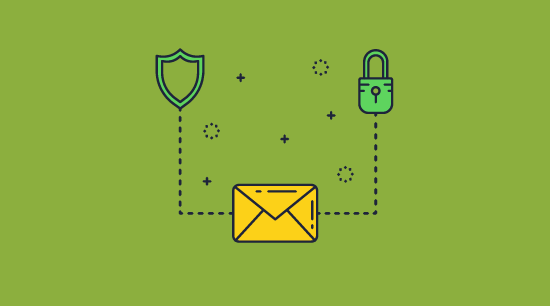
None of the major providers offer a reliable way to unsend PDF documents sent by email. Emails are often unable to be removed from the recipient’s device once they receive them, and when they are, not enough is done to prevent attachments from being downloaded and copied beforehand.
Though it requires some foresight, Locklizard PDF DRM addresses this, ensuring that users can only view documents on your terms (without the ability to screenshot, print, etc.) and can’t create unprotected copies that cannot be recalled. With additional tracking, watermarking, location locking, and expiry controls, Locklizard offers the best way to unsend PDF attachments sent through email.
 FAQs
FAQs
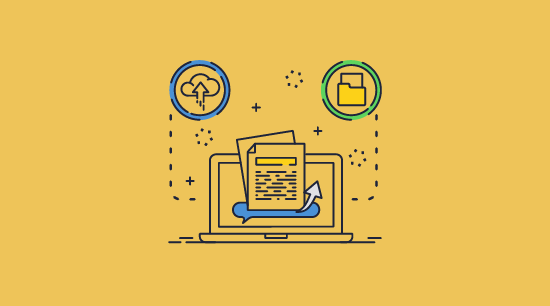
Can you unsend an email?
In theory yes, for both Microsoft Outlook and Gmail. The reality is however that there are so many limitations for each email provider that in general the recall service is useless.
How do I cancel a sent email?
Cancelling an email is the same as recalling or unsending it. Follow the instructions in this blog on how to cancel a sent email in Outlook and Gmail.
How do I know if I successfully recalled an email in Outlook?
You can tick “Tell me if recall succeeds or fails for each recipient” if you want to be informed of whether a recall was successful. Outlook will only be able to recall an email if it’s unread and sent to somebody with a Microsoft 365 or Exchange account within your organization.
Are there any email recall solutions that work across all email services?
No. Outlook only works if the recipient has a Microsoft 365 or Exchange account, and though Gmail allows you to “unsend” emails to any provider, it is not technically a recall function as the email is not sent before you press “Undo”. Meanwhile, Yahoo has no email recall function at all, and Proton Mail uses the same system as Gmail.
Attachments, however, are another story. By protecting the document or file itself with a DRM solution such as Locklizard, you can recall it across any service, whether that’s a different email provider, cloud storage, a website, and so on.
How do I recall an email after 1 hour in Gmail?
There’s no way to recall an email after an hour natively in Gmail. The only way is to put your message in an encrypted attachment using a DRM solution or similar and revoke access using that and a special viewer application.
How long can you recall an email?
How long you can recall an email after it is sent depends on the provider:
- Gmail Undo Send: 30 seconds
- Gmail Confidential Mode: Unlimited (but a copy may have been made)
- Outlook: No time limit, the email just has to be unread
- ProtonMail: 20 seconds
Can you recall an email after 1 hour or 1 day?
Yes, if you are using Outlook, the email has not been opened, the recipient is in the same organization as you and is using Microsoft 365 or Microsoft Exchange.
Can people still see unsent emails?
Sometimes. There are several instances where a user may be able to see an unsent email:
- They view a preview via a notification on their desktop or mobile device
- You use Gmail confidential mode and they make a copy of it (screenshot/save the page)
- You recall the email in Outlook but the recipient is using Gmail or another service, or is outside your organization
Can you recall an email attachment/can you delete an attachment from a sent email?
You cannot recall an attachment in either Outlook or Gmail. The only way you can do this is to protect the attachment with DRM restrictions. See how to send a secure PDF file or attachment by email for details on how to do this.
Can Locklizard protect the body of my email?
No. Locklizard only protects PDF email attachments, not the text included in your email body. We recommend you avoid placing sensitive or confidential information in your email body and include it in your protected attachment instead. That way it is unlikely you would need to recall message text.

 What does recalling an email mean?
What does recalling an email mean? How to cancel, recall or unsend an email
How to cancel, recall or unsend an email How to unsend or recall an email in Outlook
How to unsend or recall an email in Outlook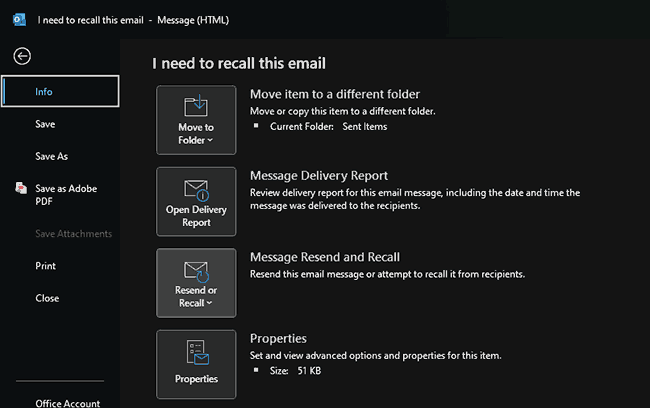
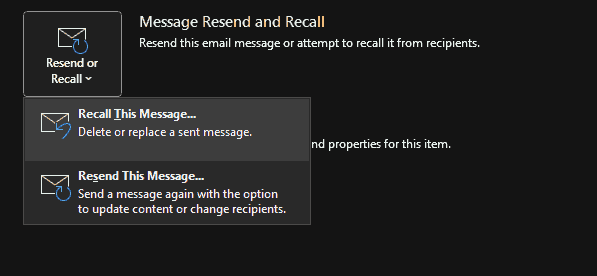
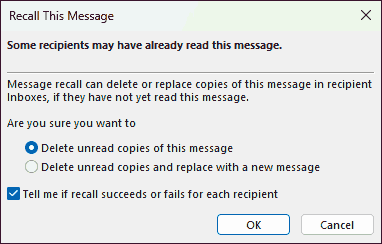
 How to recall or unsend an email in Gmail
How to recall or unsend an email in Gmail Why recalling or unsending an email isn’t as simple as it seems
Why recalling or unsending an email isn’t as simple as it seems Outlook unsend issues
Outlook unsend issues Gmail undo issues
Gmail undo issues Gmail confidential mode issues
Gmail confidential mode issues How to recall a PDF document sent by email
How to recall a PDF document sent by email Recalling PDF documents in emails with Locklizard Safeguard
Recalling PDF documents in emails with Locklizard Safeguard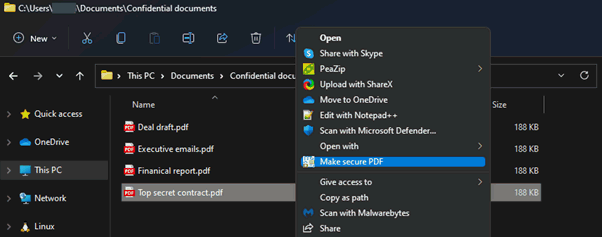
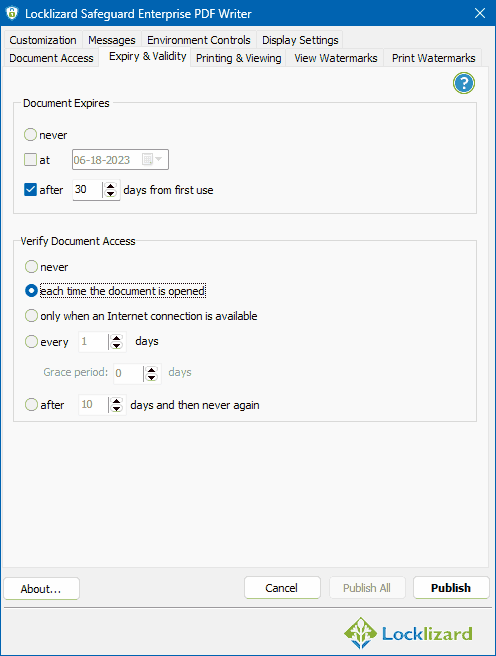
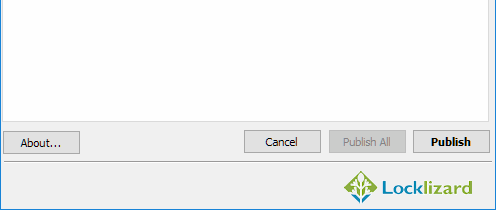
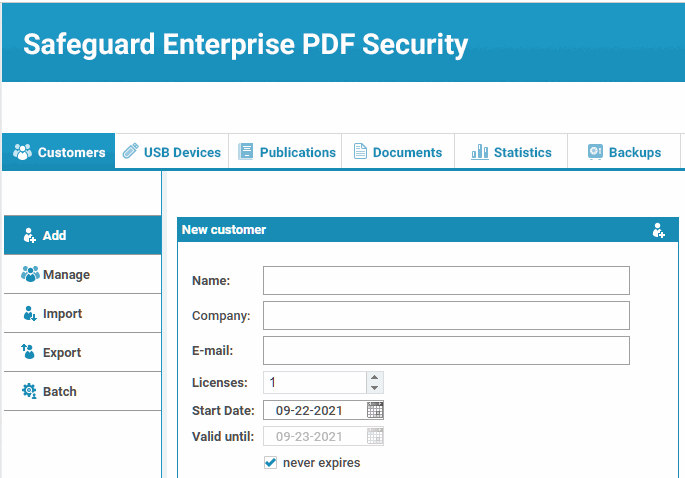

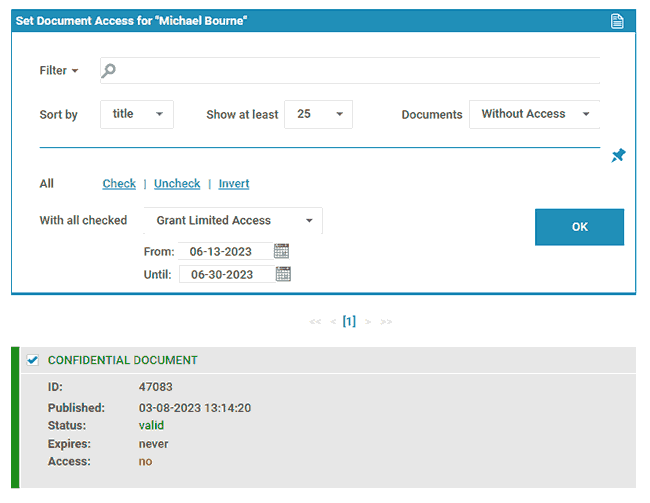
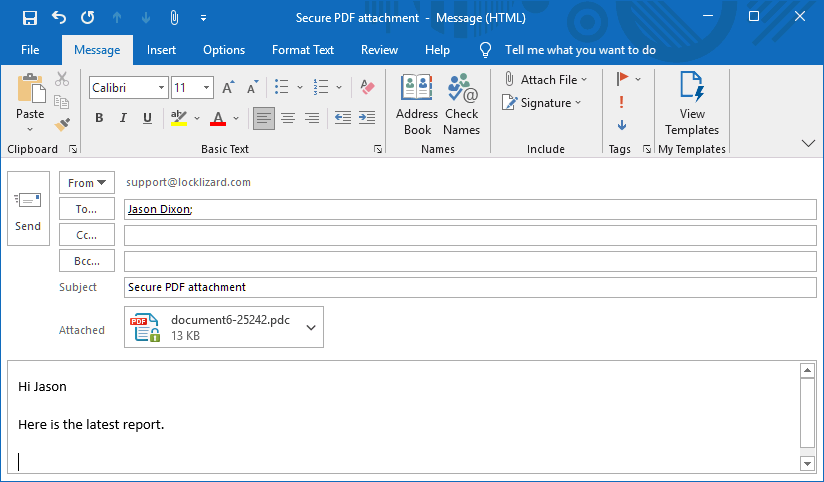
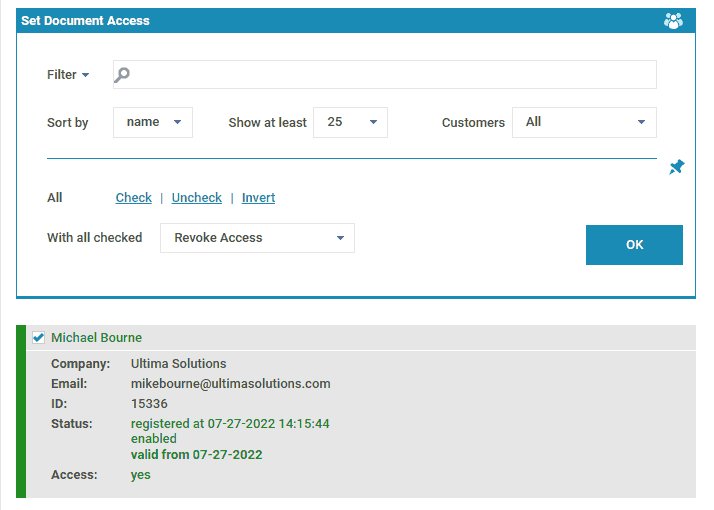
 The best way to recall PDF documents
The best way to recall PDF documents FAQs
FAQs
