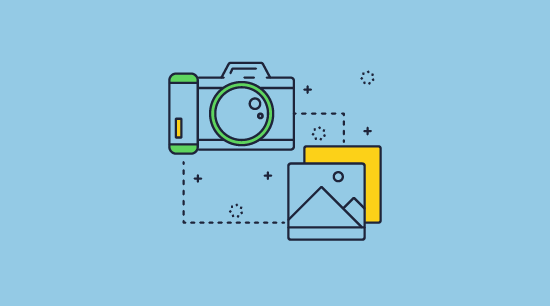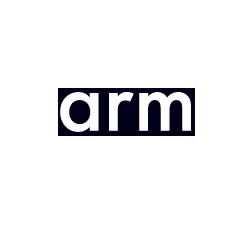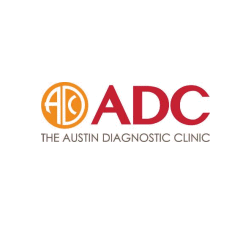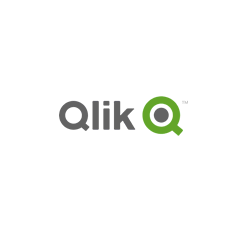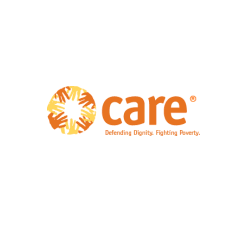Prevent Screenshots: Disable Print Screen & Stop Screen Capture

Protect PDF documents from screen capture
Safeguard PDF Security’s screenshot security, stops screen grabber applications from taking screenshots of protected PDF documents. It disables the use of Windows print screen (prtscr) and stops screen grabs from being made by screen grabbing software.
Safeguard protects PDF files from screen capture – it stops screen capture on Windows, Mac, and Android operating systems, preventing users from taking screen grabs from both local and remote devices.
 Free 15 Day Trial
Free 15 Day Trial
Protect PDF files from misuse
- Stop unauthorized access and sharing
- Control use – stop printing, copying, editing, etc.
- Lock PDFs to devices, countries, locations
- User and PDF expiry, revoke files at any time
How to prevent screen shots of documents with Safeguard PDF Security software
How to prevent screenshots & stop screen capture of PDF document content
How to stop from users taking screenshots:
- Right-click on a PDF file(s) in Windows File Explorer.
- Select the option ‘make secure PDF‘.
- Select the ‘Environment controls’ Tab.
- Select the ‘Disallow screen capture’ option (this is the default).
- Optionally check the box to add a screen mask.
- Press the Publish button.
What is a screen mask?
A screen mask is an image that is displayed on top of your document if the user moves the mouse focus away from the Viewer window.
Using this option prevents users from copying text by typing it into another application (e.g. Notepad) while the Viewer is running.
How to disable print screen
When you ‘disallow screen capture’ Safeguard will automatically block print screen and prevent screen grabbing of your documents.

 Stop print screen & screen capture: disable or block screen grabs
Stop print screen & screen capture: disable or block screen grabs
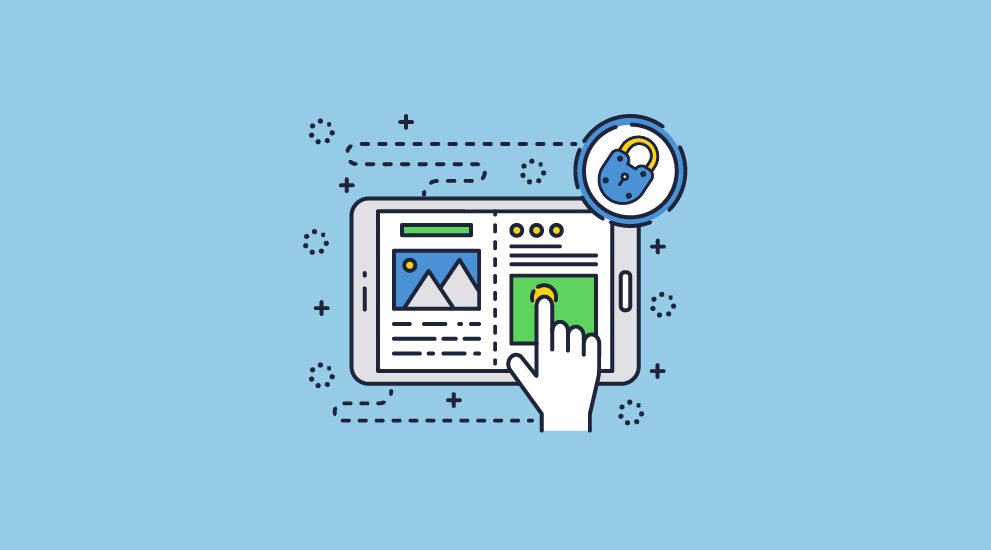
Safeguard’s screenshot security protects PDF documents from screen capture
Safeguard’s anti-piracy controls prevent screen capture functions such as Print Screen (prtscr) and third-party screen capture tools (e.g. SnagIt and Windows Snipping Tool) from taking screenshots of protected PDF documents on Windows, Mac and Android devices. Locklizard protect PDF documents with encryption and security controls that resist all current PC-based screen grabbers, stopping one of the most common methods of IPR theft in its tracks.
Our secure PDF Viewers block print screen and screen capture applications using a variety of techniques to stop simple copying and pasting. Safeguard stops screen grabbing without monitoring keystrokes or screen grabber applications (i.e. a screenshot blacklist) – system resources are therefore kept to a minimum and 100% compatibility with anti-spyware systems is assured.
Safeguard’s screenshot blocker provides print screen protection that is of a significantly higher level than any of our competitors, some of whom cannot disable copy paste or who just prevent print screen functionality by disabling use of the PrintScreen key. Secure data room systems and other online document viewing solutions that provide screen shot security, for example, cannot stop users from taking screenshots because the browser environment has no control over the Operating System. A simple workaround to preventing print-screen for example is to use a third-party screen recording tool.
Why disable screen capture?
Stopping screen grabbing is an important step in protecting your intellectual property, since it is an easy and simple way for users to obtain high-quality copies of document content. Many screenshot capture applications can automate the screen grabbing process so that an entire document can be copied very quickly and without user input, and then OCR’d to convert back to PDF format.
Is anti screen capture software annoying to users?
While there is a real necessity to prevent print screen and screen grabbing, we recognize that there are genuine reasons to have screen grabbing tools.
For this reason, we only prevent print screen and the capture of screen content for documents we have protected – the security technology we use to prevent print screen and screen grabber tools is not invasive and does not affect any other programs or the operating system.
 Stopping remote screen grab via video conferencing apps
Stopping remote screen grab via video conferencing apps
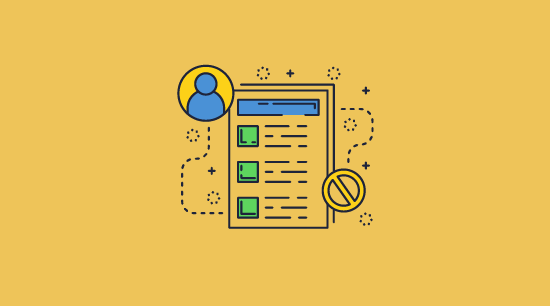
One simple way of bypassing screen capture restrictions is to remotely screen grab content in a video conferencing session where protected documents can be easily shared with unauthorized users.
Safeguard Secure Viewers for Windows and MacOS stop screenshot applications on remote computers from taking screenshots of protected PDF documents. They prevent users from using remote connection screen sharing software (i.e. video conferencing apps) such as Zoom, Google Meet, WebEx, Microsoft Teams, etc. to take screenshots remotely.
- If a Windows remote computer connects to a device that has a protected PDF document open in the Viewer, it will prevent screenshots from being taken by masking the document content.
- If a user remotely connects to a Mac computer the Viewer is open on, then Safeguard displays a black or grey screen.
Preventing remote sharing
If a protected document with screenshot protection is opened in a video conferencing session then it will not be viewable by remote users. See stopping screen sharing and recording.
 Masking document content
Masking document content
Equally as important as stopping screen grabbing is the ability to mask document content if the focus is moved to another window. When dealing with sensitive or confidential documents, for example, you may not want users to be able to view the document while also copying text from it by typing it into another application (Safeguard stops copy/paste so typing text into another application is the only option available to users).
Safeguard enables you to add a screen mask to prevent this. When focus is moved away from the Viewer window, an image covers the document so that content cannot be viewed.
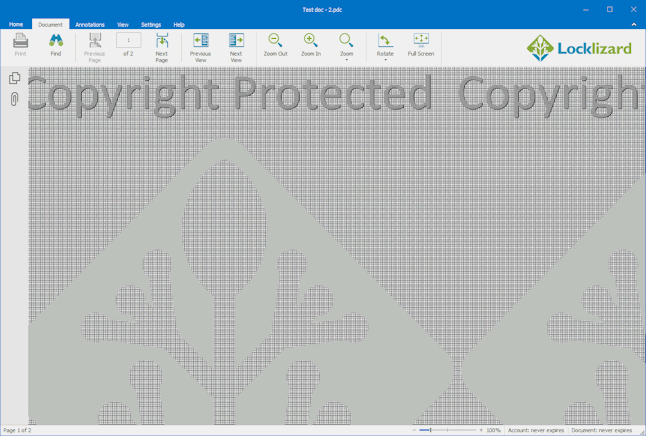
Online teaching and preventing screenshot capture
When providing online teaching or a training course, you probably want users to be able to take notes even if they cannot take a screenshot. If this is the case, enabling the screen mask option would not be appropriate.
You would also not want to apply a screen mask if training course instructors are using your documents to teach courses and they’re using two windows – one to display the protected document and the other for notes /additional information. This is why the screen mask in Safeguard Writer is optional.
 What happens when users try to screen grab protected PDF documents?
What happens when users try to screen grab protected PDF documents?

When you disable screen capture on Android, Windows and Mac devices, users will experience slightly different results.
Windows & Mac screenshot prevention
When a user takes a screenshot on Windows and Mac and pastes it into another application, then either:
- the last item they copied into the clipboard will be displayed (i.e. not the screen capture).
- a black or grey window will be displayed instead of the screenshot.
Android screenshot prevention
When the user tries to take a screenshot of your document, they will receive the message “unable to capture screenshot prevented by security policy”.
 Blocking screen shots of content you sell
Blocking screen shots of content you sell
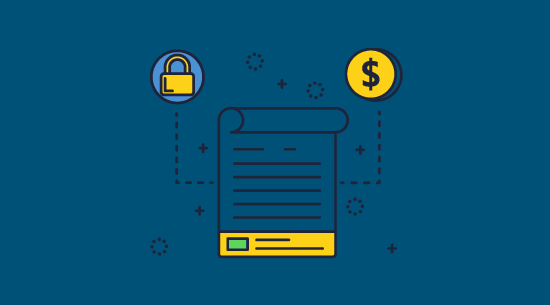
If you sell PDF documents, publish and sell ebooks, training courses, CAD drawings, photos and images, or other online content, it is important to prevent screen capture so that your valuable IPR is not easily pirated.
For some types of content, such as images, it may be more effective to add a watermark as long as it cannot be easily removed in editing software. We cover this in our blog on adding watermarks for copyright protection which covers both visible and invisible watermarking.
For other content, such as documents, courses, CAD drawing, and ebooks, converting to PDF and using DRM software such as Safeguard is more effective in preventing piracy, because it blocks other simple ways of copying content (copy/paste, editing, printing) as well as simple screen shot security.
 Can you stop phone photos?
Can you stop phone photos?
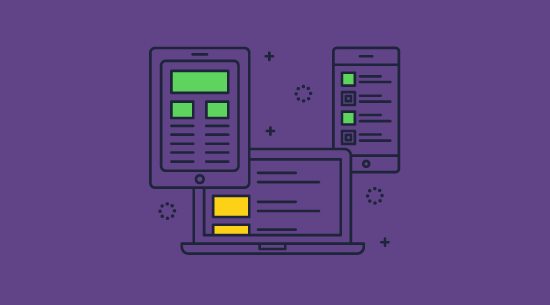
Preventing someone from taking a picture of the screen with a phone or other camera is a very difficult task. Naturally, your computer cannot tell if a user is pointing a camera at the screen and as such cannot blank out the content to stop the screen capture. To prevent screen capture in this way, the document would need to be housed in a controlled environment and users checked for recording devices before they interact with it. This wouldn’t really work if you have employees who work from home or need to share the document with external partners.
What you can do instead is apply a dynamic, identifying watermark to the document. Safeguard enables you to protect a document with an non-removable watermark that includes the user’s name, email address, and company as dynamic variables – these are replaced with actual data when the PDF is viewed. Should a user screen grab by taking a photo, and then share the document, it will be clear who the source of the leak is — providing a major deterrent.
 Common methods to stop screen capture & why they fail
Common methods to stop screen capture & why they fail
There are several ways you can block screen capture but none of them are effective due to easy workarounds.
 Windows registry & Mac system tweaks to prevent screen shots
Windows registry & Mac system tweaks to prevent screen shots
![]()
Being able to use print screen is a feature of the Windows OS – you can simply press the PrintScreen key (prtscr) on the keyboard.
Similarly, on the Mac, you can use the key combination ‘Shift, Command and 4’ to take a screenshot.
To prevent users using these keys for screen capture, you can edit the:
- Windows registry to disable Windows print screen (prevent use of the PrtScr key).
- Mac system files to prevent use of the Shift, Command and 4 key combination.
However, not only do these tweaks apply to all applications, they only prevent use of those keys/key combinations, and are completely ineffective against screen capture tools.
 Preventing screenshots in the browser using JavaScript
Preventing screenshots in the browser using JavaScript
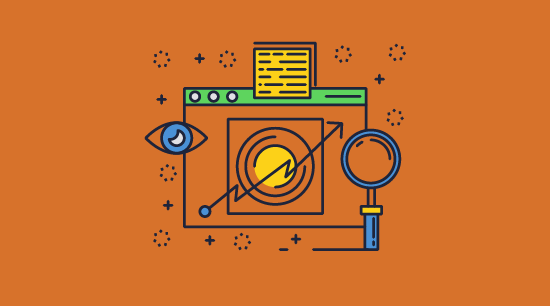
In a browser environment (e.g. a web site or web page), you can use JavaScript to disable the prtscr key and Mac combination keys, or to return a different image/mask. However, users can edit JavaScript in their browser and simply remove this code. In addition, users can still take a screenshot by using the Windows Snipping tool or a screen grabber application such as Snagit for both Windows and Mac.
So, while it is possible to use JavaScript to prevent basic print screen capture, it is completely useless in practice.
To prevent screenshots from being taken, you need to have a dedicated application installed that controls OS functionality and cannot be manipulated by users.
Can you prevent screenshots on WordPress sites?
No. Users can bypass screenshot protection using a dedicated screen grabber app, or by resisizing the browser window, moving focus off it, and then using the “disabled” prtscr key or key combinations to take a screenshot.
Claims that scripts and browser plugins to prevent screenshots on WordPress sites are therefore not true. You cannot prevent users simply screengrabbing, since it is easy to bypass the protection.
 Preventing screen capture using Data Leak Prevention (DLP)
Preventing screen capture using Data Leak Prevention (DLP)
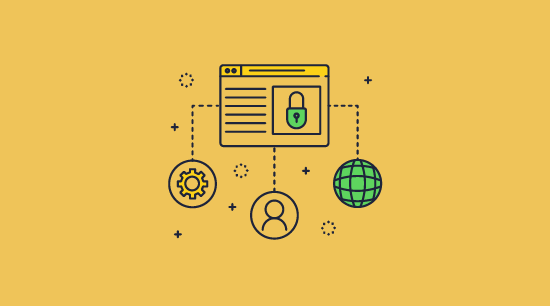
Some DLP systems, such as McAfee DLP Endpoint for Windows, enable you to add policy rules that control data copied and pasted from a screen. You can limit the rules to specific users, groups, and applications.
Can data leak prevention servers capture screenshots by the user?
McAfee DLP servers capture screenshots by the user and block them from being pasted into another application. However, just like the Windows registry fixes and JavaScript controls, screen capture can be bypassed by using a screen grab app that does not use the Windows clipboard. You would have to create policies to prevent all known screen capture applications from running. They are, therefore, of limited use.
 Key Takeaways to effectively stop screenshots or screen capture
Key Takeaways to effectively stop screenshots or screen capture
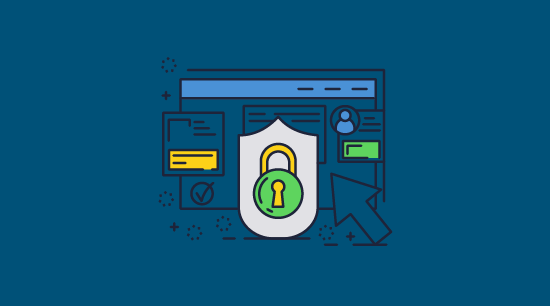
Effective screenshot security needs other restrictions to prevent copying
To make screen grabbing protection effective, you have to use additional security functionality to prevent copying such as encryption and rights management restrictions. Safeguard PDF DRM software for example, enables you to disable printing, copying, editing, and prevent saving to unprotected file formats, ensuring that your content is protected against piracy and misuse.
You cannot prevent screenshots for web content
Web based apps use JavaScript to disable screen grabbing functionality and prevent right-click (to disable download of images). Facebook for example uses this for its Picture Guard technology. However this method of preventing screenshots can be easily bypassed. Users can use a screen capture app to bypass the security and/or enable right-click by editing JavaScript in the browser.
Disabling Windows print screen is not effective in preventing screen capture
Users can use screen capture software instead, so you have to block use of that too. Registry keys or group policies that you can edit to prevent the use of the PrintScreen key on Windows will disable the use of print screen across all applications but they still don’t prevent users using screen grabbing apps to capture screenshots instead.
Dynamic watermarking provides another layer of security
Because users can take photos of your documents and other media, you should add dynamic watermarks to content. That way, even if someone attempts to take a picture of the screen with a camera, the content will be watermarked with identifying information, deterring unauthorized sharing. Note that if a watermark can be easily removed then there is no point adding it to begin with.
Plugins as a screenshot protection app provide weak security
WordPress and other web site plugins that encrypt images and interact with the clipboard and memory to stop screen capture can be just as easily bypassed as JavaScript. Users can view the encrypted images on a Windows computer (only OS supported) and then take screenshots using a screen recorder by reducing the browser window size and moving focus off the window before capturing the screen images.
Screenshot security software that use blacklists do not work
Users can just rename the screen grabbing app’s EXE file to something else – they can then capture screen shots again.
 Download Safeguard PDF Security software to prevent screen grabs
Download Safeguard PDF Security software to prevent screen grabs
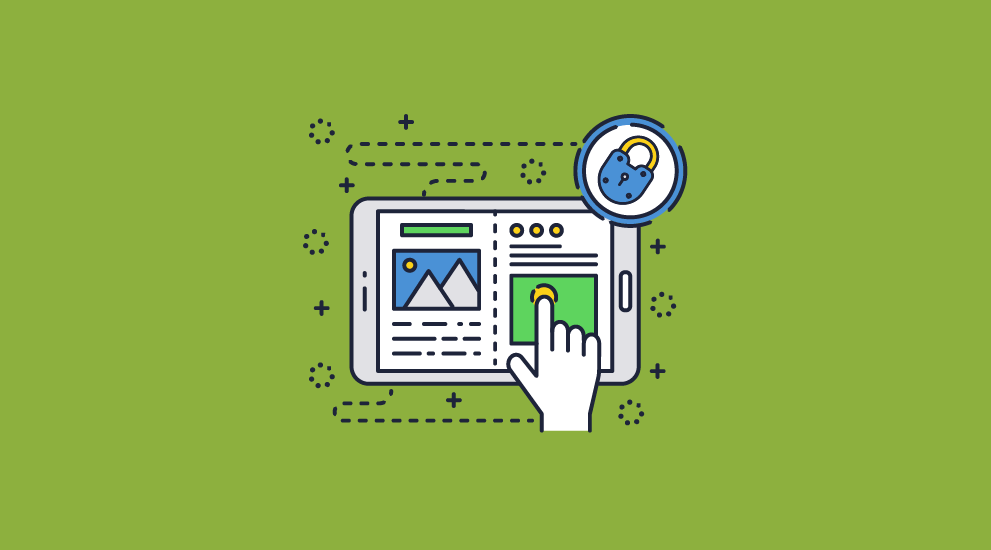
How to stop screenshots and prevent copy/paste of PDF content with DRM software
Safeguard PDF Security provides PDF document security with Digital Rights Management (DRM) controls and US Government strength AES encryption. It protects PDF documents from saving, copying, modifying, and unauthorized sharing & distribution. In addition, the IPR owner can control whether users can print protected PDF documents, and if so, how many times. Controls check how documents are used, by whom, for how long, and what can be done with them. You can also revoke access at any time regardless of where documents are located.
Safeguard PDF DRM protects your document content from being easily stolen by preventing Windows print screen (prtscr) and screen grabber applications from taking screenshots of your documents. It will prevent print screen, disable copy paste, stop screenshots of document content, and block third-party screen grabbers.

 Stop print screen & screen capture: disable or block screen grabs
Stop print screen & screen capture: disable or block screen grabs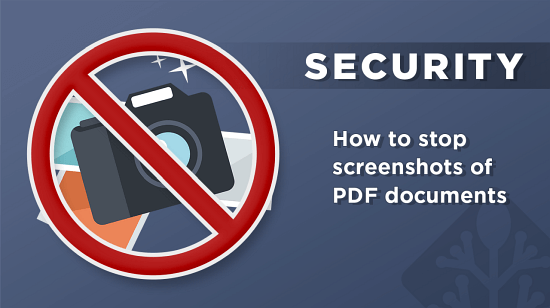
 Stopping remote screen grab via video conferencing apps
Stopping remote screen grab via video conferencing apps Masking document content
Masking document content What happens when users try to screen grab protected PDF documents?
What happens when users try to screen grab protected PDF documents? Blocking screen shots of content you sell
Blocking screen shots of content you sell Can you stop phone photos?
Can you stop phone photos? Common methods to stop screen capture & why they fail
Common methods to stop screen capture & why they fail Windows registry & Mac system tweaks to prevent screen shots
Windows registry & Mac system tweaks to prevent screen shots Preventing screenshots in the browser using JavaScript
Preventing screenshots in the browser using JavaScript Preventing screen capture using Data Leak Prevention (DLP)
Preventing screen capture using Data Leak Prevention (DLP) Key Takeaways to effectively stop screenshots or screen capture
Key Takeaways to effectively stop screenshots or screen capture Download Safeguard PDF Security software to prevent screen grabs
Download Safeguard PDF Security software to prevent screen grabs FAQs
FAQs