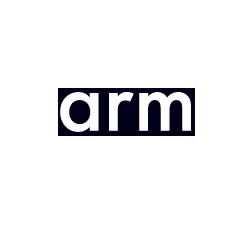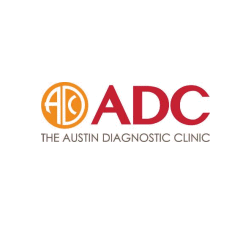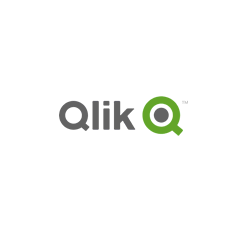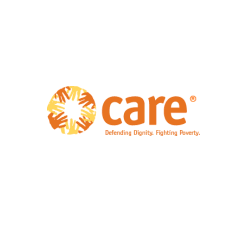Here is a quick step by step guide to adding files.
- Login to Digify.
- Create a secure data room.
- Apply controls to the data room – watermark, expiry, print, download. These controls are applied to ALL documents in the data room.
- Upload files to the data room.
- Give user(s) access to the data room.
- Repeat steps 1-4 for each data room you create.
DRM controls
Controls are set at the data room level – so all documents in a data room have exactly the same controls applied to them.
You can:
- Set an expiry date and time
- Allow downloading – this automatically enables printing
- Allow printing
- Apply a screen shield so users can only view a small portion of the document at a time
If you allow downloading then this creates an unprotected PDF file – in other words it removes all protection including tracking and expiry and printing is enabled.
If printing is enabled then users can print to unprotected PDF files.
If you want to set a different expiry date/time for each user for the same document then you have to create a unique data room for each document or user.
Watermarks
You can add watermarks to a dataroom – the same watermark is displayed on ALL documents in a data room.
- The only dynamic data you can enter is the user’s email address.
- Watermarks are retained in downloadable PDF files but can be removed using a PDF Editor.
Digify Login
Users must enter an email address and optionally a passkey (password) to open your documents. You can also specify an allowed domain – this means that anyone from that domain (i.e. @gmail.com) is authorized to login to the data room.
With ‘additional email verification’ enabled, an additonal link is sent to the email address entered to prove they are the owner of it (or at least have access to the email account). However there is nothing to stop users forwarding those links to others, or using a shared generic email address that is solely created and used to open Digify documents – so everyone logs into the same email account to access verification links rather than the email owner having to forward them.
Document Tracking
Document tracking is always enabled so that could be a privacy concern for some users or organizations.
You are only tracking what email address is being used to login to the data room with so you don’t know who the actual user really is since that information can be shared with others. You may therefore not be tracking who you think you are.
![]()









 Free Trial & Demo
Free Trial & Demo Digify secure data room: Digify security & features analysis
Digify secure data room: Digify security & features analysis