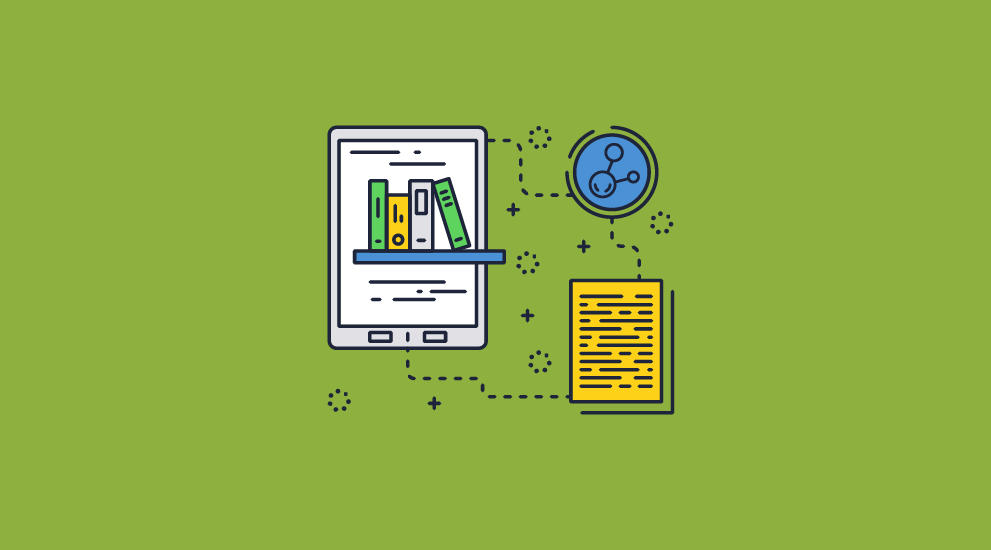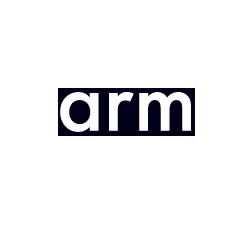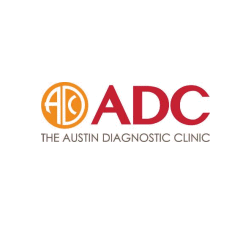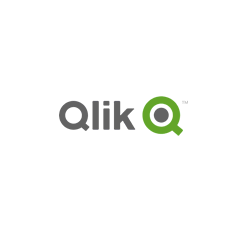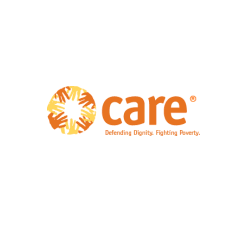Restrict PDF Access: stop sharing, restrict editing, printing, copy & paste
 RESTRICT PDF EDITING SECURELY
RESTRICT PDF EDITING SECURELY
Why you should NOT use passwords to restrict PDF access & editing
- Users can share passwords and thus ‘protected’ PDFs with others
- Passwords are easily removed with password recovery software
- Users can easily remove or bypass Adobe PDF permissions (stop copy, print, editing)
- Once the user has the password, they can unprotect the PDF and do what they like with it
“We purchased Safeguard PDF Security to secure PDF files and control access and unauthorised use.
We now have greater control on who/how our material is accessed when distributed around the world, including limiting the number of prints and using expiry controls to manage subscriptions.
We would recommend Locklizard to other companies.
Safeguard PDF Security does what it says – it provides a manageable, cost-effective uncomplicated way to secure PDF documents, your investment.”
How to Restrict PDF editing in Safeguard Secure PDF Writer
How to Restrict editing in a PDF with Safeguard Writer
Select your PDF files, then in Safeguard Writer, create your PDF restrictions:
- Create a print-restricted PDF, by modifying the stop printing, allow printing, or number of prints options.
- Add dynamic watermarks to viewed and printed pages. Dynamic variables are replaced by user & system data when they view/print the file, so you only have to protect the document once for all users.
- Restrict access to the PDF after a certain date, after a number of views, a number of prints, or a number of days from opening.
- Stop screen grabbing applications.
- Log PDF views and prints to see if your documents are being misused.
Default protection for PDF document restrictions
- Restricts PDF editing – editing is automatically disabled so PDF files cannot be edited
- Stops copying, saving and save-as, printing, & copy paste
- Locks PDF files to specific devices so they cannot be shared
- You can revoke PDFs any time regardless of their location
- Protects PDF files without passwords – there are no passwords for users to enter, manage, or remove

How to Restrict PDF access in the Safeguard Admin System
In the Safeguard Administration system you can:
- Select a user and choose the PDF files they can access
- Select a PDF(s) and choose the users who can access it
- Make PDFs expire at different times for each user
- Have different printing rights for each user – i.e. grant printing to some users but not others
- Control how many devices each user can view your protected PDFs on
Restricting PDF access to locations
Optionally lock users to locations – i.e. a country, workplace, etc. – so they cannot use protected PDF files outside this location. For example, you may want users to view protected PDFs on their mobile devices in the office but not at home.

Video guide: How to Restrict PDF editing, copying & printing
PDF Document Restrictions: restrict PDF editing, sharing, copying, download, printing, saving, copy/paste
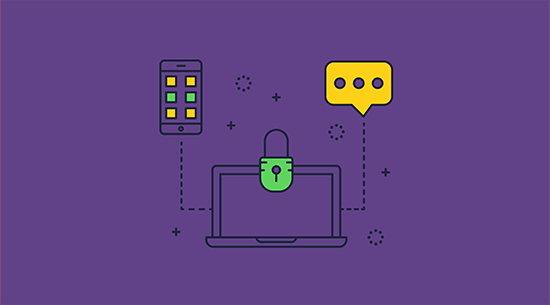
How to restrict PDF access & control use
PDF restrictions enable you to stop users from editing and changing PDF files, copying and pasting PDF content, printing, and saving PDF documents into unprotected formats (i.e. with all PDF restrictions removed).
Adobe was the first company that enabled Publishers of PDF files to prevent PDF editing, copying and printing, but controls could (and still can be) easily bypassed.
 PDF Restrictions – A History
PDF Restrictions – A History
Original PDF restriction controls were designed when most of today’s PDF generation software was in its infancy, and some did not exist. And that is why the ability to restrict PDF editing and printing has become more sophisticated over time.
Domestic printing systems were often a dot matrix printer (remember those?) where high quality was not an option, nor was colour or graphics. The focus was not on how to restrict the number of prints available on a PDF, but getting it to work with all the emerging printing technologies. And laser printers were expensive in every sense for many years.
But all that has changed. Today making a high-quality printed copy of a PDF document is trivial, and every PC has a print screen key on it so you can get screen copies at the touch of a button.
So the ability to control PDF use has become increasingly important over time.
Today, there are two main ways to prevent PDF editing, printing, and viewing: Adobe Acrobat permissions and PDF DRM solutions.
 How does Adobe PDF restriction work?
How does Adobe PDF restriction work?
Adobe PDF restrictions work through a dual-password system. There’s the open password, which you need to decrypt and view the document, and a permissions password, which is required to edit, print, or copy and paste from it.
This is a very flawed system. Any authorized user can share the view/open password with an unauthorized one along with the document. Meanwhile, because of serious flaws in the Adobe Security Handler, PDF restriction remover tools can strip PDF edit and print restrictions in seconds. Users can also bypass them by opening the PDF on a Mac or uploading it to Google Drive. See removing PDF passwords.
They are therefore completely useless and provide NO protection.
 How does Safeguard PDF restriction work?
How does Safeguard PDF restriction work?
Locklizard Safeguard PDF protection uses a combination of 256-bit AES encryption, licensing, transparent key management, and a secure viewer application to restrict viewing, editing, and printing.
It does not use passwords at all which means they cannot be cracked or shared. Instead, it works like this:
- You encrypt a PDF on your local PC and add any DRM controls you desire. These can include anti-screenshotting and copying techniques, printing controls, watermarks, device/location locking, and more.
- Safeguard saes the protected PDF to your disk as a .PDC file and adds a record of the document to the Admin System.
- You create a user account for each person you want to be able to view the document.
- Users receive an email with a license file and a link to download the Safeguard secure viewer.
- After installing the viewer, the user clicks the license file to activate it on their PC. Once activated, the user cannot activate the license file elsewhere (unless otherwise specified).
- You choose which documents users can access via the Admin System.
- You send the DRM-protected PDF to users just like any other file (via email, file sharing, messaging, etc.)
 PDF restrictions – what do they do?
PDF restrictions – what do they do?
When we talk about the ability to restrict PDF files, what are we actually talking about? Here we describe the various levels to control PDF access and make a PDF read only.
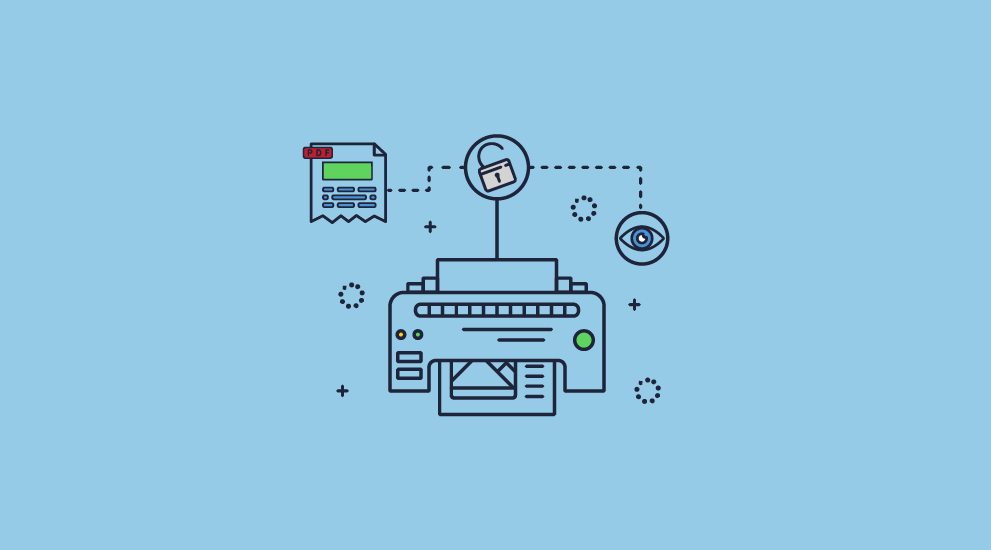
 Restrict PDF access
Restrict PDF access
You can prevent people from accessing a PDF document when they are not authorized to do so using encryption. A user must have a key to decrypt the PDF and use it. Commonly, passwords are used to restrict PDF access, but they have many weaknesses which including manageability and security – see removing PDF passwords. You can also use certificates to encrypt PDF files but this requires time-consuming management. See using passwords or certificates to protect PDF files.
A more secure and simple way to stop PDF access is to use a licensing control system that never exposes your keys so that users can’t share them. This is what Locklizard uses.
 Restrict PDF sharing
Restrict PDF sharing
If you want to prevent PDF sharing, you must stop authorized users from making copies of PDF files which they can then distribute. This can be achieved by locking documents to machines or devices so that when copied to another device they will not open.
The sharing of protected PDF files is of no advantage to users if the recipients do not have the keys that are required to open them.
 Restrict PDF editing
Restrict PDF editing
To stop or restrict PDF editing, you need to control document functionality that users could use to edit text and copy/paste content. This is the core of any PDF DRM system – stopping the use of any functions that could allow someone to modify or copy content.
You may want to stop the editing of PDF content but still let users add and edit annotations and fill in forms. PDF document restrictions should be flexible enough to let you turn off all PDF editing or just allow annotation creation, editing, and form filling.
 Restrict PDF printing – disable or limit prints
Restrict PDF printing – disable or limit prints
The easiest way to stop PDF printing is by controlling the ability of users to make printed copies (which users could scan or photocopy). PDF DRM software achieves this functionality by disabling all print functionality and outputting a print restricted PDF.
Sometimes, though, printing has to be allowed for operational reasons. As a result, Safeguard lets you enable unlimited printing or limit the number of times a user can print a PDF. If you enable printing then you might want to add watermarks to the print-out, either to make it difficult to scan or photocopy successfully, or to associate the name of the authorized user so that it is clear where the copy came from. See prevent printing.
 Restrict PDF copying & copy paste
Restrict PDF copying & copy paste
To stop PDF copying and the copy/paste of document content requires more than just disabling the use of copy & paste functionality. An easy way to copy PDF content is to screen grab it, so you need to control this too.
Although users can take photos of anything visible on a screen, stopping screen grabbing prevents them from taking high-quality screenshots using software designed to do just that – see stop screen grabbing. You might also want to add watermarks to PDFs to discourage users from taking photographs of the screen with their mobile phone or a similar device.
 Restrict PDF download
Restrict PDF download
The ability to restrict PDF downloads from websites is pretty useless. Though various guides claim to show how to prevent a PDF from being downloaded, the solutions are not effective. They rely on JavaScript controls, which are easy to bypass. Once a user has downloaded a PDF file, they can distribute it to others as they see fit. What you need to stop is the ability of unauthorized users to open PDF files, and that is what a PDF DRM system does.
So don’t be taken in by sites offering to restrict PDF downloads – they don’t provide any real protection against unauthorized sharing and distribution of your PDF files.
 Restrict PDF from being emailed
Restrict PDF from being emailed
This is exactly the same as the PDF download issue. If you expect a specific email application to enforce this control, what happens if a user uses a different one? Even if you could stop a PDF from being emailed, a user can upload the PDF to the cloud and distribute it that way instead.
So again, it all comes down to restricting PDF access and controlling how keys can be accessed and used. A good PDF DRM system will lock PDF documents to authorized user’s devices, so that even if somebody emails them to others, they will remain protected and unopenable.
 Restrict PDF files online
Restrict PDF files online
If you want to restrict PDF files use online (i.e. where they can be opened from) then you need to have the ability to lock PDF use to locations. You may want to restrict PDF files online, for example, if you have published a PDF document that should not be viewed outside certain countries or IP ranges.
Restricting PDF use to locations is important when considering BYOD since users will otherwise have the freedom to use confidential documents in unsuitable environments.
 Restrict PDF saving
Restrict PDF saving
When we talk about the ability to restrict PDF saving, this means preventing users from saving PDF files into unprotected formats (i.e., saving to unencrypted files and then removing PDF restrictions), such as converting a PDF to Word.
A PDF DRM system will have the ‘Save’ or ‘Save As’ functionality automatically disabled so all a user can do is create copies of the protected PDF file.
It is also important that if you do not create a print restricted PDF (i.e. you allow prints), the PDF DRM system will automatically disable print to PDF and stop printing to other file formats.
 PDF Expiry
PDF Expiry
Having PDFs expire on a set date or after a number of days of use, opens, or prints lets you restrict PDF use to a limited amount of time. You can also use this to restrict access to a PDF after a certain date.
This may be important for documents that have a shelf life, or that need to comply with regulations. See PDF Expiry.
 Revoke PDF Access
Revoke PDF Access
Revoking access to PDF files is a simple way to stop access to files that you have already distributed.
It is important to be able to revoke both PDF documents and users. For example, a user may leave your company and so you would likely want to revoke all their access, whereas you may want to revoke access to specific documents for existing employees. See revoking document access.
In conclusion, there are many reasons why you would need to prevent PDF access and use, but you need to make sure you use a PDF security program that:
- provides effective controls
- enforces those controls regardless of where PDFs are located
- prevents controls being easily removed by third-party applications
 FAQs – How to restrict PDF use
FAQs – How to restrict PDF use
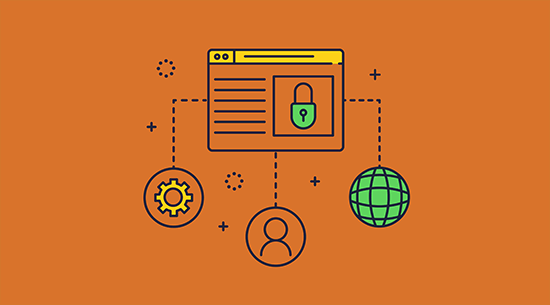
How to remove Adobe PDF restrictions
Adobe PDF restrictions are quite simplistic, with only the ability to prevent editing, printing, and copying/pasting. They’re also easily removed. Once a user has the open password (which they need to open the document anyway), all they need to do is:
- Upload the document to an online PDF restriction remover
- Enter the open password
- Wait for the website to strip the permissions and permissions password
- Download the modified PDF and edit it in any PDF editing software
Alternatively, they can just open your document on a Mac device, upload it to Google Docs, or open it in Microsoft Word.
This is because Adobe’s permissions work on a system of mutual trust – where it expects every application that can open PDF files to also adhere to its printing and editing controls. See remove PDF passwords.
How to print a restricted PDF
If you are wondering how to bypass PDF print restrictions, the answer is the same as above.
Removing print restrictions from a PDF file only requires the user to perform a quick search for an online tool and upload the document to that tool.
Once the PDF restriction removal tool has done its work, the user can print as normal and remove any watermarks. See how to remove a watermark from a PDF.
Do PDF certificates prevent restrictions being removed?
No. Regardless of whether you use a password or a certificate to encrypt a PDF, restrictions are always protected by use of a separate password.
Attackers can easily break this password using cracking tools or just bypass restrictions using PDF readers that do not obey them.
How to restrict editing PDF without a password?
Restricting PDF editing without using passwords is simple and secure with Safeguard PDF Security. There are no passwords to manage or for users to enter.
Safeguard PDF Security uses a secure licensing system to lock users to PDF files. Decryption keys are securely and transparently delivered to the client device and stored inside an encrypted keystore, which is locked to the device to automatically restrict PDF sharing.
Unlike useless Adobe permissions, which can easily be removed in seconds, Safeguard PDF restrictions cannot be removed and are enforced regardless of where your PDFs reside.
How to restrict PDF book from sharing?
Users can strip the ebook DRM used by most publishing platforms in seconds. Locklizard however provide a more secure alternative for selling ebooks online.
Locklizard’s PDF DRM system will stop sharing, piracy and theft of your ebooks. By using a combination of encryption, DRM, and licensing controls, you can securely distribute ebooks and protect your revenue streams.
See ebook security to find out how to restrict PDF books from sharing and misuse.
How do I stop a signed PDF from being printed or copied?
It does not matter here if you are talking about an electronic signature (an image of your actual signature) or a digital signature (one that is mathematically calculated). Both types of signature are used to identify you as the document signatory, and users can abuse both if they can edit document content.
To stop a signed PDF from being printed or copied you need to apply PDF restrictions. Since users can easily remove PDF password restrictions (i.e. they are worthless) you should protect PDF files with PDF DRM software that does not use passwords to stop PDF printing, editing, and copying.
How do I prevent watermarks from being removed?
If you add a watermark using Adobe, Word, or other Office or PDF applications, users can easily remove them. They can just edit the PDF and remove all watermarks in a single action.
To prevent watermarks from being removed you need PDF DRM software that will stop users editing content. It should also stop users from taking screenshots so they cannot easily remove watermarks in photo editing software.
How do I protect my signature in a PDF file – stop it being copied, printed, scanned?
To protect your electronic signature or signature image from being copied in a PDF document, you need to prevent PDF editing. This includes restricting PDF printing (to prevent your signature being printed and scanned) as weel as copy and copy/paste.
While a good PDF DRM system will stop users taking high-quality screenshots with screen grabbing tools, it is important to bear in mind that they can still take photos of anything displayed on the screen with a camera. Although the quality of a photo may be poor, it is still a good idea to use a background watermark with your signature on top (so that it is hard to remove from the background image) – some Moiré images may be useful for this purpose. See using document watermarks to deter copying.
Does a PDF digital signature restrict PDF editing & copying?
No. When you digitally sign a PDF document that just proves you signed the document. It can also be used to check if somebody has altered the document, but it does not stop users from editing PDF content or tell you what changes were made.
However, PDF digital signatures are not as secure as you think – they can be bypassed or used in a manner that allows an attacker to add or change information in a digitally signed PDF document.
If you use a PDF DRM system to send protected PDF files to others, there is no need to digitally sign those files since it encrypts them (a modified encrypted file will not open), and you can restrict editing and printing and copy/paste so that users can’t make changes.
Does Safeguard restrict access, editing and copying of MS Office files?
No, we only restrict access, edting, copying, sharing and printing of PDF files. if you want to restrict editing or access in PowerPoint for example, then you have to convert your presentation to PDF format.
How do I limit PDF prints to once?
When protecting a PDF file In Safeguard Writer, go to the ‘Printing & Viewing’ tab and in the ‘Printing’ section check the ‘Allow Printing’ box and the ‘limit number of copies to’ box. The number you enter or select here limits the number of times the PDF can be printed. For example, if you set this value to 1, then you will limit PDF prints to once only for each user.
You can change PDF limited printing controls on a user basis even after you have distributed the PDF file. You can also protect a PDF with zero prints (so that printing is disabled for all users), but grant print access (and limit the number of prints available) to individual users in the Safeguard Administration System.
Can you restrict PDF editing for free?
While you can apply PDF password protection for free with online tools, the restrictions won’t be effective since they can be easily removed – and ineffective restrictions are worth very little.
With Safeguard PDF protection, you get what you pay for. Strong, modular restrictions that cannot be easily bypassed or removed.
How do I highlight text in a restricted PDF?
Locklizard Safeguard lets users highlight and comment on text using its in-built tools, even if the PDF is protected from editing, copying, etc.









 RESTRICT PDF EDITING SECURELY
RESTRICT PDF EDITING SECURELY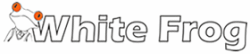

 PDF Restrictions – A History
PDF Restrictions – A History How does Adobe PDF restriction work?
How does Adobe PDF restriction work? PDF restrictions – what do they do?
PDF restrictions – what do they do? Restrict PDF access
Restrict PDF access Restrict PDF sharing
Restrict PDF sharing Restrict PDF printing – disable or limit prints
Restrict PDF printing – disable or limit prints Restrict PDF copying & copy paste
Restrict PDF copying & copy paste Restrict PDF download
Restrict PDF download Restrict PDF from being emailed
Restrict PDF from being emailed Restrict PDF files online
Restrict PDF files online Restrict PDF saving
Restrict PDF saving PDF Expiry
PDF Expiry Revoke PDF Access
Revoke PDF Access FAQs – How to restrict PDF use
FAQs – How to restrict PDF use Download PDF DRM software to restrict PDF access & use
Download PDF DRM software to restrict PDF access & use